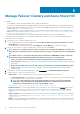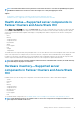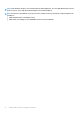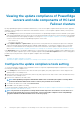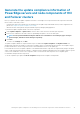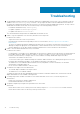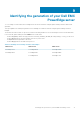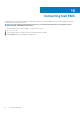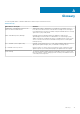Users Guide
Viewing the update compliance of PowerEdge
servers and node components of HCI and
Failover clusters
By using OpenManage Integration with Windows Admin Center, you can view the update compliance details (firmware, driver, application,
and BIOS) of the PowerEdge servers and nodes in a HCI and failover clusters. To view the update compliance details, you must perform
the following actions:
1. In the Settings tab, specify the system update location information. The OpenManage Integration uses the Dell EMC System Update
Utility (DSU) and Dell EMC Inventory Collector (IC) to fetch the firmware details of the devices. For more information on downloading
the required applications and configuring the update tools setting, see Configure the update compliance tools setting. The supported
versions of the DSU and IC utilities for OpenManage Integration version 1.0 are:
• DSU version: 1.7.0
• IC version: 19_04_200_472
2. Under Update Compliance > Update Source, specify the share location path where the catalog files are placed. The catalog files
can be generated by using the Dell EMC Repository Manager (DRM) application. To generate the compliance report of S2D ready
nodes, it is recommended that WSSD catalog files are used. For more information on latest update compliance information of the
devices, see Generate the update compliance information of PowerEdge servers and node components of HCI and Failover clusters.
In the Notifications section of the Windows Admin Center, you are notified if a new catalog file is available in the provided share location.
To get the latest update compliance report, run the compliance again by clicking the Re-run Compliance button. If a new catalog path is
provided, the previous path used to compute the update compliance will not be available.
Topics:
• Configure the update compliance tools setting
• Generate the update compliance information of PowerEdge servers and node components of HCI and Failover clusters
Configure the update compliance tools setting
To view the latest update compliance report and details of the device components, OpenManage Integration requires that you configure
the settings for the update compliance tools.
1. In the Settings tab, enter the share location where the Dell System Update (DSU) utility is placed. DSU is used to deploy the Dell
update packages to PowerEdge servers.
2. Enter the share location where the Dell Inventory Collector (IC) utility is placed. The IC utility is used to collect the hardware inventory
information from PowerEdge servers.
3. Enter the user credentials of the share location.
NOTE:
After OpenManage Integration with Windows Admin Center is uninstalled, the update tool settings will be
retained in the Windows Admin Center instance. However, the passwords are not retained.
4. To confirm if the utilities are accessible, click Test Connection.
5. Click Save to save the update tools setting.
To view the latest update compliance details of the components, see Generate the update compliance information of PowerEdge servers
and node components of HCI and Failover clusters.
NOTE:
The passwords for the update tool settings will be retained only for the current browser session. Ensure to re-
enter the password again after you open a new browser session for the Update compliance feature of OpenManage
Integration with Microsoft Windows Admin Center to function properly.
7
14 Viewing the update compliance of PowerEdge servers and node components of HCI and Failover clusters