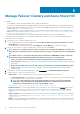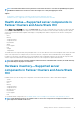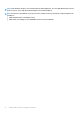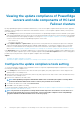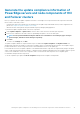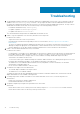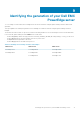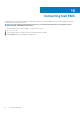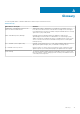Users Guide
NOTE: The health and hardware inventory details are fetched from the devices each time the OpenManage Integration
with Windows Admin Center extension is loaded. This might cause a delay in displaying the details.
Topics:
• Health status—Supported server components in Failover Clusters and Azure Stack HCI
• Hardware inventory—Supported server components in Failover Clusters and Azure Stack HCI
Health status—Supported server components in
Failover Clusters and Azure Stack HCI
On the Cluster - Azure Stack HCI page, select the Health Status tab to view the overall health status of the Failover or HCI cluster and
the health status of the following server components of the nodes in Failover Cluster or Azure Stack HCI. Selecting critical or warning
section in the overall health status doughnut chart displays corresponding nodes and the components in the critical or warning state
respectively.
• CPUs
• Memory
• Storage Controllers
• Storage Enclosures
• Physical Disks
• iDRAC
• Power Supplies
• Fans
• Voltages
• Temperatures
The health statuses are represented by using a doughnut chart. You can select different sections in the doughnut chart to filter the health
status of the components. For example, when you select the red section, components with critical health status are only displayed.
In a Failover or HCI cluster, if the different sections of the doughnut chart for individual components are selected, the respective nodes
with the component health status are listed. Expand the nodes to view the components in a particular health state.
NOTE:
For software storage controllers and physical disks attached to embedded SATA controller, the health inventory
status will always be displayed as "Unknown".
Hardware inventory—Supported server
components in Failover Clusters and Azure Stack
HCI
Hardware inventory of the following server components of the nodes in Failover Cluster or Azure Stack HCI are displayed:
• System
• Firmware
• CPUs
• Memory
• Storage Controllers
• Storage Enclosures
• Network Devices
• Physical Disks
• Power Supplies
• Fans
To view iDRAC details of target node, see View iDRAC details of the PowerEdge servers and nodes of HCI and Failover clusters.
NOTE:
Under Hardware Inventory, the attribute values of a few server components are displayed as blank because the
value might not be available in the server.
Manage Failover Clusters and Azure Stack HCI 11