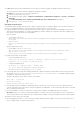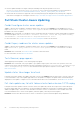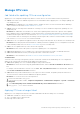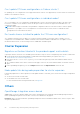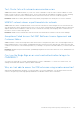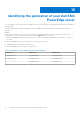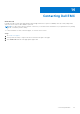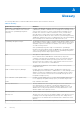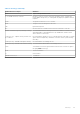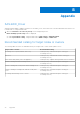Users Guide
Table Of Contents
- Dell EMC OpenManage Integration Version 2.1 with Microsoft Windows Admin Center User’s Guide
- Contents
- Overview of OpenManage Integration with Microsoft Windows Admin Center
- Getting started with OpenManage Integration with Microsoft Windows Admin Center
- Ports required by Dell EMC OpenManage Integration with Microsoft Windows Admin Center
- Manage Dell EMC PowerEdge Servers
- Manage Failover clusters, Azure Stack HCI, and Windows Server HCI clusters
- View iDRAC details of the PowerEdge servers and nodes of HCI and Failover clusters
- Update PowerEdge servers and nodes of Windows Server HCI, Azure Stack HCI, and Failover clusters using OpenManage Integration extension
- Integrated deploy and update of Azure Stack HCI clusters
- Full Stack Cluster-Aware Updating for Azure Stack HCI clusters using OpenManage Integration snap-in
- Manage CPU cores in clusters or individual nodes
- Add nodes to existing clusters
- Troubleshooting and Frequently asked questions
- Identifying the generation of your Dell EMC PowerEdge server
- Contacting Dell EMC
- Glossary
- Appendix
Manage CPU core
Job failed while updating CPU core configuration
Applying CPU core configuration changes may fail due to various reasons. The causes and resolutions are given below:
● Causes: If the cluster is not validated as per Microsoft recommendations before applying CPU core changes, updating CPU
core changes may fail.
Resolution: Before updating CPU core changes ensure to validate the cluster. For more information about validating a
cluster, see Microsoft document Validate Hardware for a cluster.
● Causes: If Failover Clustering feature and Failover Clustering Tools are not installed on target nodes, updating CPU core
changes may fail.
Resolution: As OMIMSWAC uses the Microsoft Cluster-Aware Updating feature framework to perform cluster updates,
before updating a cluster using OMIMSWAC, ensure that the Failover Clustering feature and Failover Clustering Tools are
installed on all the target nodes. For more information, see CAU requirements and best practices in Microsoft documents.
To check whether failover clustering tools are running on all the target nodes, from the PowerShell window on the target
node, run the Get-CauClusterRole PowerShell command.
● Cause: After CPU core updates are applied in a cluster, rebooting of nodes may fail if any of the disks is not in healthy state.
Resolution: Ensure both physical and virtual disks are in healthy state before updating CPU core configurations. If any disk
is in an unhealthy healthy state, see the Microsoft document to get it to a healthy state.
● Cause: CPU core update fails if any of the cluster nodes is paused.
Resolution: Resume cluster nodes (Failover roles) before updating CPU core configurations.
● Cause: While applying the CPU core changes, one of the cluster nodes may be forcefully or accidentally shut down.
● Cause: Health and hardware inventory from target node iDRAC could not be retrieved.
Resolution: For more information, see unable to fetch the health and hardware inventory from iDRAC.
CredSSP Failure
Check the event viewer logs in the gateway system to ensure that CredSSP has not failed during CPU core configuration
update. If the CredSSP fails, following are the probable causes and solutions:
● Cause: While updating CPU cores, credential delegation using CredSSP may fail.
Resolution: Reconnect the cluster using fully qualified domain name, and click Use this credential for all servers check
box.
For example, if the domain name is test.dev.com, use test.dev.com\administrator as the domain name, and then
click Use this credential for all servers check box.
● Cause: When using CredSSP authentication to run scripts on a remote machine, the update job may fail with an error.
The issue is because CredSSP has been disabled in the gateway machine.
Resolution: To resolve the issue, follow the steps below:
1. From PowerShell window, run gpedit
2. In the Group Policy Editor window, Computer Configurations > Administrative Templates > System > Credentials
Delegation
3. Select Allow delegating fresh credentials with NTLM-only server authentication and enable it.
4. Run gpupdate /force in the PowerShell.
Applying CPU core changes failed
Applying CPU core changes status may show as failed in individual nodes because during CPU core changes:
● OMIMSWAC is unable to connect to the node.
● CPU core update session is disconnected.
● Rebooting of the node is stuck.
Troubleshooting and Frequently asked questions
53