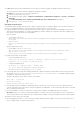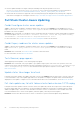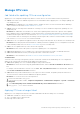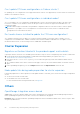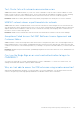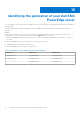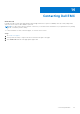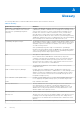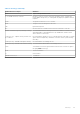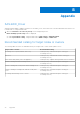Users Guide
Table Of Contents
- Dell EMC OpenManage Integration Version 2.1 with Microsoft Windows Admin Center User’s Guide
- Contents
- Overview of OpenManage Integration with Microsoft Windows Admin Center
- Getting started with OpenManage Integration with Microsoft Windows Admin Center
- Ports required by Dell EMC OpenManage Integration with Microsoft Windows Admin Center
- Manage Dell EMC PowerEdge Servers
- Manage Failover clusters, Azure Stack HCI, and Windows Server HCI clusters
- View iDRAC details of the PowerEdge servers and nodes of HCI and Failover clusters
- Update PowerEdge servers and nodes of Windows Server HCI, Azure Stack HCI, and Failover clusters using OpenManage Integration extension
- Integrated deploy and update of Azure Stack HCI clusters
- Full Stack Cluster-Aware Updating for Azure Stack HCI clusters using OpenManage Integration snap-in
- Manage CPU cores in clusters or individual nodes
- Add nodes to existing clusters
- Troubleshooting and Frequently asked questions
- Identifying the generation of your Dell EMC PowerEdge server
- Contacting Dell EMC
- Glossary
- Appendix
● Run the update manually in the target node by downloading from the path specified in <Windows
Directory>\Dell\UpdatePackage\log\<Package Name> in the DUP log. Example for a network firmware is
https://downloads.dell.com/FOLDER06091050M/1/Network_Firmware_TWFF6_WN64_16.26.60.00.EXE.
● Ensure that the selected DUP is supported on the selected operating system and platform by searching the component
name in the Dell Support site. Dell support site URL: https://www.dell.com/support/home/in/en/inbsd1/?app=products.
Full Stack Cluster-Aware Updating
Couldn't configure cluster aware updates
Cause: To perform full stack updates, in Windows Admin Center, when you select Updates from the Tools menu, an error
might occur: Couldn't configure cluster aware updates. This error occurs because CAU clustered role could not
be added to the cluster for update.
Resolution: As a workaround, you can add the cluster role manually using the following PowerShell command before triggering
the full stack update: Add-CauClusterRole -StartDate "02-03-2021 3:00:00 AM" -DaysOfWeek Tuesday
-WeeksOfMonth 3 -EnableFirewallRules -RequireAllNodesOnline -Force
For more information, see Configure the nodes for remote management in Microsoft documents.
Couldn't query readiness for cluster aware updates
Cause: To perform full stack updates, in Windows Admin Center, when you select Updates from the Tools menu, an error
might occur: Couldn't query readiness for cluster aware updates. This error occurs because of CredSSP
failure.
Resolution: As a workaround, see CredSSP failure to find the cause and solution.
For more information, see the Microsoft document.
Tests Summary page appears
While triggering full stack updates, Tests Summary page may appear.
Resolution: As a workaround, verify if pre-update or post-update script are part of the cluster role. If present, remove the
scripts from the cluster node by running the following command in PowerShell: Set-CauClusterRole -PreUpdateScript
$null -PostUpdateScript $null. For more information about prerequisites required for cluster update, see the
Microsoft document.
Update status takes longer to refresh
During full stack cluster updates, the update status that is shown in the Updates page may take longer to refresh. In this case,
it is recommended to stay on the Updates page and wait for the update to complete. The update status will automatically be
displayed once the update is complete. For more information about Microsoft recommendations, see the Microsoft document.
Full stack update may fail with failover cluster tool extension 1.271.0 nupkg
During full stack cluster updates in Azure Stack HCI clusters, the update may fail with an exception Error: RemoteException:
Exception calling "Add" with "2" argument(s): "Item has already been added. Key in dictionary: 'PreUpdateScript' Key being
added: 'PreUpdateScript'". This issue occurs when Microsoft Failover Cluster Tool Extension 1.271.0 is installed. Due to this
issue, both hardware and OS cluster-aware updates (Full stack update) cannot be performed together.
Resolution: Use the latest Microsoft Failover Cluster Tool Extension to perform full stack updates using OMIMSWAC.
52
Troubleshooting and Frequently asked questions