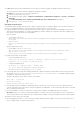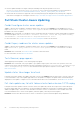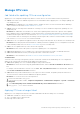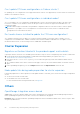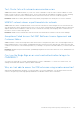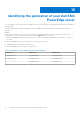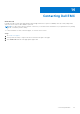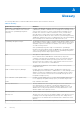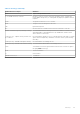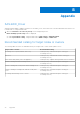Users Guide
Table Of Contents
- Dell EMC OpenManage Integration Version 2.1 with Microsoft Windows Admin Center User’s Guide
- Contents
- Overview of OpenManage Integration with Microsoft Windows Admin Center
- Getting started with OpenManage Integration with Microsoft Windows Admin Center
- Ports required by Dell EMC OpenManage Integration with Microsoft Windows Admin Center
- Manage Dell EMC PowerEdge Servers
- Manage Failover clusters, Azure Stack HCI, and Windows Server HCI clusters
- View iDRAC details of the PowerEdge servers and nodes of HCI and Failover clusters
- Update PowerEdge servers and nodes of Windows Server HCI, Azure Stack HCI, and Failover clusters using OpenManage Integration extension
- Integrated deploy and update of Azure Stack HCI clusters
- Full Stack Cluster-Aware Updating for Azure Stack HCI clusters using OpenManage Integration snap-in
- Manage CPU cores in clusters or individual nodes
- Add nodes to existing clusters
- Troubleshooting and Frequently asked questions
- Identifying the generation of your Dell EMC PowerEdge server
- Contacting Dell EMC
- Glossary
- Appendix
● Cause: When using CredSSP authentication to run scripts on a remote machine, the update job may fail with an error.
The issue is because CredSSP has been disabled in the gateway machine.
Resolution: To resolve the issue, follow the steps below:
1. From PowerShell window, run gpedit
2. In the Group Policy Editor window, Computer Configurations > Administrative Templates > System > Credentials
Delegation
3. Select Allow delegating fresh credentials with NTLM-only server authentication and enable it.
4. Run gpupdate /force in the PowerShell.
Dell Update Package failures
The Dell EMC Update Package (DUP) may fail to update components after you trigger an update. There are various reasons for
the DUP to fail during the update. Look at the following possible solutions to resolve the issue:
● In Windows Admin Center (WAC) installed machine, check the log files to get more information regarding DUP download
failure and component mapping. The component mapping is provided to identify the component (selected for update) in the
DUP catalog. The log files are at the following path.
Gateway system:
○ Server update: <Windows
Directory>\ServiceProfiles\NetworkService\AppData\Local\Temp\generated\logs\<PrepareUp
date XXXX>
○ CAU: <Windows
Directory>\ServiceProfiles\NetworkService\AppData\Local\Temp\generated\logs\Update
XXXX
Windows 10 gateway system:
○ Server update: <Windows installed
drive>\Users\<user_name>\AppData\Local\Temp\generated\logs\<PrepareUpdate XXXX>
○ CAU: <Windows installed
drive>\Users\<user_name>\AppData\Local\Temp\generated\logs\Update XXXX
● Sample log messages are given below:
○ DUP download failure error log
28-Apr-2020 12:19:18 AM::: Error >>> Message : DUPs for some of the selected
components are not present in DRM repository.
○ Component mapping log file
## Format: :>> Component Name -> Package Name
:>> [0001] Broadcom NetXtreme Gigabit Ethernet ->
Network_Firmware_RG25N_WN64_21.60.2_01.EXE
● In the target node, refer component mapping and find the component related DUP log file and check the return code that is
specified in <Windows Directory>\Dell\UpdatePackage\log\<Package Name>. See Dell EMC Update Package
user guide for cause and possible resolution.
A return code sample of a DUP failure scenario is given below:
Exit code = 1 (Failure)
2020-04-21 23:48:27
Update Package finished. Exit code = 1
● The DUP may fail when attempting to downgrade a driver component to a lower version. In this case, uninstall the driver
from the operating system then rerun the component update from OMIMSWAC. For more information about how to uninstall
drivers, see Microsoft document.
● After cluster update, you may see components showing as non-compliant. This happens because of DUP failure.
Resolution: In this case, check the cleanup logs having the DSU logs to see if there is any ERROR for those components. If
there is any prerequisite that is required for the component before update, follow the prerequisite and then rerun the update.
Alternatively, you can also try the followings:
● Reset and update the iDRAC to version 4.20.20.20 or higher and then rerun the update. For more information about how to
Reset or update iDRAC, see iDRAC documentation.
Troubleshooting and Frequently asked questions
51