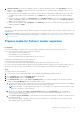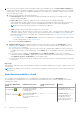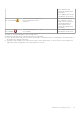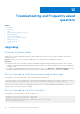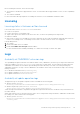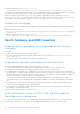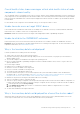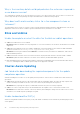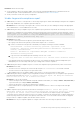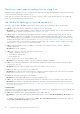Users Guide
Table Of Contents
- Dell EMC OpenManage Integration Version 2.1 with Microsoft Windows Admin Center User’s Guide
- Contents
- Overview of OpenManage Integration with Microsoft Windows Admin Center
- Getting started with OpenManage Integration with Microsoft Windows Admin Center
- Ports required by Dell EMC OpenManage Integration with Microsoft Windows Admin Center
- Manage Dell EMC PowerEdge Servers
- Manage Failover clusters, Azure Stack HCI, and Windows Server HCI clusters
- View iDRAC details of the PowerEdge servers and nodes of HCI and Failover clusters
- Update PowerEdge servers and nodes of Windows Server HCI, Azure Stack HCI, and Failover clusters using OpenManage Integration extension
- Integrated deploy and update of Azure Stack HCI clusters
- Full Stack Cluster-Aware Updating for Azure Stack HCI clusters using OpenManage Integration snap-in
- Manage CPU cores in clusters or individual nodes
- Add nodes to existing clusters
- Troubleshooting and Frequently asked questions
- Identifying the generation of your Dell EMC PowerEdge server
- Contacting Dell EMC
- Glossary
- Appendix
Why is the inventory details not displayed when the extension is opened in
a new browser session?
The credentials are retained only for the current browser session. If you open a new browser session, ensure to reconnect the
cluster/target node by selecting 'manage as' and provide administrator credentials when prompted.
Why does health and inventory status for a few components show as
'unknown'?
The health and inventory status for software storage controllers and physical disks attached to embedded SATA controller are
displayed as "Unknown" as iDRAC is unable to get the health and inventory information for these disks.
Blink and Unblink
Unable to complete or select the disks for the blink or unblink operations
● Cause: The Redfish service is not enabled.
Resolution: Enable the Redfish service by using iDRAC UI. For more information, see the iDRAC documentation on Dell EMC
support site.
● Cause: After the hardware inventory is loaded in OMIMSWAC, if the physical disk is removed then the blink and unblink
operations fail with error: Blink may not be supported with <Disk_Name>.
Resolution: Insert the physical disk and click Refresh to reload the inventory information in OMIMSWAC, and rerun the
blink and unblink operations.
● Cause: If the iDRAC firmware version is less than 3.30.30.30, the physical disks cannot be selected to blink or unblink.
Resolution: Update the iDRAC firmware to the latest version and retry the blink and unblink operations.
● Blink and unblink operations fail when a physical disk is attached to an embedded SATA controller and the health status is
Unknown, indicating that blink or unblink operation may not be supported on the disk.
Cluster-Aware Updating
Job failed while downloading the required components for the update
compliance operation
While downloading the DSU and IC tools, the update jobs may fail due to various reasons. Probable causes and solutions are
given below:
● Cause: While exporting the repository by using Dell EMC Repository Manager (DRM), the export job may complete with
status as "Partially succeeded." In this case, one or more DUPs may be missing from the repository.
Resolution: Retry exporting the repository in DRM and ensure that the job is successfully completed.
● Cause: One or more components may not be downloaded when the 'update source' is selected as an online source.
Resolution: Ensure that there is Internet connectivity and retry downloading the catalog from the online source. For more
information, see Dell EMC Repository Manager user guide.
Unable to download the DUP(s)
When accessing Windows Admin Center (WAC) locally with domain credentials, DUP downloads may fail during target node or
cluster updates.
48
Troubleshooting and Frequently asked questions