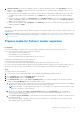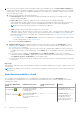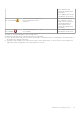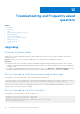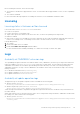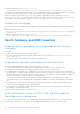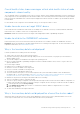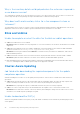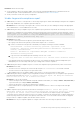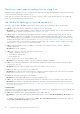Users Guide
Table Of Contents
- Dell EMC OpenManage Integration Version 2.1 with Microsoft Windows Admin Center User’s Guide
- Contents
- Overview of OpenManage Integration with Microsoft Windows Admin Center
- Getting started with OpenManage Integration with Microsoft Windows Admin Center
- Ports required by Dell EMC OpenManage Integration with Microsoft Windows Admin Center
- Manage Dell EMC PowerEdge Servers
- Manage Failover clusters, Azure Stack HCI, and Windows Server HCI clusters
- View iDRAC details of the PowerEdge servers and nodes of HCI and Failover clusters
- Update PowerEdge servers and nodes of Windows Server HCI, Azure Stack HCI, and Failover clusters using OpenManage Integration extension
- Integrated deploy and update of Azure Stack HCI clusters
- Full Stack Cluster-Aware Updating for Azure Stack HCI clusters using OpenManage Integration snap-in
- Manage CPU cores in clusters or individual nodes
- Add nodes to existing clusters
- Troubleshooting and Frequently asked questions
- Identifying the generation of your Dell EMC PowerEdge server
- Contacting Dell EMC
- Glossary
- Appendix
● Windows 10 gateway system: <Windows installed
drive>\Users\<user_name>\AppData\Local\Temp\generated\Share\temp\<server/cluster_name>
Ensure that the downloaded catalog file, DSU and IC are not modified during compliance generation and update. The catalog file,
DSU, and IC utilities are automatically removed after the compliance report is generated and updated.
Logs for pre-update script running on HCI clusters to put storage into maintenance mode are available at <Windows
Directory>\Temp\precau.log on each node. And logs for post update script running on HCI clusters to restore storage
from maintenance mode are available at <Windows Directory>\Temp\postcau.log on each node.
Availability of licensing logs
The license related logs are available at the following path and can be found by searching DellLicenseCollection in the Cleanup
file.
● Gateway system: <Windows
Directory>\ServiceProfiles\NetworkService\AppData\Local\Temp\generated\logs\CleanupXXXXXX
XXXXXXXX.log
● Windows 10 gateway system: <Windows installed
drive>\Users\<user_name>\AppData\Local\Temp\generated\logs\CleanupXXXXXXXXXXXXXX.log
Health, hardware, and iDRAC inventory
Unable to copy the required files to the target node to fetch inventory
information.
Ensure that:
● Target node is not in the reboot state and is powered on.
● Firewall is not blocking communication through SMB port 445. For more information, see prepare your environment for
Windows Admin Center.
● The USB NIC adapter is not disabled on the target node operating system.
Unable to fetch the health and hardware inventory from iDRAC
To fetch the health and hardware inventory information from iDRAC, ensure that:
● YX3X and YX2X models of PowerEdge servers are updated with latest iDRAC version of 2.60.60.60 or later.
● YX4X models of PowerEdge Servers are updated with latest iDRAC version of 3.30.30.30 or later.
● For management of PowerEdge servers, OMIMSWAC uses an internal operating system to iDRAC Pass-through interface.
By default, iDRAC is reachable using the IP address 169.254.0.1/<Subnet> or 169.254.1.1/<Subnet>. However, if the host has
another network interface in the same subnet (for example, when tool such as VMFleet is installed), OMIMSWAC might not
be able to communicate to the iDRAC from the host operating system.
To resolve the conflict, log in to iDRAC and change the USB NIC IP address under the operating system to iDRAC
passthrough section. For more information about assigning this IP address, see the iDRAC documentation on the support
site.
● For management of Clusters, all the cluster nodes are reachable using IP address, Hostname, and Fully Qualified Domain
Name (FQDN) before managing the cluster with OMIMSWAC.
● If the Redfish service is disabled, enable the Redfish service by using iDRAC UI. For more information, see the iDRAC
documentation on Dell EMC support site.
● User slots are available on iDRAC to create new users.
Health and hardware inventory of YX2X, YX3X, and YX4X models of
PowerEdge servers not displayed
● Ensure that YX3X and YX2X models of PowerEdge servers are updated with latest iDRAC version of 2.60.60.60 or later.
● Ensure that YX4X models of PowerEdge Servers are updated with latest iDRAC version of 3.30.30.30 or later.
46
Troubleshooting and Frequently asked questions