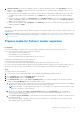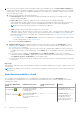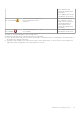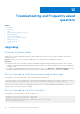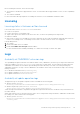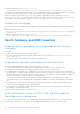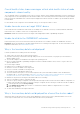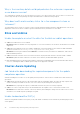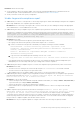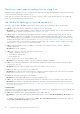Users Guide
Table Of Contents
- Dell EMC OpenManage Integration Version 2.1 with Microsoft Windows Admin Center User’s Guide
- Contents
- Overview of OpenManage Integration with Microsoft Windows Admin Center
- Getting started with OpenManage Integration with Microsoft Windows Admin Center
- Ports required by Dell EMC OpenManage Integration with Microsoft Windows Admin Center
- Manage Dell EMC PowerEdge Servers
- Manage Failover clusters, Azure Stack HCI, and Windows Server HCI clusters
- View iDRAC details of the PowerEdge servers and nodes of HCI and Failover clusters
- Update PowerEdge servers and nodes of Windows Server HCI, Azure Stack HCI, and Failover clusters using OpenManage Integration extension
- Integrated deploy and update of Azure Stack HCI clusters
- Full Stack Cluster-Aware Updating for Azure Stack HCI clusters using OpenManage Integration snap-in
- Manage CPU cores in clusters or individual nodes
- Add nodes to existing clusters
- Troubleshooting and Frequently asked questions
- Identifying the generation of your Dell EMC PowerEdge server
- Contacting Dell EMC
- Glossary
- Appendix
Before installing the extension, ensure the followings:
● The extension is installed on a supported WAC version. For information about supported WAC version, see the Compatibility
Matrix.
● The CredSSP is disabled.
For more information about prerequisites for installing the extension, see the OMIMSWAC Installation Guide.
Licensing
Licensing status is Unknown or Non-licensed
If the license status is Unknown or Non-licensed, ensure that:
● License is not expired.
● Licenses are present on each target node.
● Target node is powered on and not in the reboot state. Also, no reboots are pending for the target node.
● Redfish is enabled.
● Azure stack HCI license or PowerEdge server license is imported onto the respective hardware. Importing Azure stack HCI
license to a PowerEdge server or PowerEdge server license to an Azure stack HCI server is not supported.
If the problem persists:
1. Go to iDRAC.
2. Ensure that Redfish service is enabled.
3. Disable OS to iDRAC Pass-through and then enable it.
For more information about enabling or disabling OS to iDRAC Pass-through, see iDRAC user guide.
Logs
Availability of OMIMSWAC extension logs
The OpenManage Integration with Microsoft Windows Admin Center (OMIMSWAC) extension logs of target nodes and cluster
nodes are available at <Windows Directory>\Temp\OMIMSWAC on target nodes. The logs capture information when the
OMIMSWAC functionalities are run and also provide debug information about any errors that occur while performing any
OMIMSWAC operations. The logs of various OMIMSWAC functionalities can be easily accessed with the help of the following
naming convention:
● For hardware and health inventory: Inventory<ID
*
>
● For update compliance: FirmwareCompliance<ID
*
>
● For update notifications: Notification<ID
*
>
Availability of update operation logs
The application logs for the update compliance feature is available at the following path:
● Gateway system: <Windows
Directory>\ServiceProfiles\NetworkService\AppData\Local\Temp\generated\logs
● Windows 10 gateway system: <Windows installed
drive>\Users\<user_name>\AppData\Local\Temp\generated\logs
Online catalogs download status is captured in the application logs and can be referred to troubleshoot any download errors in
the online catalogs.
When online catalog source is selected, and if DSU and IC are not configured in settings in advance, OMIMSWAC will download
the catalog, DSU, and IC utilities in the following path:
● Gateway system: <Windows
Directory>\ServiceProfiles\NetworkService\AppData\Local\Temp\generated\Share\temp\<server
/cluster_name>
Troubleshooting and Frequently asked questions
45