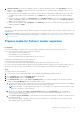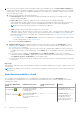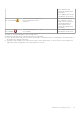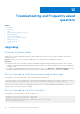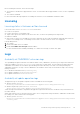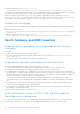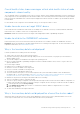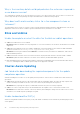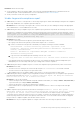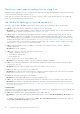Users Guide
Table Of Contents
- Dell EMC OpenManage Integration Version 2.1 with Microsoft Windows Admin Center User’s Guide
- Contents
- Overview of OpenManage Integration with Microsoft Windows Admin Center
- Getting started with OpenManage Integration with Microsoft Windows Admin Center
- Ports required by Dell EMC OpenManage Integration with Microsoft Windows Admin Center
- Manage Dell EMC PowerEdge Servers
- Manage Failover clusters, Azure Stack HCI, and Windows Server HCI clusters
- View iDRAC details of the PowerEdge servers and nodes of HCI and Failover clusters
- Update PowerEdge servers and nodes of Windows Server HCI, Azure Stack HCI, and Failover clusters using OpenManage Integration extension
- Integrated deploy and update of Azure Stack HCI clusters
- Full Stack Cluster-Aware Updating for Azure Stack HCI clusters using OpenManage Integration snap-in
- Manage CPU cores in clusters or individual nodes
- Add nodes to existing clusters
- Troubleshooting and Frequently asked questions
- Identifying the generation of your Dell EMC PowerEdge server
- Contacting Dell EMC
- Glossary
- Appendix
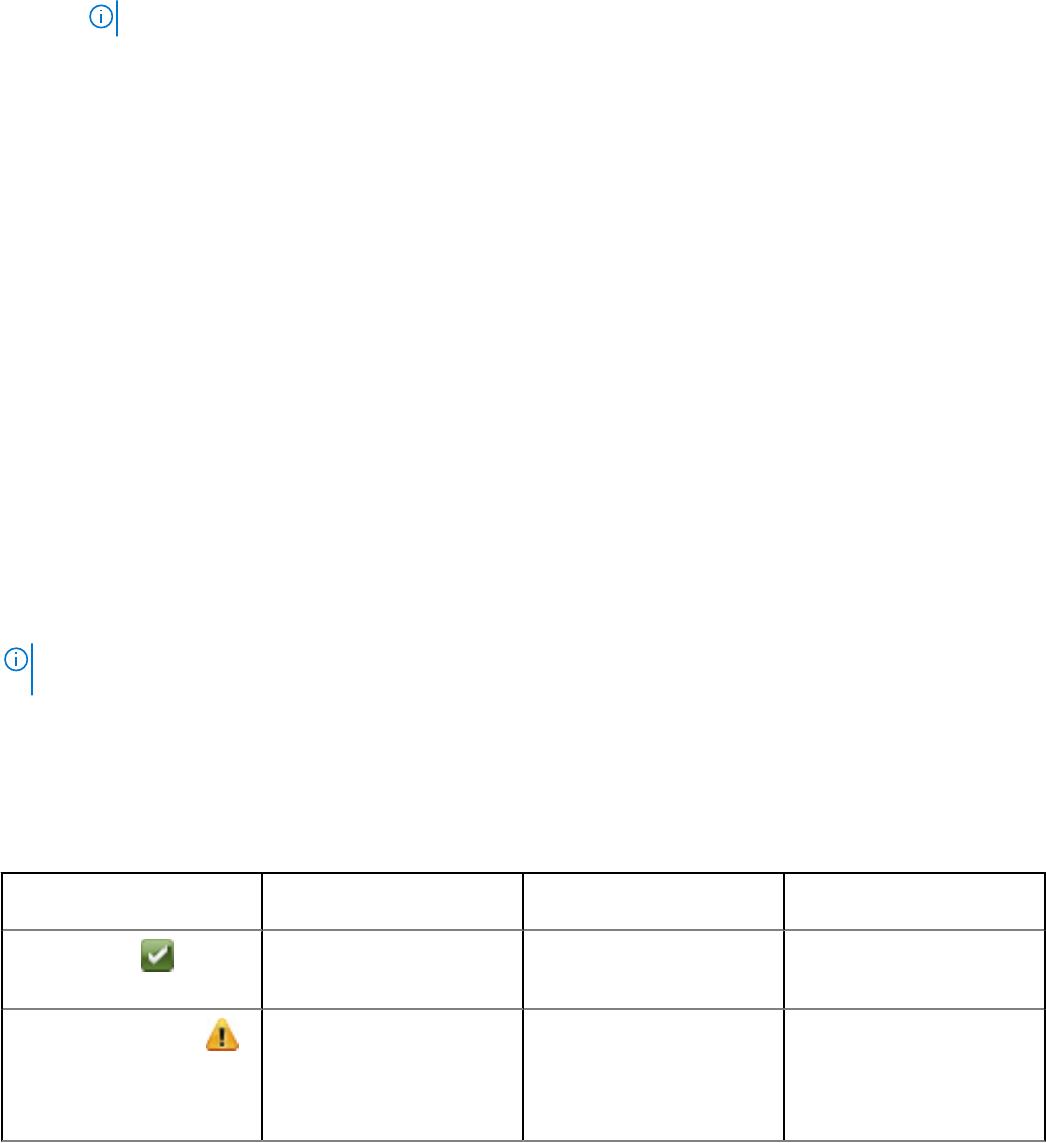
5. After you successfully complete the Recommendations and License Availability check, click Next: Update compliance to
check for firmware, BIOS, and drivers compliance for new nodes and cluster nodes. Using 'Expand Cluster', you can update
firmware, BIOS, drivers, and system management applications of new nodes only. To generate compliance report for both
new nodes and cluster nodes:
a. Select one of the methods to download catalog files.
● Online Enterprise catalog to download the catalog automatically from dell.com for PowerEdge servers. Online
catalog is selected by default.
● Online - MX catalog contains the validated versions of components for PowerEdge MX Modular.
Online catalog support requires direct internet connectivity from the Windows Admin Center gateway. The overall
download time of a catalog depends on the network bandwidth and number of components being updated.
NOTE: Accessing to the Internet using proxy settings are not supported.
● Offline catalog to use the DRM catalog configured in a CIFS location.
OMIMSWAC with or without Internet access allows you to select the Offline - Dell EMC Repository Manager Catalog
to generate compliance report. You may use this option when the Internet is not available or to use a customized
DRM catalog. When internet is not available, before using offline catalog ensure DSU and IS settings are configured
on the Settings page.
○ To use offline catalog, select DRM Settings to ensure the CIFS share path is configured with the DRM catalog.
To create a DRM catalog, see the Technical article.
When finished, click Check Compliance.
b. Compliance Results displays compliance summary of cluster nodes and new nodes. Click View Details to see the
compliance report or Export to export the report in CSV format. For more information about compliance report, see
View compliance report on page 25.
● If cluster nodes are non-compliant, ensure the cluster nodes are compliant before adding new nodes in the cluster.
To update cluster nodes, exit the wizard and go to the Update tab for cluster update using cluster-aware updating
method.
● If new nodes are non-compliant, click View Details in the Compliance Results to verify the non-compliant
components and then click Finish to update the new nodes components and keep them ready for cluster expansion.
Click Update in progress - View Details to see the update status.
● If both cluster nodes and new nodes are compliant, click exit and follow Microsoft recommended steps to add nodes
to the cluster.
Next steps
After both new nodes and cluster nodes are updated, navigate to the Windows Admin Center workflow to add new nodes to the
existing cluster.
NOTE:
Before adding a node to the cluster, ensure that you configure the host OS network to the new nodes same as the
cluster nodes.
View Recommendations check
The overall status in Recommendations is a consolidated view of individual node status. Click View Details to see
recommendations for individual nodes. The following table provides details about the overall Recommendations status and
individual nodes status.
Overall Recommendation
status
Individual nodes status Can proceed for license
check
Remarks
Recommended ( )
All the selected nodes are
compliant with Dell EMC
recommendation.
Yes. All compliant nodes are
considered for license check.
Partially recommended ( )
Few nodes are compliant
while others are not
(Non- recommended or non-
compliant).
Yes.
Compliant and non-
recommended nodes are
considered for license
check. However, using non-
recommended nodes for
42 Add nodes to existing clusters