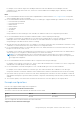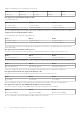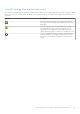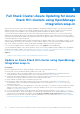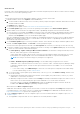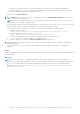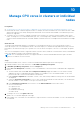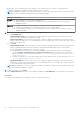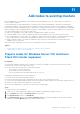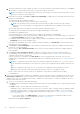Users Guide
Table Of Contents
- Dell EMC OpenManage Integration Version 2.1 with Microsoft Windows Admin Center User’s Guide
- Contents
- Overview of OpenManage Integration with Microsoft Windows Admin Center
- Getting started with OpenManage Integration with Microsoft Windows Admin Center
- Ports required by Dell EMC OpenManage Integration with Microsoft Windows Admin Center
- Manage Dell EMC PowerEdge Servers
- Manage Failover clusters, Azure Stack HCI, and Windows Server HCI clusters
- View iDRAC details of the PowerEdge servers and nodes of HCI and Failover clusters
- Update PowerEdge servers and nodes of Windows Server HCI, Azure Stack HCI, and Failover clusters using OpenManage Integration extension
- Integrated deploy and update of Azure Stack HCI clusters
- Full Stack Cluster-Aware Updating for Azure Stack HCI clusters using OpenManage Integration snap-in
- Manage CPU cores in clusters or individual nodes
- Add nodes to existing clusters
- Troubleshooting and Frequently asked questions
- Identifying the generation of your Dell EMC PowerEdge server
- Contacting Dell EMC
- Glossary
- Appendix

a. Select any nodes that you want to add to the cluster. You can also search any node using the search box or click select
all check box to select all nodes. Ensure that new nodes are not part of the cluster.
NOTE: Total number of nodes supported in a cluster is 16. For example, for a cluster with existing 4 nodes, you can
select up to 12 nodes for cluster expansion.
b. After nodes are selected, click Check for High Level Compatibility to validate the new nodes and cluster nodes as per
Dell EMC recommendations.
The validation happens on a high level as below:
● Both new nodes and cluster nodes must be from Dell Technologies.
NOTE: Only AX nodes from Dell Technologies such as AX-640, AX-740XD, AX-6515, AX-7525 nodes are
supported for HCI cluster expansion. Storage Space Direct Ready Nodes are not supported for HCI cluster
expansion.
● New nodes and cluster nodes must be of the same model for symmetrical cluster.
● Operating system installed on new nodes must be supported and same as cluster nodes.
If the high level compatibility shows
● Non-compliant: None of the selected nodes are compliant as per Dell EMC recommendations.
● Partially Compliant: Few of the selected nodes are compliant as per Dell EMC recommendations and you can proceed
for License Availability check only for the compliant nodes.
● Compliant: All the selected nodes are compliant as per Dell EMC recommendations and you can proceed for License
Availability check for all the compliant nodes.
If the high level compatibility shows Non-compliant or Partially Compliant, click View Details to learn more about the
nodes and type of non-compliance.
c. Click Check for License Availability to verify whether new nodes and cluster nodes have 'OMIWAC Premium License
for MSFT HCI Solutions' installed.
Before moving for HCI Configuration Profile check, ensure new nodes and cluster nodes have OMIWAC premium
license installed.
d. Click Check for HCI Configuration Profile to validate new nodes as well as cluster nodes against symmetrical
recommendations from Dell EMC. If internet connection is not available, see the Troubleshooting section to run HCI
configuration profile check in offline mode.
If any of the node is not compatible, click View Details to see more information about the nodes, reason for non-
compliant and recommendations. For more information about HCI configuration profile rules, see HCI configuration profile
on page 30.
NOTE:
HCI configuration profile will fail if any of the required configurations fail with a "Critical" error. Review
the recommendations and details to resolve any issues to achieve HCI configuration profile and proceed to the next
step.
When the configuration fails with a "Warning", this means the configuration can be supported for cluster
deployment, but could result in sub-optimal cluster performance. Therefore, it should be reviewed.
Before you proceed to the next step, ensure HCI configurations of all nodes are compliant as per Dell EMC
recommendations.
5. After you successfully complete the high-level compatibility check, license check, and HCI configuration profile check, click
Next: Update compliance to check for firmware, BIOS, and drivers compliance for new nodes and cluster nodes. Using
'Expand Cluster' flow, you can update firmware, BIOS, and drivers for new nodes only. To generate compliance report for
both new nodes and cluster nodes:
a. Select one of the methods to download catalog files.
● Online catalog to download the catalog automatically from dell.com for PowerEdge servers. Online catalog is selected
by default.
● Offline catalog to use the DRM catalog configured in a CIFS location.
OMIMSWAC with or without Internet access allows you to select the Offline - Dell EMC Repository Manager Catalog
to generate compliance report. You may use this option when the Internet is not available or to use a customized
DRM catalog. When internet is not available, before using offline catalog ensure DSU and IC settings are configured
on the Settings page.
○ To use offline catalog, select DRM Settings to ensure the CIFS share path is configured with Microsoft HCI
solution DRM catalog. To create a DRM catalog, see the Technical article.
When finished, click Check Compliance.
40
Add nodes to existing clusters