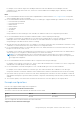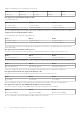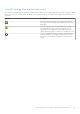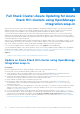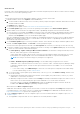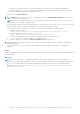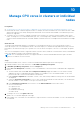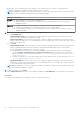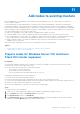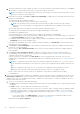Users Guide
Table Of Contents
- Dell EMC OpenManage Integration Version 2.1 with Microsoft Windows Admin Center User’s Guide
- Contents
- Overview of OpenManage Integration with Microsoft Windows Admin Center
- Getting started with OpenManage Integration with Microsoft Windows Admin Center
- Ports required by Dell EMC OpenManage Integration with Microsoft Windows Admin Center
- Manage Dell EMC PowerEdge Servers
- Manage Failover clusters, Azure Stack HCI, and Windows Server HCI clusters
- View iDRAC details of the PowerEdge servers and nodes of HCI and Failover clusters
- Update PowerEdge servers and nodes of Windows Server HCI, Azure Stack HCI, and Failover clusters using OpenManage Integration extension
- Integrated deploy and update of Azure Stack HCI clusters
- Full Stack Cluster-Aware Updating for Azure Stack HCI clusters using OpenManage Integration snap-in
- Manage CPU cores in clusters or individual nodes
- Add nodes to existing clusters
- Troubleshooting and Frequently asked questions
- Identifying the generation of your Dell EMC PowerEdge server
- Contacting Dell EMC
- Glossary
- Appendix

Add nodes to existing clusters
By using OMIMSWAC, you can prepare nodes to add to your existing Windows Server HCI, Azure Stack HCI, and Failover
cluster to improve capacity.
It's always important for cluster administrators to keep the cluster symmetrical and adhere to Dell EMC recommendations.
During cluster expansion, to automate the process and help customers comply with Dell EMC recommendations, OMIMSWAC
has introduced a feature called "Expand Cluster". With the use of "Expand Cluster" feature, you as an administrator can prepare
nodes ensuring the node is compatible and follow Dell EMC recommendations, which can then be added to the existing cluster.
The cluster expansion process involves three major steps:
● High Level Compatibility Check: Helps to identify compatible nodes to add to the cluster.
● License Availability Check: Checks for OMIWAC premium licenses available on new nodes as well as cluster nodes.
● HCI Configuration Profile check: Helps you to validate new node as well as cluster nodes HCI configurations based on Dell
EMC recommendations. This process is only applicable for Windows Server HCI and Azure Stack HCI cluster.
● Update Compliance: Helps you to generate compliance report for both new nodes and cluster nodes and then fix the
compliance only for new nodes.
After successfully completing all of these steps, you can add a new node to an existing cluster.
Topics:
• Prepare nodes for Windows Server HCI and Azure Stack HCI cluster expansion
• Prepare nodes for Failover cluster expansion
Prepare nodes for Windows Server HCI and Azure
Stack HCI cluster expansion
Prerequisites
● Ensure that 'OMIWAC Premium License for MSFT HCI Solutions' is installed on cluster nodes as well as the new node.
● Ensure that new nodes are not part of any cluster.
● For new nodes with SAS-RAID_Driver, ensure the followings:
○ Set the SATA controller to RAID mode.
○ Set the NVMe PCIe SSDs to RAID mode.
For more information about setting the RAID mode, see Appendix
Planning before preparing a node for cluster expansion:
● Place the new node in a rack and cable it properly.
● Ensure the same operating system is installed on the new node as on the existing cluster nodes.
● Connect the node using the Windows Admin Center and configures the basic settings such as username, domain, and so on.
● Ensure new nodes are in the same domain as of cluster nodes.
● Ensure cluster administrators can access new nodes with local admin rights.
Steps
To prepare nodes for cluster expansion:
1. Connect to the cluster using Windows Admin Center and launch OpenManage Integration extension.
2. Go to Configure tab and then click Expand Cluster on the left side.
3. In the Expand Cluster window, click Add Nodes.
4. In the Expand Cluster window, under Select compatible nodes, list of nodes are displayed. The list fetches all nodes
available on the Server Manager page in the Windows Admin Center.
11
Add nodes to existing clusters 39