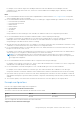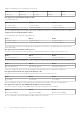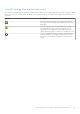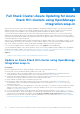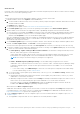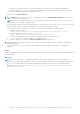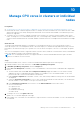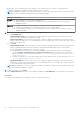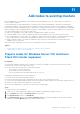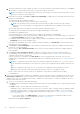Users Guide
Table Of Contents
- Dell EMC OpenManage Integration Version 2.1 with Microsoft Windows Admin Center User’s Guide
- Contents
- Overview of OpenManage Integration with Microsoft Windows Admin Center
- Getting started with OpenManage Integration with Microsoft Windows Admin Center
- Ports required by Dell EMC OpenManage Integration with Microsoft Windows Admin Center
- Manage Dell EMC PowerEdge Servers
- Manage Failover clusters, Azure Stack HCI, and Windows Server HCI clusters
- View iDRAC details of the PowerEdge servers and nodes of HCI and Failover clusters
- Update PowerEdge servers and nodes of Windows Server HCI, Azure Stack HCI, and Failover clusters using OpenManage Integration extension
- Integrated deploy and update of Azure Stack HCI clusters
- Full Stack Cluster-Aware Updating for Azure Stack HCI clusters using OpenManage Integration snap-in
- Manage CPU cores in clusters or individual nodes
- Add nodes to existing clusters
- Troubleshooting and Frequently asked questions
- Identifying the generation of your Dell EMC PowerEdge server
- Contacting Dell EMC
- Glossary
- Appendix

You may clear the check box beside to the selected components or select the 'non-compliant' 'downgradable'
components. However, if you want to change any of the default selections, ensure that the dependencies between
the corresponding component firmware and drivers are met.
When finished, click Next: Summary.
8. On the Summary tab, review the components to be updated, and then click Next: Download updates to download the
updates for the selected components.
NOTE: While the download is in progress, it is recommended not to exit or close the browser. If you close or exit the
browser, download of update operation may fail.
The download job continues in the background regardless of whether the UI session is alive or not. If the UI session is alive,
node level progress status is displayed. OMIMSWAC notifies once the download job is finished.
● If the download operation fails, check the log files stored at the following path for troubleshooting.
○ Gateway system: <Windows
Directory>\ServiceProfiles\NetworkService\AppData\Local\Temp\generated\logs
○ Windows 10 gateway system: <Windows installed
drive>\Users\<user_name>\AppData\Local\Temp\generated\logs
○ After the cluster update is over, DSU logs for individual nodes can be found in <Windows
Directory>\Temp\OMIMSWAC folder on the respective nodes.
● To run the compliance report again, click Re-run Compliance and repeat steps 4 to 7.
9. After the updates are downloaded, follow the instructions on the Windows Admin Center to install both operating system
and hardware updates.
If the UI session is alive, node level progress status is displayed. Windows Admin Center notifies once the update is
completed.
Results
If any of the updates require a restart, nodes will be restarted one at a time, moving cluster roles such as VMs between nodes to
prevent downtime.
Next steps
NOTE:
The CAU clustered role is configured by default to trigger the self-updating functionality of the cluster on
Tuesdays on the third week of each month. Therefore, after the update is complete, ensure to disable the CAU clustered
role in one of the cluster node to prevent the self-updating functionality of the cluster. For more information about
disabling CAU clustered role, see https://docs.microsoft.com/en-us/powershell/module/clusterawareupdating/disable-
cauclusterrole?view=win10-ps
36 Full Stack Cluster-Aware Updating for Azure Stack HCI clusters using OpenManage Integration snap-in