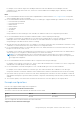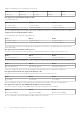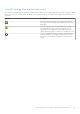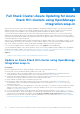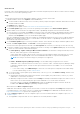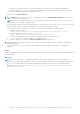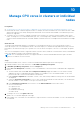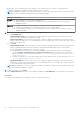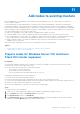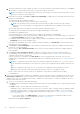Users Guide
Table Of Contents
- Dell EMC OpenManage Integration Version 2.1 with Microsoft Windows Admin Center User’s Guide
- Contents
- Overview of OpenManage Integration with Microsoft Windows Admin Center
- Getting started with OpenManage Integration with Microsoft Windows Admin Center
- Ports required by Dell EMC OpenManage Integration with Microsoft Windows Admin Center
- Manage Dell EMC PowerEdge Servers
- Manage Failover clusters, Azure Stack HCI, and Windows Server HCI clusters
- View iDRAC details of the PowerEdge servers and nodes of HCI and Failover clusters
- Update PowerEdge servers and nodes of Windows Server HCI, Azure Stack HCI, and Failover clusters using OpenManage Integration extension
- Integrated deploy and update of Azure Stack HCI clusters
- Full Stack Cluster-Aware Updating for Azure Stack HCI clusters using OpenManage Integration snap-in
- Manage CPU cores in clusters or individual nodes
- Add nodes to existing clusters
- Troubleshooting and Frequently asked questions
- Identifying the generation of your Dell EMC PowerEdge server
- Contacting Dell EMC
- Glossary
- Appendix

About this task
Full Stack Cluster-Aware Updating feature is supported for Dell EMC Integrated System for Microsoft Azure Stack HCI running
Azure Stack HCI version 20H2 operating system.
Steps
To perform both operating system and hardware updates on Azure Stack HCI cluster nodes:
1. In Windows Admin Center, select Updates from the Tools menu.
a. You must enable Credential Security Service Provider (CredSSP) and provide explicit credentials. When asked if CredSSP
should be enabled, click Yes.
The Updates page is displayed.
2. For operating system update, see the Azure Stack HCI documentation in Microsoft.
3. On the Install updates page, after you review the operating system updates, select Next: Hardware updates.
4. Windows Admin Center will check if the supported Dell EMC OpenManage Integration extension has been installed.
● If the extension is not installed, click Install to accept the license terms and install the Openmanage Integration snap-in.
● If OpenManage Integration extension version 2.1 is already installed or after the OpenManage Integration snap-in is
installed, click Get updates to move to the Hardware updates page.
After the OpenManage Integration snap-in is installed, the OpenManage Integration extension version 2.1 appears under the
Tools menu in the Windows Admin Center. You will be able to use all the features of OpenManage Integration extension
along with the snap-in specific features.
5. On the Hardware updates page, review the prerequisites listed to ensure all nodes are ready for hardware updates. When
finished, click Next: Update Source. Click Re-Run to run the prerequisites again.
You must meet all the prerequisites mentioned on the Prerequisites tab, otherwise you cannot proceed to the next step.
6. To generate compliance report against the validated Azure Stack HCI catalog, on the Update source page, do the following:
a. Select one of the methods to download catalog files:
● Online (HTTPs) - Update Catalog for Microsoft HCI Solutions to download the catalog automatically from the
dell.com. Online catalog option is selected by default.
Online catalog support requires direct internet connectivity from the Windows Admin Center gateway. The overall
download time of a catalog depends on the network bandwidth and number of components being updated.
NOTE: Accessing to the Internet using proxy settings are not supported.
● Offline - Dell EMC Repository Manager Catalog to use the DRM catalog configured in a CIFS location.
OMIMSWAC with or without Internet access allows you to select the Offline - Dell EMC Repository Manager Catalog
to generate compliance report. You may use this option when the Internet is not available or to use a customized
DRM catalog.
○ To use offline catalog, select DRM Settings to ensure the CIFS share path is configured with the DRM catalog.
To create a DRM catalog, see the Technical article.
b. To use the Dell EMC System Update (DSU) and Inventory Collector (IC) tools, select Advance setting, and then select
one of the following:
● "Automatically downloads and configures the Dell EMC System Update (DSU) and Inventory Collector (IC)." when
OMIMSWAC is connected to the Internet.
● "Manually configure DSU and IC" and then select Settings to manually download and configure DSU and IC tools in a
share location. We recommend using this option when OMIMSWAC is not connected to the Internet.
DSU and IC settings, configured using Update Tool settings in OpenManage Integration extension will also be
available under Advance setting in OpenManage Integration snap-in.
When finished, click Next: Compliance report.
OMIMSWAC downloads the catalog, collects the DSU and IC tools that are configured in the Settings tab, and generates
a Compliance Report. If DSU and IC tools are not configured in the Settings, then OMIMSWAC downloads them from
https://downloads.dell.com to generate the compliance report.
7. On the Compliance report tab, view the compliance report. For more information about the compliance report, see view
compliance report.
● The 'upgradable' components that are 'non-compliant' are selected by default for update.
Full Stack Cluster-Aware Updating for Azure Stack HCI clusters using OpenManage Integration snap-in
35