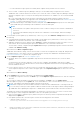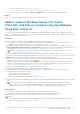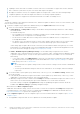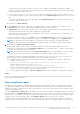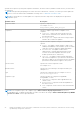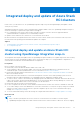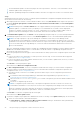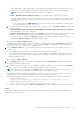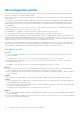Users Guide
Table Of Contents
- Dell EMC OpenManage Integration Version 2.1 with Microsoft Windows Admin Center User’s Guide
- Contents
- Overview of OpenManage Integration with Microsoft Windows Admin Center
- Getting started with OpenManage Integration with Microsoft Windows Admin Center
- Ports required by Dell EMC OpenManage Integration with Microsoft Windows Admin Center
- Manage Dell EMC PowerEdge Servers
- Manage Failover clusters, Azure Stack HCI, and Windows Server HCI clusters
- View iDRAC details of the PowerEdge servers and nodes of HCI and Failover clusters
- Update PowerEdge servers and nodes of Windows Server HCI, Azure Stack HCI, and Failover clusters using OpenManage Integration extension
- Integrated deploy and update of Azure Stack HCI clusters
- Full Stack Cluster-Aware Updating for Azure Stack HCI clusters using OpenManage Integration snap-in
- Manage CPU cores in clusters or individual nodes
- Add nodes to existing clusters
- Troubleshooting and Frequently asked questions
- Identifying the generation of your Dell EMC PowerEdge server
- Contacting Dell EMC
- Glossary
- Appendix
HCI configuration profile
HCI configuration profile check ensures nodes selected for an Azure Stack HCI cluster are supported and have symmetrical
hardware configurations as recommended by Dell EMC.
Azure stack HCI cluster works best when the hardware configurations of all the selected nodes are compliant with Dell EMC
recommendations.
The Integrated Deploy and Update feature in OMIMSWAC helps you to maintain HCI configuration profile and update nodes
while creating an Azure Stack HCI cluster using AX nodes (running Azure Stack HCI OS) in Windows Admin Center. The HCI
configuration profile check runs a set of rules on nodes and helps you to align their hardware configurations with Dell EMC
recommendations.
Before you create an Azure Stack HCI cluster, ensure to run and comply with all the rules of HCI configuration profile checks.
HCI configuration profile checks are intended to do the following:
● Find hardware or configuration issues before an Azure stack HCI cluster goes into production.
● Ensure that the Azure stack HCI cluster you deploy is reliable and the cluster performance is optimal.
This topic explains the HCI configuration profile rules and provides examples of supported and unsupported configurations. For
information about supported and validated components required for HCI configuration profile, see AS HCI support matrix. If any
of the HCI configuration profile checks fail with a "Critical" or "Warning" error, review the recommendations and show details
and contact the Dell support team to resolve the issue before proceeding to the next step.
The critical error states that this aspect of nodes configuration is not supported. You must correct the issue before you can
deploy an symmetric Azure Stack HCI cluster. And Warning states that this aspect of nodes configuration can be supported for
cluster deployment, but might result in sub-optimal cluster performance. Therefore, it should be reviewed.
Configuration rules
Processor
● It is recommended for all nodes to have processors from the same model. Using nodes with different processor models
results in a warning.
For example: if one node has a processor of X model, they should all have processors from the X model.
● All nodes must have same number of processor sockets. Using nodes with different processor sockets results in HCI
configuration profile failure.
For example, if one node has 2 processor sockets, then they should all have 2 processor sockets.
Memory
● If one node has persistent memory, it is recommended they should all have the persistent memory of same number and
capacity. Using nodes with different numbers or capacities of persistent memory results in a warning.
● It is recommended to have the same amount of physical memory for all nodes. Using physical memory of different capacity
results in a warning.
Platform
●
All nodes must have a BOSS adapter. Using nodes without a BOSS adapter results in HCI configuration profile failure.
Storage
● It is recommended to have compatible drives of same media type such as SSD, NVMe, and HDD for all nodes. Using nodes
with incompatible drives results in a warning.
● All nodes must have the same Host Bus Adapter (HBA) except for all NVMe configurations. Using nodes with different HBA
results in HCI configuration profile failure.
For example, if one node has HBA 330, they should all have the same HBA 330.
Network
● It is recommended that all nodes should have compatible network adapters. Using nodes with incompatible network adapters
results in a warning.
● At least one RDMA network adapters must be common across all nodes. Using nodes without any common network adapters
results in HCI configuration profile failure.
30
Integrated deploy and update of Azure Stack HCI clusters