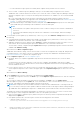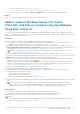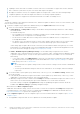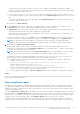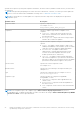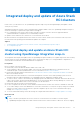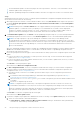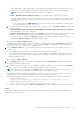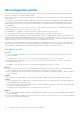Users Guide
Table Of Contents
- Dell EMC OpenManage Integration Version 2.1 with Microsoft Windows Admin Center User’s Guide
- Contents
- Overview of OpenManage Integration with Microsoft Windows Admin Center
- Getting started with OpenManage Integration with Microsoft Windows Admin Center
- Ports required by Dell EMC OpenManage Integration with Microsoft Windows Admin Center
- Manage Dell EMC PowerEdge Servers
- Manage Failover clusters, Azure Stack HCI, and Windows Server HCI clusters
- View iDRAC details of the PowerEdge servers and nodes of HCI and Failover clusters
- Update PowerEdge servers and nodes of Windows Server HCI, Azure Stack HCI, and Failover clusters using OpenManage Integration extension
- Integrated deploy and update of Azure Stack HCI clusters
- Full Stack Cluster-Aware Updating for Azure Stack HCI clusters using OpenManage Integration snap-in
- Manage CPU cores in clusters or individual nodes
- Add nodes to existing clusters
- Troubleshooting and Frequently asked questions
- Identifying the generation of your Dell EMC PowerEdge server
- Contacting Dell EMC
- Glossary
- Appendix

Online catalog support requires direct internet connectivity from the Windows Admin Center gateway. The overall
download time of a catalog depends on the network bandwidth and number of components being updated.
NOTE: Accessing to the Internet using proxy settings are not supported.
● Offline - Dell EMC Repository Manager Catalog to use the DRM catalog configured in a CIFS location.
OMIMSWAC with or without Internet access allows you to select the Offline - Dell EMC Repository Manager Catalog
to generate compliance report. You may use this option when the Internet is not available or to use a customized
DRM catalog.
○ To use offline catalog, select DRM Settings to ensure the CIFS share path is configured with the DRM catalog.
To create a DRM catalog, see the Technical article.
b. To use the Dell EMC System Update (DSU) and Inventory Collector (IC) tools, select Advance setting, and then select
one of the following:
● Automatically downloads and configures the Dell EMC System Update (DSU) and Inventory Collector (IC).
when OMIMSWAC is connected to the Internet.
● Manually configure DSU and IC and then select Settings to manually download and configure DSU and IC tools in
a share location. We recommend using this option when OMIMSWAC is not connected to the Internet.
DSU and IC settings, configured using Update Tool settings in OpenManage Integration extension will also be
available under Advance setting in OpenManage Integration snap-in.
When finished, click Next: Compliance report.
OMIMSWAC downloads the catalog, collects the DSU and IC tools that are configured in the Settings tab, and generates
a Compliance Report. If DSU and IC tools are not configured in the Settings, then OMIMSWAC downloads them from
https://downloads.dell.com to generate the compliance report.
6. On the Compliance report tab, view the compliance report. For more information about the compliance report, see view
compliance report.
● The 'upgradable' components that are 'non-compliant' are selected by default for update.
You may deselect the selected components or select the 'non-compliant' 'downgradable' components. However, if you
want to change any of the default selections, ensure that the dependencies between the corresponding component
firmware and drivers are met.
When finished, click Next: Summary.
7. On the Summary tab, review the components to be updated, and then click Next: Update to update the cluster nodes.
A message is prompted to enable CredSSP.
a. Click Yes to enable the CredSSP to continue updating the selected components. You will be directed to the Update
page. To improve security, disable the CredSSP after the update operation is complete.
NOTE:
While the update is in progress on the Update page, it is recommended not to exit or close the browser. If you
close or exit the browser, node updates may fail and the update status may not be shown.
The update job continues in the background regardless of whether the UI session is alive or not. If the UI session is alive,
node level progress status is displayed. OMIMSWAC notifies once the update job is finished.
● If the update operation fails, check the log files that are stored at the following path for troubleshooting purposes.
○ Gateway system: <Windows
Directory>\ServiceProfiles\NetworkService\AppData\Local\Temp\generated\logs
○ Windows 10 gateway system: <Windows installed
drive>\Users\<user_name>\AppData\Local\Temp\generated\logs
● To run the compliance report again, click Re-run Compliance and provide the compliance settings details if required.
Results
After hardware updates are complete, you may continue to follow the instructions shown on the Windows Admin Center to
create the Azure Stack HCI cluster.
Integrated deploy and update of Azure Stack HCI clusters
29