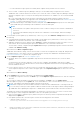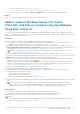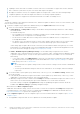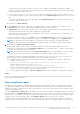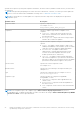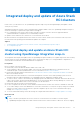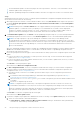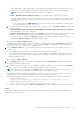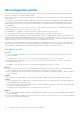Users Guide
Table Of Contents
- Dell EMC OpenManage Integration Version 2.1 with Microsoft Windows Admin Center User’s Guide
- Contents
- Overview of OpenManage Integration with Microsoft Windows Admin Center
- Getting started with OpenManage Integration with Microsoft Windows Admin Center
- Ports required by Dell EMC OpenManage Integration with Microsoft Windows Admin Center
- Manage Dell EMC PowerEdge Servers
- Manage Failover clusters, Azure Stack HCI, and Windows Server HCI clusters
- View iDRAC details of the PowerEdge servers and nodes of HCI and Failover clusters
- Update PowerEdge servers and nodes of Windows Server HCI, Azure Stack HCI, and Failover clusters using OpenManage Integration extension
- Integrated deploy and update of Azure Stack HCI clusters
- Full Stack Cluster-Aware Updating for Azure Stack HCI clusters using OpenManage Integration snap-in
- Manage CPU cores in clusters or individual nodes
- Add nodes to existing clusters
- Troubleshooting and Frequently asked questions
- Identifying the generation of your Dell EMC PowerEdge server
- Contacting Dell EMC
- Glossary
- Appendix

You may deselect the selected components or select the 'non-compliant' 'downgradable' components for update.
However, if you want to change any of the default selections, ensure that the dependencies between the corresponding
component firmware and drivers are met.
● For more specific selection, you can select each color code present under the bar chart or use the search box to filter
out the required components. Select 'clear' at the upper right of the Compliance Report pane to remove the color code
filter.
You can also click 'Expand all' icon at the upper right of the Compliance Report pane to expand the nodes where you
can select or deselect components.
When finished, click Next: Summary.
3. On the Summary tab, review the components to be updated and choose to run the update now or schedule for later:
● Run now: This will execute the cluster update immediately and reboot nodes if required.
● Schedule later: Select a future date and time when the cluster update will be performed. This will download and copy
the required files and keep the cluster ready for update at the specified time.
At any given time, only one CAU job can be scheduled per cluster. Any new CAU job (Run now or Schedule later) will
replace the existing scheduled job.
To change the components selection, select Back to go to the Compliance report tab, and select or clear the component
selections. If you want to change the update source and rerun the compliance, click Exit to go to the Update Source.
NOTE: If a catalog does not contain updates to a component, then the component will not be displayed in the
compliance report generated by using OpenManage Integration with Microsoft Windows Admin Center integration.
4. When finished, click Next: Cluster Aware Update.
A message is prompted to enable CredSSP. Click Yes to enable the CredSSP and continue updating the selected
components. You will be directed to the Cluster aware update tab to see the update status. To improve security, disable
the CredSSP after the update operation is complete.
NOTE:
While the update is in progress on the Cluster aware update tab, it is recommended not to exit or close the
browser. If you close or exit the browser, node updates may fail and the update status may not be shown.
The update job continues in the background regardless of whether the UI session is alive or not. If the UI session is alive,
node level progress status is displayed. OMIMSWAC notifies once the update job is finished.
● If the update operation fails, check the log files that are stored at the following path for troubleshooting purposes.
○ Gateway system: <Windows
Directory>\ServiceProfiles\NetworkService\AppData\Local\Temp\generated\logs
○ Windows 10 gateway system: <Windows installed
drive>\Users\<user_name>\AppData\Local\Temp\generated\logs
○ After the scheduled cluster update is over, DSU logs for individual nodes can be found in <Windows
Directory>\Temp\OMIMSWAC folder on the respective nodes.
● To run the compliance report again, click Re-run Compliance and provide the compliance settings details if required.
Results
If any of the component update requires a restart, nodes will be restarted one at a time, moving cluster roles such as VMs
between nodes to prevent downtime.
View compliance report
The update compliance details are computed, and the compliance report is displayed. The bar chart represents the number
of components in compliant, urgent, recommended, and optional states using color codes. The Compliance Report provides a
detailed view of all the components that contains component name, current version, type, baseline version, compliance status,
criticality, and compliance type.
You can click Expand all or Collapse all icon (available only for Cluster-Aware Update in OpenManage Integration extension) at
the upper right of the Compliance Report pane to expand the nodes where you can select or deselect components. For more
specific selection, you can select each color code present under the bar chart or use the search box to filter out the required
components. Select clear at the upper right of the Compliance Report pane to remove the color code filter.
To analyze further, check the individual nodes in the Compliance Report to get the current version, baseline versions and
compliance type of the components, and to view all the nodes and components in non-compliant, urgent, recommended, and
Update PowerEdge servers and nodes of Windows Server HCI, Azure Stack HCI, and Failover clusters using
OpenManage Integration extension
25