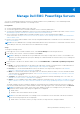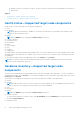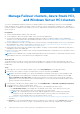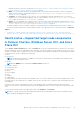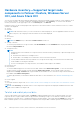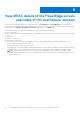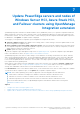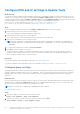Users Guide
Table Of Contents
- Dell EMC OpenManage Integration Version 2.1 with Microsoft Windows Admin Center User’s Guide
- Contents
- Overview of OpenManage Integration with Microsoft Windows Admin Center
- Getting started with OpenManage Integration with Microsoft Windows Admin Center
- Ports required by Dell EMC OpenManage Integration with Microsoft Windows Admin Center
- Manage Dell EMC PowerEdge Servers
- Manage Failover clusters, Azure Stack HCI, and Windows Server HCI clusters
- View iDRAC details of the PowerEdge servers and nodes of HCI and Failover clusters
- Update PowerEdge servers and nodes of Windows Server HCI, Azure Stack HCI, and Failover clusters using OpenManage Integration extension
- Integrated deploy and update of Azure Stack HCI clusters
- Full Stack Cluster-Aware Updating for Azure Stack HCI clusters using OpenManage Integration snap-in
- Manage CPU cores in clusters or individual nodes
- Add nodes to existing clusters
- Troubleshooting and Frequently asked questions
- Identifying the generation of your Dell EMC PowerEdge server
- Contacting Dell EMC
- Glossary
- Appendix

Configure DSU and IC settings in Update Tools
About this task
To generate the latest compliance report and update components, OpenManage Integration extension without Internet access
requires you to configure the DSU and IC settings available in Settings > Update Tools. The DSU and IC settings can also be
configured when selecting a catalog in Update > Update source, by selecting Advance setting. The supported versions of the
Dell System Update (DSU) and Dell Inventory Collector (IC) utilities for OpenManage Integration are:
● DSU version: 1.9.0. Download the DSU from https://downloads.dell.com/OMIMSWAC/DSU/.
● IC version: 21_04_202_1093. Download the IC from https://dl.dell.com/OMIMSWAC/IC/.
Steps
In the OpenManage Integration extension, click Settings > Update Tools tab to enter the followings:
1. Enter the share location where the DSU utility is placed.
DSU is used to apply the Dell update packages to target nodes.
2. Enter the share location where the IC utility is placed.
The IC utility is used to collect the hardware inventory information from target nodes.
3. Enter the user credentials to access the share location.
NOTE: When OMIMSWAC is uninstalled, the data present in the Settings page is not deleted. If the OMIMSWAC is
later reinstalled, previously configured data in the Settings page is still available to it. However, the password remains
unavailable.
4. To confirm if the utilities are accessible, click Test Connection.
5. Click Save to save the update tools setting.
The passwords for the update tool settings are retained only for the current browser session. Ensure that you reenter
the password after opening a new browser session for the Update compliance feature of OpenManage Integration with
Microsoft Windows Admin Center to function properly.
Next steps
To generate compliance report and update target nodes, see update target nodes.
To generate compliance report and update nodes of HCI and Failover cluster, see update HCI and Failover cluster.
Configure proxy settings
OpenManage Integration extension provides an option to download catalog, DSU, and IC utilities from the Internet using proxy
settings to generate compliance report. However, OMIMSWAC, which is connected to the Internet by proxy, does not support
updating target nodes or clusters using online catalogs. In this case, compliance and updates using the offline catalog are
supported.
About this task
You can configure the proxy settings to connect to a proxy server that acts as an intermediary between your gateway system
and the Internet. If OMIMSWAC Update Tools settings are not configured and the gateway system is not connected to the
Internet, it will check the Internet connectivity using the proxy settings.
NOTE: Proxy settings are not supported in OpenManage Integration snap-in.
To connect to a proxy server:
Steps
1. Enter the IP address of the proxy server in the below format:
https://<IP address> or http://<IP address>
2. Enter the Port number of the proxy server in the below format, and click Save.
<port number> (https) or <port number> (http)
20
Update PowerEdge servers and nodes of Windows Server HCI, Azure Stack HCI, and Failover clusters using
OpenManage Integration extension