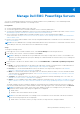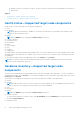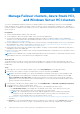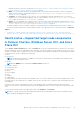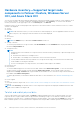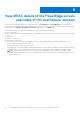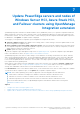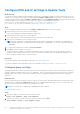Users Guide
Table Of Contents
- Dell EMC OpenManage Integration Version 2.1 with Microsoft Windows Admin Center User’s Guide
- Contents
- Overview of OpenManage Integration with Microsoft Windows Admin Center
- Getting started with OpenManage Integration with Microsoft Windows Admin Center
- Ports required by Dell EMC OpenManage Integration with Microsoft Windows Admin Center
- Manage Dell EMC PowerEdge Servers
- Manage Failover clusters, Azure Stack HCI, and Windows Server HCI clusters
- View iDRAC details of the PowerEdge servers and nodes of HCI and Failover clusters
- Update PowerEdge servers and nodes of Windows Server HCI, Azure Stack HCI, and Failover clusters using OpenManage Integration extension
- Integrated deploy and update of Azure Stack HCI clusters
- Full Stack Cluster-Aware Updating for Azure Stack HCI clusters using OpenManage Integration snap-in
- Manage CPU cores in clusters or individual nodes
- Add nodes to existing clusters
- Troubleshooting and Frequently asked questions
- Identifying the generation of your Dell EMC PowerEdge server
- Contacting Dell EMC
- Glossary
- Appendix
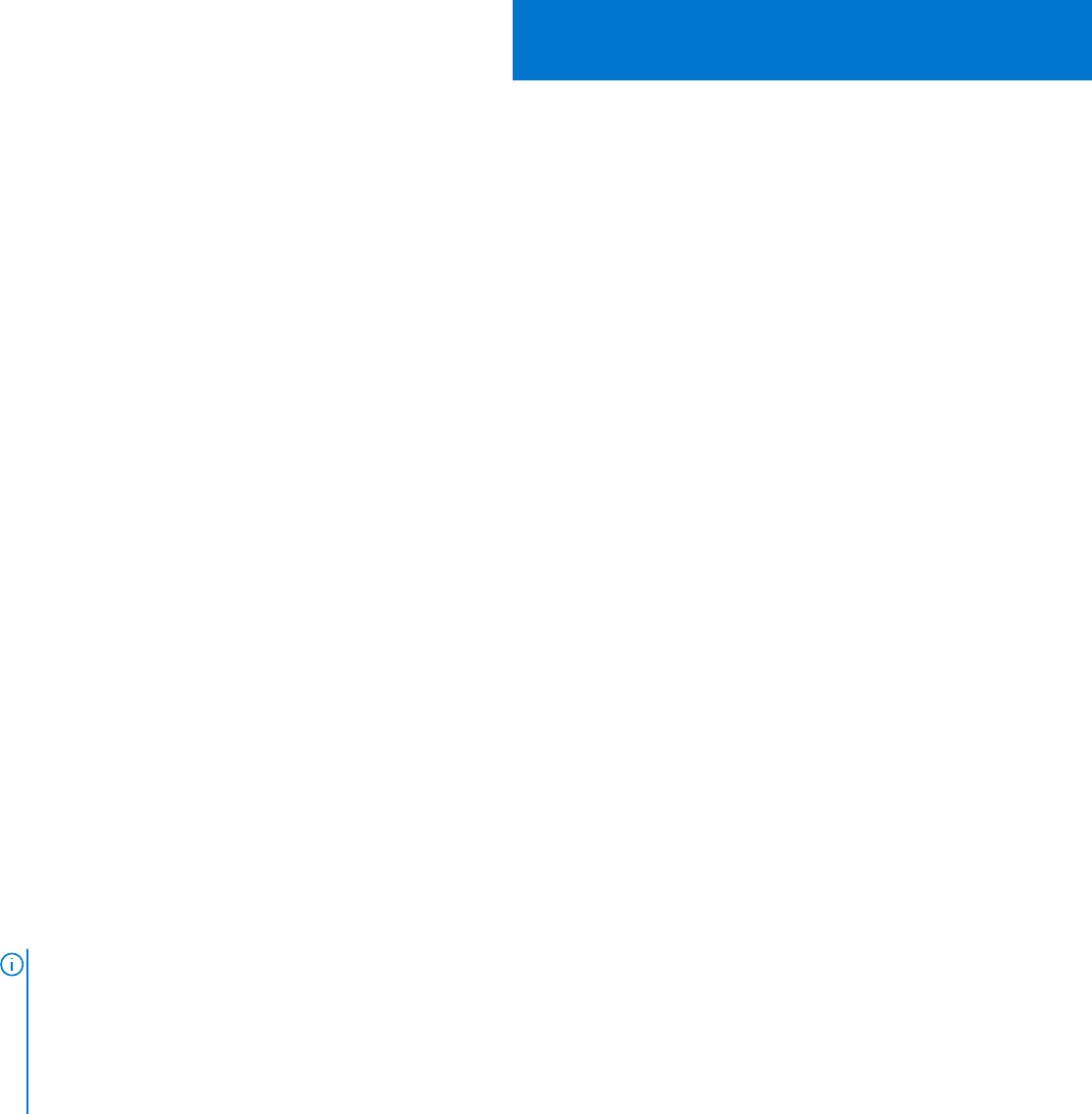
Update PowerEdge servers and nodes of
Windows Server HCI, Azure Stack HCI,
and Failover clusters using OpenManage
Integration extension
OpenManage Integration with Microsoft Windows Admin Center (OMIMSWAC) allows you to generate compliance details and
update components, such as BIOS, driver, firmware, and/or system management applications of target nodes and nodes in an
HCI and failover clusters. You can use either an online or offline catalog to generate compliance details and update components.
In OMIMSWAC, click Update. The update window is displayed.
On this page, you can generate a compliance report and update the components as follows:
1. Generate compliance report: Select update source catalog (online or offline catalog) to fetch the update details for each
device and generate a compliance report.
2. Verify compliance report and confirm component selection: Verify the generated compliance report. By default, all the
non-compliant components (excluding downgradable component) are selected. Select or clear any components you want to
update and then confirm the components selection.
3. Update: Update the target node or cluster.
To generate compliance report and update a target node, see update target node. To generate compliance report and update
nodes of HCI and Failover cluster, see update nodes of HCI and failover clusters.
OpenManage Integration uses online or offline catalog to create baselines. The catalog contains latest BIOS, driver, firmware,
and/or system management applications. The system management application might include IC, Driver Pack, iSM, OMSA and
so on. OpenManage Integration also uses the Dell EMC System Update Utility (DSU) and Dell EMC Inventory Collector (IC)
tools to fetch the update details for each device. The DSU and IC tools help to generate compliance report and remediate the
non-compliant devices by updating them.
When offline or online catalog is selected, OMIMSWAC collects the DSU and IC tools configured in Settings > Update Tools.
To configure Update Tools, see Configure the update compliance tools setting. If DSU and IC tools are not configured in the
Settings, then OMIMSWAC with Internet access will download them from www.downloads.dell.com.
In the Notifications section of the Windows Admin center, you are notified when a new online or offline catalog file is available.
To generate the latest compliance report, on the Update tab, run Update Compliance Report.
NOTE:
Cluster-Aware Updating (CAU) feature is supported on the following platforms with valid licenses:
● YX4X models of Dell EMC PowerEdge server and above with iDRAC firmware 4.00.00.00 or newer.
● Dell EMC HCI Solutions for Microsoft Windows Server with iDRAC firmware 4.00.00.00 or newer.
● Dell EMC Integrated System for Microsoft Azure Stack HCI with iDRAC firmware 4.00.00.00 or newer.
For more information about licenses, see OpenManage Integration with Windows Admin Center Licensing in the
OMIMSWAC Installation Guide.
Topics:
• Configure DSU and IC settings in Update Tools
• Update target nodes using OpenManage Integration extension
• Update nodes of Windows Server HCI, Azure Stack HCI, and Failover clusters using OpenManage Integration extension
7
Update PowerEdge servers and nodes of Windows Server HCI, Azure Stack HCI, and Failover clusters using
OpenManage Integration extension
19