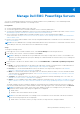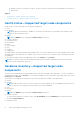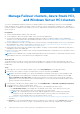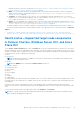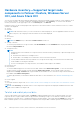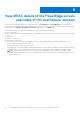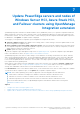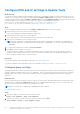Users Guide
Table Of Contents
- Dell EMC OpenManage Integration Version 2.1 with Microsoft Windows Admin Center User’s Guide
- Contents
- Overview of OpenManage Integration with Microsoft Windows Admin Center
- Getting started with OpenManage Integration with Microsoft Windows Admin Center
- Ports required by Dell EMC OpenManage Integration with Microsoft Windows Admin Center
- Manage Dell EMC PowerEdge Servers
- Manage Failover clusters, Azure Stack HCI, and Windows Server HCI clusters
- View iDRAC details of the PowerEdge servers and nodes of HCI and Failover clusters
- Update PowerEdge servers and nodes of Windows Server HCI, Azure Stack HCI, and Failover clusters using OpenManage Integration extension
- Integrated deploy and update of Azure Stack HCI clusters
- Full Stack Cluster-Aware Updating for Azure Stack HCI clusters using OpenManage Integration snap-in
- Manage CPU cores in clusters or individual nodes
- Add nodes to existing clusters
- Troubleshooting and Frequently asked questions
- Identifying the generation of your Dell EMC PowerEdge server
- Contacting Dell EMC
- Glossary
- Appendix
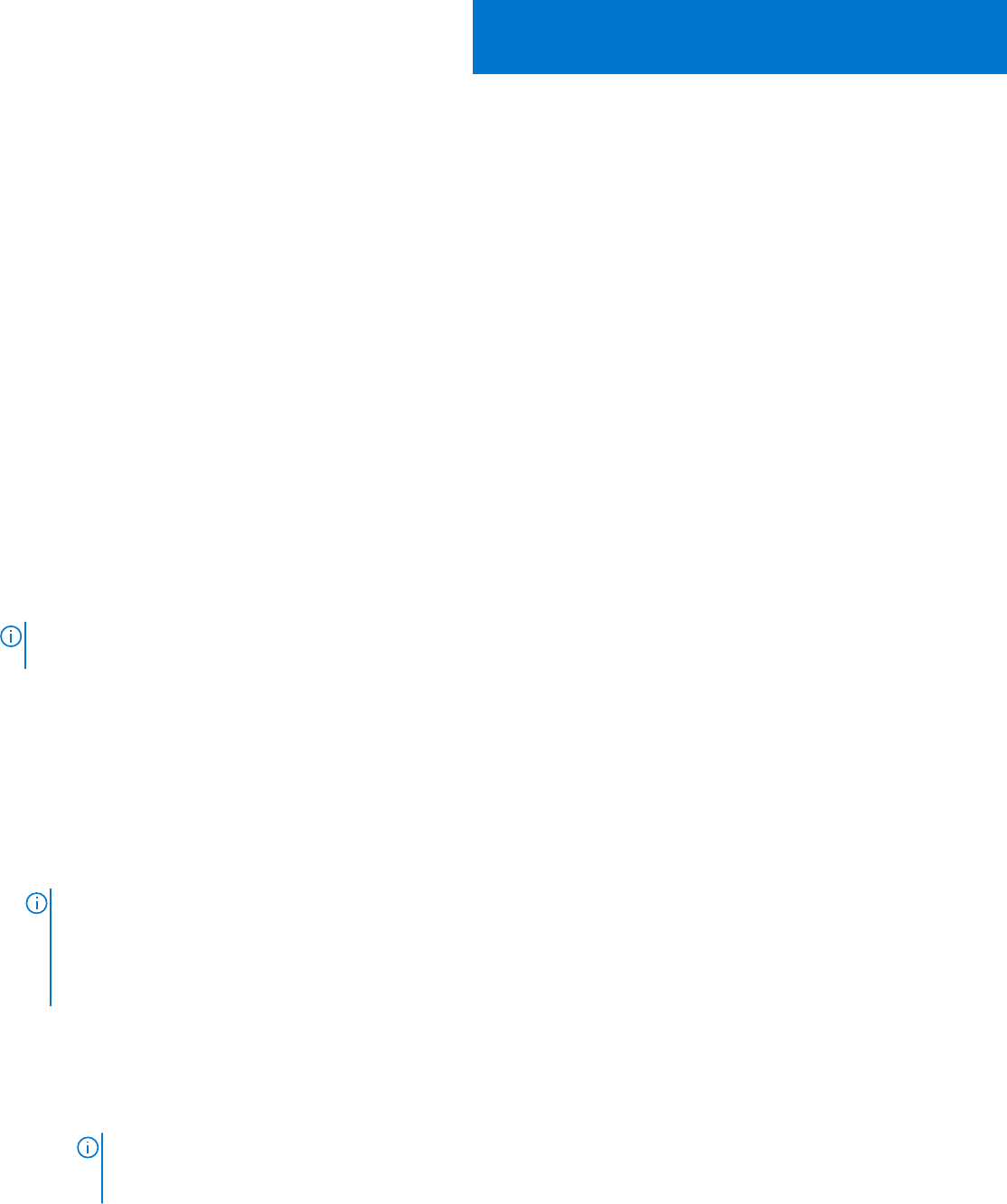
Manage Failover clusters, Azure Stack HCI,
and Windows Server HCI clusters
You can use OpenManage Integration with Microsoft Windows Admin Center (OMIMSWAC) extension to view and manage
health, hardware inventory, update, and iDRAC of Microsoft Failover Clusters created with PowerEdge servers, Dell EMC HCI
Solutions for Microsoft Windows Server (Windows Server HCI), and Dell EMC Integrated System for Microsoft Azure Stack HCI
(Azure Stack HCI).
Prerequisites
● You have installed Windows Admin Center 2103.2 GA.
● You are logged in to Microsoft Windows Admin Center as a Gateway Administrator.
● You must have installed the Dell EMC OpenManage Integration with Microsoft Windows Admin Center (OMIMSWAC)
extension. For more information about the installation procedure, see the Dell EMC OpenManage Integration with Microsoft
Windows Admin Center Installation Guide.
● You have added failover or hyper-converged cluster connections in Microsoft Windows Admin Center. For more information
about adding failover or hyper-converged cluster connections, see https://docs.microsoft.com/en-us/windows-server/
manage/windows-admin-center/understand/windows-admin-center.
● Ensure that all the cluster nodes are reachable using IP address, hostname, or Fully Qualified Domain Name (FQDN) before
managing the cluster with OMIMSWAC.
● Ensure to access the Windows Admin Center remotely using domain administrator credentials. For more information, refer to
Microsoft documents.
NOTE:
If NICs are disabled in BIOS settings, health and hardware inventory information for certain iDRAC firmware versions
will be delayed. Therefore, ensure all the NICs are enabled in BIOS settings.
About this task
To manage the Microsoft Failover Clusters created with PowerEdge servers, Azure Stack HCI created with AX nodes, and
Windows Server HCI created with Storage Spaces Direct Ready Nodes or combinations of AX nodes and Storage Spaces Direct
Ready Nodes:
Steps
1. In the upper left corner of the Windows Admin Center, select Cluster Manager from the drop-down menu.
2. From the list, select a failover or hyper-converged cluster connection, and then click Connect.
NOTE:
If the extension prompts you to specify the "Manage as" credentials, ensure that you select Manage as and
provide appropriate cluster administrator credentials to authenticate the managed nodes, and then select the use
these credentials for all connections check box. Ensure that the user is part of the local user group of gateway
administrators. For more information about selecting "Manage as", see the "Get Started with Windows Admin Center"
section in the Microsoft documentation.
3. In the left pane of the Microsoft Windows Admin Center, under EXTENSIONS, click Dell EMC OpenManage Integration.
4. To manage a failover or hyper-converged cluster, select:
● Health—to view the health status of the server components of the individual nodes in the cluster.
○ The Overall Health Status section displays the overall health of the cluster. Select different sections in the
doughnut chart to filter the health status of the components of the cluster nodes.
NOTE:
The overall health status of the cluster might be displayed as critical or warning even though the
components of the nodes displayed on the Windows Admin Center are healthy. For more details on the
components in critical health state, go to the respective iDRAC console.
See Health status—Supported target node components in Failover Clusters, Windows Server HCI, and Azure Stack HCI
on page 15.
● Inventory—to view the detailed hardware inventory information of the component. On the Overview page, the basic
details of the nodes of the failover or hyper-converged cluster are listed. Select the required node to view detailed
5
14 Manage Failover clusters, Azure Stack HCI, and Windows Server HCI clusters