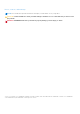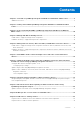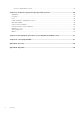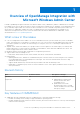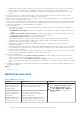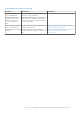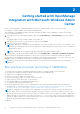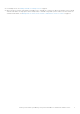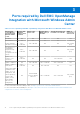Dell EMC OpenManage Integration Version 2.1 with Microsoft Windows Admin Center User’s Guide August 2021 Rev.
Notes, cautions, and warnings NOTE: A NOTE indicates important information that helps you make better use of your product. CAUTION: A CAUTION indicates either potential damage to hardware or loss of data and tells you how to avoid the problem. WARNING: A WARNING indicates a potential for property damage, personal injury, or death. © 2019 - 2021 Dell Inc. or its subsidiaries. All rights reserved. Dell, EMC, and other trademarks are trademarks of Dell Inc. or its subsidiaries.
Contents Chapter 1: Overview of OpenManage Integration with Microsoft Windows Admin Center.............. 5 Additional resources............................................................................................................................................................6 Chapter 2: Getting started with OpenManage Integration with Microsoft Windows Admin Center.......................................................................................................................................
View Recommendations check................................................................................................................................ 42 Chapter 12: Troubleshooting and Frequently asked questions ..................................................... 44 Upgrading............................................................................................................................................................................ 44 Licensing............................................
1 Overview of OpenManage Integration with Microsoft Windows Admin Center Dell EMC OpenManage Integration with Microsoft Windows Admin Center (OMIMSWAC) enables IT administrators to manage PowerEdge servers as hosts, Microsoft Failover Clusters created with PowerEdge servers, and Hyper-Converged Infrastructure (HCI) created by using Dell EMC HCI Solutions for Microsoft Windows Server or Dell EMC Integrated System for Microsoft Azure Stack HCI.
● ● ● ● ● ● ○ Dell EMC HCI Solutions for Microsoft Windows Server (also known as Windows Server HCI or WS HCI) created using Storage Spaces Direct Ready Nodes or combinations of AX nodes and Storage Spaces Direct Ready Nodes. ○ Microsoft Failover Clusters created with Dell EMC PowerEdge servers running supported Windows Server operating system.
Table 1. Additional resources (continued) Document Description Azure Stack HCI Clusters using the OMIMSWAC HCI clusters, and Hyper-V based failover clusters by using OMIMSWAC. Dell EMC OpenManage Integration with Microsoft Windows Admin Center Security Configuration Guide Provides information about security features and capabilities of Dell EMC OpenManage Integration with Microsoft Windows Admin Center (OMIMSWAC).
2 Getting started with OpenManage Integration with Microsoft Windows Admin Center Before you launch Dell EMC OpenManage Integration extension in Windows Admin Center, ensure that you have: ● Logged in to Windows Admin Center as a gateway administrator. After installing the OpenManage Integration with Microsoft Windows Admin Center (OMIMSWAC), perform the following actions to launch the extension: 1.
● PowerEdge servers, see Manage Dell EMC PowerEdge Servers on page 11. ● Microsoft failover clusters created with PowerEdge servers, Dell EMC HCI Solutions for Microsoft Windows Server created with AX nodes and/or Storage Spaces Direct Ready Nodes, or Dell EMC Integrated System for Microsoft Azure Stack HCI created with AX nodes, see Manage Failover clusters, Azure Stack HCI, and Windows Server HCI clusters on page 14.
3 Ports required by Dell EMC OpenManage Integration with Microsoft Windows Admin Center Table 2.
4 Manage Dell EMC PowerEdge Servers You can use OpenManage Integration with Microsoft Windows Admin Center (OMIMSWAC) to view and manage health, hardware inventory, update, and iDRAC of PowerEdge servers. Prerequisites ● You have installed Windows Admin Center 2103.2 GA. ● You must be logged in to Microsoft Windows Admin Center as a Gateway Administrator. ● You must have installed the OMIMSWAC extension.
● Hardware inventory—Accelerators, memory, storage controllers, storage enclosures, physical disks, network devices, and firmware. Topics: • • Health status—Supported target node components Hardware inventory—Supported target node components Health status—Supported target node components Health status of the following target node components is displayed: ● CPUs ● Accelerators NOTE: Health status information is available for Accelerators in YX4X models of PowerEdge servers and above with iDRAC version 4.
NOTE: ○ Information about a few attributes of storage enclosures, firmware inventory, and memory components might not be available for: ■ YX2X and YX3X models of PowerEdge servers. ■ YX4X models of PowerEdge servers with iDRAC version lesser than 3.30.30.30. ○ You may find the hardware inventory attribute for a storage enclosure empty. This is because the information may not be available on the target node iDRAC.
5 Manage Failover clusters, Azure Stack HCI, and Windows Server HCI clusters You can use OpenManage Integration with Microsoft Windows Admin Center (OMIMSWAC) extension to view and manage health, hardware inventory, update, and iDRAC of Microsoft Failover Clusters created with PowerEdge servers, Dell EMC HCI Solutions for Microsoft Windows Server (Windows Server HCI), and Dell EMC Integrated System for Microsoft Azure Stack HCI (Azure Stack HCI). Prerequisites ● You have installed Windows Admin Center 2103.
hardware inventory of the server components. See Hardware inventory—Supported target node components in Failover Clusters, Windows Server HCI, and Azure Stack HCI on page 16. ● iDRAC—to view the iDRAC details of the individual nodes. You can directly launch the iDRAC console from Windows Admin Center by using the OpenManage Integration. See View iDRAC details of the PowerEdge servers and nodes of HCI and Failover clusters on page 18.
Hardware inventory—Supported target node components in Failover Clusters, Windows Server HCI, and Azure Stack HCI You can view information about the hardware and firmware components installed on nodes in Failover Cluster, Windows Server HCI, or Azure Stack HCI. To do this, in Dell EMC OpenManage Integration, select Inventory. To view the latest hardware inventory information, in the upper-right corner of the Inventory tab, click Refresh.
The blink and unblink operations are not available for: ● Disks associated to Boot Optimized Storage Subsystem (BOSS) cards. ● Devices with iDRAC firmware version less than 3.30.30.30. Update the iDRAC firmware to the latest version to enable blink and unblink operations. ○ If blink and unblink operation is unavailable for selected supported disks even with iDRAC firmware version 3.30.30.30 and above, then upgrade the iDRAC firmware to the latest version to enable blink and unblink operations.
6 View iDRAC details of the PowerEdge servers and nodes of HCI and Failover clusters To view the following iDRAC details of the target node, select Server Manager or Cluster Manager from the upper left corner of Microsoft Windows Admin Center, and then select a server or cluster connection from the list. In the left pane, under EXTENSIONS, click Dell EMC OpenManage Integration and navigate to the iDRAC tab.
7 Update PowerEdge servers and nodes of Windows Server HCI, Azure Stack HCI, and Failover clusters using OpenManage Integration extension OpenManage Integration with Microsoft Windows Admin Center (OMIMSWAC) allows you to generate compliance details and update components, such as BIOS, driver, firmware, and/or system management applications of target nodes and nodes in an HCI and failover clusters. You can use either an online or offline catalog to generate compliance details and update components.
Configure DSU and IC settings in Update Tools About this task To generate the latest compliance report and update components, OpenManage Integration extension without Internet access requires you to configure the DSU and IC settings available in Settings > Update Tools. The DSU and IC settings can also be configured when selecting a catalog in Update > Update source, by selecting Advance setting.
For example: 443 (https) or 80 (http) Next steps To generate compliance report and update target nodes, see update target nodes. To generate compliance report and update nodes of HCI and Failover cluster, see update HCI and Failover cluster. Update target nodes using OpenManage Integration extension By using OpenManage Integration with Windows Admin Center extension, you can view the compliance report (BIOS, driver, firmware, and/or system management application) and update the components of a target node.
○ For AX nodes and Storage Spaces Direct Ready Nodes: Update Catalog for Microsoft HCI solutions. ● Choose "Offline - Dell EMC Repository Manager Catalog" to use the DRM catalog configured in a CIFS location. OMIMSWAC with or without Internet access allows you to select the Offline - Dell EMC Repository Manager Catalog to generate a compliance report. You may use this catalog when the Internet is not available or to use a customized DRM catalog. a.
○ Windows 10 gateway system: \Users\\AppData\Local\Temp\generated\logs ● To run the compliance report again, click Re-run Compliance and provide the compliance settings details. Results If any of the component update requires a restart, the node will be restarted.
● Updating a cluster where WAC is installed on a cluster node is not recommended. To support this scenario, install the WAC on another system that is not part of the cluster and complete the update. ● We highly recommend to run only one compliance/update for a target node or cluster at a time. Running multiple compliance/updates at the same time might cause failures to the existing compliance/updates. ● The CAU feature is not supported for YX2X and YX3X models of Dell EMC PowerEdge servers.
You may deselect the selected components or select the 'non-compliant' 'downgradable' components for update. However, if you want to change any of the default selections, ensure that the dependencies between the corresponding component firmware and drivers are met. ● For more specific selection, you can select each color code present under the bar chart or use the search box to filter out the required components.
optional states respectively. Along with compliance information, the license status (OMIWAC Premium License) for each node is also displayed. NOTE: All target nodes participating in the cluster must have valid licenses, otherwise, you cannot proceed to update the cluster. For more information about OMIMSWAC licensing, refer to OMIMSWAC Installation Guide. NOTE: If a catalog does not contain updates to a component, then the component is not displayed in the generated compliance report.
8 Integrated deploy and update of Azure Stack HCI clusters In this section, you will learn how to use OpenManage Integration snap-in to perform integrated deploy and update of Azure Stack (AS HCI) clusters.
the Install hardware updates workflow may impact the cluster performance. Therefore, it is recommended to install hardware updates while creating clusters. ● Dell EMC OpenManage Integration with Windows Admin Center does not support the creation of a Stretched Cluster. Steps When deploying an Azure Stack HCI cluster, to maintain symmetrical hardware configuration and update firmware/drivers for Azure Stack HCI cluster nodes, do the following: 1.
Online catalog support requires direct internet connectivity from the Windows Admin Center gateway. The overall download time of a catalog depends on the network bandwidth and number of components being updated. NOTE: Accessing to the Internet using proxy settings are not supported. ● Offline - Dell EMC Repository Manager Catalog to use the DRM catalog configured in a CIFS location.
HCI configuration profile HCI configuration profile check ensures nodes selected for an Azure Stack HCI cluster are supported and have symmetrical hardware configurations as recommended by Dell EMC. Azure stack HCI cluster works best when the hardware configurations of all the selected nodes are compliant with Dell EMC recommendations.
For example, if one node has Qlogic network adapter and other nodes have Mellanox network adapter, then this configuration is not supported. In this case, at least one common RDMA network adapter(Qlogic or Mellanox) should be present in all nodes. Disks ● It is recommended that all nodes should contain compatible disks as mentioned in the AS HCI support matrix. Using nodes with incompatible disks results in a warning. ● It is recommended that all nodes should contain up to two media types.
Supported configuration for two media types are as follows: Node 1 Node 2 Node 3 Node 4 Node 5 NVMe+SSD NVMe+HDD SSD+HDD All NVMe All SSD Not supported: at least minimum number of drives If two media types exist: Node 1 Node 2 Node 3 2 × SSD for cache 2 × SSD for cache 2 × SSD for cache 3 × HDD for capacity 3 × HDD for capacity 3 × HDD for capacity This is not supported. Nodes with two media types drives should have 2 SSD drives for cache and 4 HDD drives for capacity.
View HCI configuration profile check results After the HCI configuration profile check has completed, the summary report is displayed. All rules must pass with a green check mark, or in some cases, a yellow triangle (warning). The following table shows the symbols in the summary and explains what they mean: Symbols Description The HCI configuration profile check passed, indicating that this aspect of nodes configuration is supported for the cluster deployment.
9 Full Stack Cluster-Aware Updating for Azure Stack HCI clusters using OpenManage Integration snap-in With the use of Full Stack Cluster-Aware Updating capability in OpenManage Integration snap-in, you can perform hardware updates (firmware, BIOS, and drivers) on Dell EMC Integrated System for Microsoft Azure Stack HCI (also known as Azure Stack HCI) cluster nodes in addition to the operating system update available in the Windows Admin Center.
About this task Full Stack Cluster-Aware Updating feature is supported for Dell EMC Integrated System for Microsoft Azure Stack HCI running Azure Stack HCI version 20H2 operating system. Steps To perform both operating system and hardware updates on Azure Stack HCI cluster nodes: 1. In Windows Admin Center, select Updates from the Tools menu. a. You must enable Credential Security Service Provider (CredSSP) and provide explicit credentials. When asked if CredSSP should be enabled, click Yes.
You may clear the check box beside to the selected components or select the 'non-compliant' 'downgradable' components. However, if you want to change any of the default selections, ensure that the dependencies between the corresponding component firmware and drivers are met. When finished, click Next: Summary. 8. On the Summary tab, review the components to be updated, and then click Next: Download updates to download the updates for the selected components.
10 Manage CPU cores in clusters or individual nodes Prerequisites ● See best practices for proper functioning of OMIMSWAC in the 'Getting started with OpenManage Integration' section. ● Ensure that the cluster contains homogenous nodes. For example, the nodes should have the CPUs either from Intel or AMD and from the same processor family. Having nodes that include CPUs from both Intel and AMD or from different processor family is not supported.
Based on the CPU core manufacturer (Intel or AMD) you can configure the cores as follows. To maintain cluster homogeneity, OMIMSWAC will apply the same configuration across all nodes. NOTE: Changing the number of cores impact the overall core count of the cluster. Ensure that you are using the right number of cores to maintain the balance between power and performance. CPU Type Instructions Intel CPU ● Select number of cores you want to enable per CPU. ● Minimum number of cores that can be enabled is four.
11 Add nodes to existing clusters By using OMIMSWAC, you can prepare nodes to add to your existing Windows Server HCI, Azure Stack HCI, and Failover cluster to improve capacity. It's always important for cluster administrators to keep the cluster symmetrical and adhere to Dell EMC recommendations. During cluster expansion, to automate the process and help customers comply with Dell EMC recommendations, OMIMSWAC has introduced a feature called "Expand Cluster".
a. Select any nodes that you want to add to the cluster. You can also search any node using the search box or click select all check box to select all nodes. Ensure that new nodes are not part of the cluster. NOTE: Total number of nodes supported in a cluster is 16. For example, for a cluster with existing 4 nodes, you can select up to 12 nodes for cluster expansion. b.
6. Compliance Results section shows compliance reports of cluster nodes and new nodes. Click View Details to see the compliance report or Export to export the report in CSV format. For more information about compliance report, see View compliance report on page 25. ● If cluster nodes are non-compliant, ensure that the cluster nodes are compliant before adding new nodes in the cluster. To update cluster nodes, exit the wizard and go to the Update tab for cluster update using cluster-aware updating method.
5. After you successfully complete the Recommendations and License Availability check, click Next: Update compliance to check for firmware, BIOS, and drivers compliance for new nodes and cluster nodes. Using 'Expand Cluster', you can update firmware, BIOS, drivers, and system management applications of new nodes only. To generate compliance report for both new nodes and cluster nodes: a. Select one of the methods to download catalog files.
cluster expansion may result in sub-optimal cluster performance. Non-compliant nodes are not considered for license check. Non-recommended ( Non-compliant ( ) ) Nodes are non-recommended but are supported for cluster expansion. Yes. Non-recommended nodes are considered for license check. However, using nonrecommended nodes for cluster expansion may result in sub-optimal cluster performance. All the selected nodes are non-compliant. No.
12 Troubleshooting and Frequently asked questions Topics: • • • • • • • • • • Upgrading Licensing Logs Health, hardware, and iDRAC inventory Blink and Unblink Cluster-Aware Updating Full Stack Cluster-Aware Updating Manage CPU core Cluster Expansion Others Upgrading Extension installation failed When you try to install OpenManage Integration snap-in during Azure Stack HCI cluster creation or update, the extension installation may fail. Reason: An older version of the extension (OMIMSWAC 1.1.
Before installing the extension, ensure the followings: ● The extension is installed on a supported WAC version. For information about supported WAC version, see the Compatibility Matrix. ● The CredSSP is disabled. For more information about prerequisites for installing the extension, see the OMIMSWAC Installation Guide. Licensing Licensing status is Unknown or Non-licensed If ● ● ● ● ● the license status is Unknown or Non-licensed, ensure that: License is not expired.
● Windows 10 gateway system: \Users\\AppData\Local\Temp\generated\Share\temp\ Ensure that the downloaded catalog file, DSU and IC are not modified during compliance generation and update. The catalog file, DSU, and IC utilities are automatically removed after the compliance report is generated and updated. Logs for pre-update script running on HCI clusters to put storage into maintenance mode are available at \Temp\precau.
Overall health status shows warning or critical while health status of node components shows healthy The overall health status of PowerEdge servers, failover clusters, and HCI clusters might be displayed as critical or warning even if the components of the nodes displayed on the Windows Admin Center are healthy. Because the health status of physical disks that are attached to embedded SATA controller may be displayed as Unknown as iDRAC is unable to get the health information for these disks.
Why is the inventory details not displayed when the extension is opened in a new browser session? The credentials are retained only for the current browser session. If you open a new browser session, ensure to reconnect the cluster/target node by selecting 'manage as' and provide administrator credentials when prompted.
Resolution: Ensure the followings: ● You are logged in to Microsoft Windows Admin Center remotely using domain administrator credentials. Ensure the credentials are part of Gateway Administrator. For more information, see Microsoft documents. ● Check your Internet connection or proxy configuration.
Compliance report page on loading state for a long time While generating a compliance report, the compliance report page may show up in the loading state even after the notification of successfully generated update compliance report. In this case, go to any of the other tabs such as "Settngs", "Inventory", and so forth,, and then go back to the Update tab, where you will see the generated compliance report.
● Cause: When using CredSSP authentication to run scripts on a remote machine, the update job may fail with an error. The issue is because CredSSP has been disabled in the gateway machine. Resolution: To resolve the issue, follow the steps below: 1. From PowerShell window, run gpedit 2. In the Group Policy Editor window, Computer Configurations > Administrative Templates > System > Credentials Delegation 3. Select Allow delegating fresh credentials with NTLM-only server authentication and enable it. 4.
● Run the update manually in the target node by downloading from the path specified in \Dell\UpdatePackage\log\ in the DUP log. Example for a network firmware is https://downloads.dell.com/FOLDER06091050M/1/Network_Firmware_TWFF6_WN64_16.26.60.00.EXE. ● Ensure that the selected DUP is supported on the selected operating system and platform by searching the component name in the Dell Support site. Dell support site URL: https://www.dell.
Manage CPU core Job failed while updating CPU core configuration Applying CPU core configuration changes may fail due to various reasons. The causes and resolutions are given below: ● Causes: If the cluster is not validated as per Microsoft recommendations before applying CPU core changes, updating CPU core changes may fail. Resolution: Before updating CPU core changes ensure to validate the cluster. For more information about validating a cluster, see Microsoft document Validate Hardware for a cluster.
Can I update CPU core configurations in Failover cluster? No, updating CPU core configurations is not supported in Failover clusters. It is supported only on Azure Stack HCI clusters and Windows Server based HCI clusters. Can I update CPU core configurations in individual nodes? Yes, you can update CPU core configurations in individual nodes. However, the node should not be part of an Azure Stack HCI cluster or Windows Server based HCI cluster.
Test-Cluster fails with network communication errors Cause: With USB NIC enabled in iDRAC, if you run Test-Cluster command to verify the cluster creation readiness or cluster health, you may see an error in the validation report. The error states that the IPv4 addresses assigned to the host operating system USB NIC cannot be used to communicate with the other cluster networks. This error can be safely ignored.
13 Identifying the generation of your Dell EMC PowerEdge server To cover a range of server models, the PowerEdge servers are now be referred to using the generic naming convention and not their generation. This topic explains how to identify the generation of a PowerEdge server that are referred to using the generic naming convention. Example: The R740 server model is a rack, two processor system from the 14th generation of servers with Intel processors.
14 Contacting Dell EMC About this task Dell EMC provides several online and telephone-based support and service options. Availability varies by country and product, and some services may not be available in your area. NOTE: If you do not have an active Internet connection, you can find contact information on your purchase invoice, packing slip, bill, or Dell EMC product catalog. To contact Dell EMC for sales, technical support, or customer service issues: Steps 1. Go to Dell.com/support. 2.
A Glossary The following table defines or identifies abbreviations and acronyms used in this document. Table 4.
Table 4. Glossary (continued) Abbreviations/ Acronyms Definition HCI Hyper-Converged Infrastructure. IC—Dell EMC Inventory Collector Inventory Collector is used to inventory the target system, compare the results against a Repository or Catalog and only deploy the updates that are required. iDRAC Integrated Dell Remote Access Controller.
B Appendix SAS-RAID_Driver While performing update compliance operation for SAS-RAID_Driver, ensure that SATA controller and NVMe PCIe SSDs are set to RAID mode. To configure RAID mode: 1. When the Dell Power-On Self-Test (POST) screen is displayed, press F2. Dell PowerEdge System Setup window is displayed. ● Under System BIOS setting , configure RAID mode in SATA settings > Embedded SATA. ● Under System BIOS setting , configure RAID mode in NVMe settings > NVMe mode.