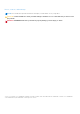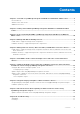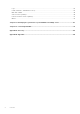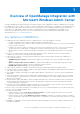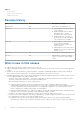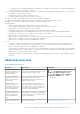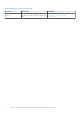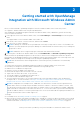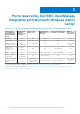Users Guide
Table Of Contents
- Dell EMC OpenManage Integration Version 2.0 with Microsoft Windows Admin Center User’s Guide
- Contents
- Overview of OpenManage Integration with Microsoft Windows Admin Center
- Getting started with OpenManage Integration with Microsoft Windows Admin Center
- Ports required by Dell EMC OpenManage Integration with Microsoft Windows Admin Center
- Manage Dell EMC PowerEdge Servers
- Manage Failover clusters, Azure Stack HCI, and Windows Server HCI clusters
- View iDRAC details of the PowerEdge servers and nodes of HCI and Failover clusters
- Update PowerEdge servers and nodes of Windows Server HCI, Azure Stack HCI, and Failover clusters using OpenManage Integration extension
- Integrated deploy and update of Azure Stack HCI clusters
- Full Stack Cluster-Aware Updating for Azure Stack HCI clusters using OpenManage Integration snap-in
- Troubleshooting
- Identifying the generation of your Dell EMC PowerEdge server
- Contacting Dell EMC
- Glossary
- Appendix
Getting started with OpenManage
Integration with Microsoft Windows Admin
Center
Before you launch Dell EMC OpenManage Integration extension in Windows Admin Center, ensure that you have:
● Logged in to Windows Admin Center as a gateway administrator.
After installing the OpenManage Integration with Microsoft Windows Admin Center (OMIMSWAC), perform the following
actions to launch the extension:
1. In the upper left corner of the Windows Admin Center, select Server Manager or Cluster Manager from the drop-down
menu.
The supported WAC version is Windows Admin Center 2103.2 GA.
2. From the list, select a server or cluster connection, and then click Connect.
3. Enter the server or cluster credentials.
NOTE:
If "Manage as" credentials are not provided while connecting to a target node or cluster or not available to the
extension, you will be prompted to specify the "Manage as" credentials inside the extension when you try to manage the
target node or cluster.
NOTE: OMIMSWAC does not support single sign-on and smart card authentication methods.
4. In the left pane of the Microsoft Windows Admin Center, under EXTENSIONS, click Dell EMC OpenManage Integration.
When you launch the OpenManage Integration for the first time, a customer notice is displayed to indicate the operations
performed by the OpenManage Integration such as enabling the USB NIC and creating an iDRAC user on the target node. Click
Accept to continue to manage the PowerEdge servers by using the OpenManage Integration.
NOTE:
After the information from the managed nodes is collected, the previously created iDRAC user is deleted by
OMIMSWAC.
To ensure proper functioning of OpenManage Integration with Microsoft Windows Admin Center, ensure that:
● Firewall in your enterprise environment enables communication through SMB port 445.
● Redfish service is enabled on the target node.
● An iDRAC user slot is available on the target node.
● Ensure that the target node is not booted to Lifecycle Controller.
● Target node is not in the reboot state, or is powered off.
● The USB NIC adapter is not disabled on the target node OS.
● The lockdown mode is disabled on target node.
● The PowerShell execution policy is set to RemoteSigned on the system with Windows Admin Center installed and on
the target node OS. For more information, see https://www.dell.com/support/article/sln318718/dell-emc-openmanage-
integration-with-microsoft-windows-admin-center-omimswac-fails-to-query-host-information.
NOTE:
For management of PowerEdge servers, OMIMSWAC uses an internal OS to iDRAC Pass-through interface. By
default, iDRAC can be accessed by using the IP address 169.254.0.1/<Subnet> or 169.254.1.1/<Subnet>. However, if the
host has another network interface in the same subnet (for example, when tool such as VMFleet is installed), OMIMSWAC
might not be able to communicate to the iDRAC from the host OS. To resolve the conflict, log in to iDRAC and change the
USB NIC IP address under the OS to iDRAC passthrough section. For more information about assigning this IP address, see
the iDRAC documentation on the Dell EMC support site.
To manage:
● PowerEdge servers, see Manage Dell EMC PowerEdge Servers on page 11.
● Microsoft failover clusters created with PowerEdge servers, Dell EMC HCI Solutions for Microsoft Windows Server created
with AX nodes and/or Storage Spaces Direct Ready Nodes, or Dell EMC Integrated System for Microsoft Azure Stack HCI
created with AX nodes, see Manage Failover clusters, Azure Stack HCI, and Windows Server HCI clusters on page 14.
2
Getting started with OpenManage Integration with Microsoft Windows Admin Center 9