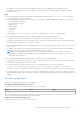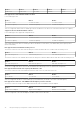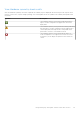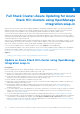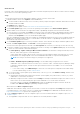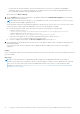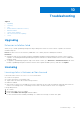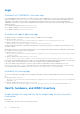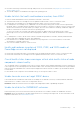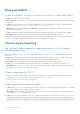Users Guide
Table Of Contents
- Dell EMC OpenManage Integration Version 2.0 with Microsoft Windows Admin Center User’s Guide
- Contents
- Overview of OpenManage Integration with Microsoft Windows Admin Center
- Getting started with OpenManage Integration with Microsoft Windows Admin Center
- Ports required by Dell EMC OpenManage Integration with Microsoft Windows Admin Center
- Manage Dell EMC PowerEdge Servers
- Manage Failover clusters, Azure Stack HCI, and Windows Server HCI clusters
- View iDRAC details of the PowerEdge servers and nodes of HCI and Failover clusters
- Update PowerEdge servers and nodes of Windows Server HCI, Azure Stack HCI, and Failover clusters using OpenManage Integration extension
- Integrated deploy and update of Azure Stack HCI clusters
- Full Stack Cluster-Aware Updating for Azure Stack HCI clusters using OpenManage Integration snap-in
- Troubleshooting
- Identifying the generation of your Dell EMC PowerEdge server
- Contacting Dell EMC
- Glossary
- Appendix
Full Stack Cluster-Aware Updating for Azure
Stack HCI clusters using OpenManage
Integration snap-in
With the use of Full Stack Cluster-Aware Updating capability in OpenManage Integration snap-in, you can perform hardware
updates (firmware, BIOS, and drivers) on Dell EMC Integrated System for Microsoft Azure Stack HCI (also known as Azure
Stack HCI) cluster nodes in addition to the operating system update available in the Windows Admin Center.
To get the latest features, apply the latest security fixes, and keep the infrastructure defect free, you must ensure that the
target nodes are updated with the latest operating system and hardware updates such as Firmware, BIOS, and Drivers. Many
operating system and hardware updates may require rebooting nodes to apply the changes. The reboot process may impact the
workload or applications running on the node.
With the use of OpenManage Integration snap-in integrated with the Windows Admin Center cluster update workflow, you can
seamlessly update the firmware, BIOS, and drivers on target nodes in addition to the operating system update available in the
WAC. It also reduces the number of reboots required after the update using the Full Stack CAU feature.
To access full stack update feature, in Windows Admin Center, select Updates from the Tools menu.
To perform hardware updates on the cluster separately, use the Cluster-Aware Updating feature available in the OpenManage
Integration with Windows Admin Center extension tool. See Update PowerEdge servers and nodes of Windows Server HCI,
Azure Stack HCI, and Failover clusters using OpenManage Integration extension on page 19.
Topics:
• Update an Azure Stack HCI cluster using OpenManage Integration snap-in
Update an Azure Stack HCI cluster using OpenManage
Integration snap-in
Prerequisites
Before you begin Firmware, BIOS, and Drivers update, verify the following prerequisites are met:
● Ensure that you have installed the Windows Admin Center 2103.2 GA.
● Ensure to access the Windows Admin Center remotely by using domain administrator credentials. Otherwise, use local
administrator credentials to access the WAC locally. For more information, refer to Microsoft documents.
● Ensure that the Dell EMC Integrated System for Microsoft Azure Stack HCI (also known as Azure Stack HCI) cluster is
created from AX nodes running Azure Stack HCI version 20H2 operating system.
● Ensure OMIWAC Premium License is installed on each AX nodes.
● Ensure that you have installed Microsoft Failover Cluster Tool Extension 1.280.0.nupkg release available in the Microsoft's
public Windows Admin Center NuGet feed.
● Ensure that pre-update script and post-update script are not present as part of the cluster role. if it's present, it's
recommended to remove the script before triggering Updates. For more information, see Tests Summary page in the
Troubleshooting section.
● To use online catalogs, ensure that OMIMSWAC is connected to the Internet. You may also use proxy settings to download
catalog, DSU, and IC utilities from the Internet to generate compliance reports only. For more information about proxy
settings, see Configure proxy settings.
● To use the offline DRM catalog, ensure that settings are configured as mentioned in the Configure update tool settings.
● If the snap-in prompts to specify the "Manage as" credentials, provide appropriate cluster domain administrator credentials
to authenticate to the managed node, and then select use these credentials for all connections check box. Ensure
that the user is part of the local user group of gateway administrators. For more information, see Cluster-Aware Updating
requirements and best practices in Microsoft document.
9
34 Full Stack Cluster-Aware Updating for Azure Stack HCI clusters using OpenManage Integration snap-in