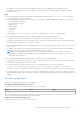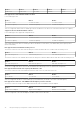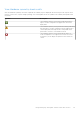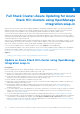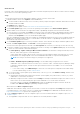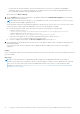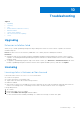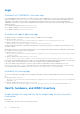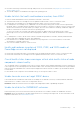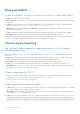Users Guide
Table Of Contents
- Dell EMC OpenManage Integration Version 2.0 with Microsoft Windows Admin Center User’s Guide
- Contents
- Overview of OpenManage Integration with Microsoft Windows Admin Center
- Getting started with OpenManage Integration with Microsoft Windows Admin Center
- Ports required by Dell EMC OpenManage Integration with Microsoft Windows Admin Center
- Manage Dell EMC PowerEdge Servers
- Manage Failover clusters, Azure Stack HCI, and Windows Server HCI clusters
- View iDRAC details of the PowerEdge servers and nodes of HCI and Failover clusters
- Update PowerEdge servers and nodes of Windows Server HCI, Azure Stack HCI, and Failover clusters using OpenManage Integration extension
- Integrated deploy and update of Azure Stack HCI clusters
- Full Stack Cluster-Aware Updating for Azure Stack HCI clusters using OpenManage Integration snap-in
- Troubleshooting
- Identifying the generation of your Dell EMC PowerEdge server
- Contacting Dell EMC
- Glossary
- Appendix
View Hardware symmetry check results
After the Hardware symmetry check has completed, the summary report is displayed. All rules must pass with a green check
mark, or in some cases, a yellow triangle (warning). The following table shows the symbols in the summary and explains what
they mean:
Symbols Description
The Hardware symmetry check passed, indicating that this
aspect of nodes configuration is supported for the cluster
deployment.
The Hardware symmetry check produced a warning, indicating
that this aspect of nodes configuration can be supported for
cluster deployment, but might result in sub-optimal cluster
performance. Therefore, it should be reviewed.
The Hardware symmetry check failed, and this aspect of
nodes configuration is not supported. You must correct the
issue before you can deploy an symmetric Azure Stack HCI
cluster.
Integrated deploy and update of Azure Stack HCI clusters 33