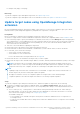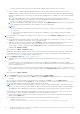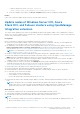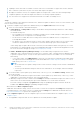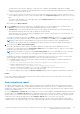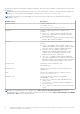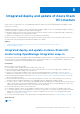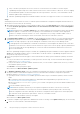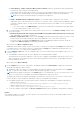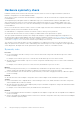Users Guide
Table Of Contents
- Dell EMC OpenManage Integration Version 2.0 with Microsoft Windows Admin Center User’s Guide
- Contents
- Overview of OpenManage Integration with Microsoft Windows Admin Center
- Getting started with OpenManage Integration with Microsoft Windows Admin Center
- Ports required by Dell EMC OpenManage Integration with Microsoft Windows Admin Center
- Manage Dell EMC PowerEdge Servers
- Manage Failover clusters, Azure Stack HCI, and Windows Server HCI clusters
- View iDRAC details of the PowerEdge servers and nodes of HCI and Failover clusters
- Update PowerEdge servers and nodes of Windows Server HCI, Azure Stack HCI, and Failover clusters using OpenManage Integration extension
- Integrated deploy and update of Azure Stack HCI clusters
- Full Stack Cluster-Aware Updating for Azure Stack HCI clusters using OpenManage Integration snap-in
- Troubleshooting
- Identifying the generation of your Dell EMC PowerEdge server
- Contacting Dell EMC
- Glossary
- Appendix
○ For AX nodes and Storage Spaces Direct Ready Nodes: Update Catalog for Microsoft HCI solutions.
● Choose "Offline - Dell EMC Repository Manager Catalog" to use the DRM catalog configured in a CIFS location.
OMIMSWAC with or without Internet access allows you to select the Offline - Dell EMC Repository Manager Catalog to
generate a compliance report. You may use this catalog when the Internet is not available or to use a customized DRM
catalog.
a. To use offline DRM catalog, ensure the latest catalog files are generated by using the Dell EMC Repository
Manager (DRM) application. The supported version of DRM application can be downloaded from Dell EMC Repository
Manager. To create a DRM catalog, refer to the Technical article.
b. After the DRM catalog is created and stored in a share path, select DRM Settings and specify the CIFS share path
where DRM catalog is located and provide credentials to access the share path.
NOTE:
○ We recommend to use 'Update Catalog for Microsoft HCI solutions' catalog for Azure Stack HCI and Windows
Server HCI.
○ You must provide individual catalog files with the user credentials for server manager, and cluster manager
respectively.
2.
To use Dell EMC System Update (DSU) and Inventory Collector (IC) tools, select Advance settings and then choose one of
the following:
● " Automatically downloads and configures the Dell EMC System Update (DSU) and Inventory Collector (IC)." when
OMIMSWAC is connected to the Internet. This is selected by default.
● "Manually configure DSU and IC" and then select Settings to manually download and configure DSU and IC tools in a
share location. We recommend using this option when OMIMSWAC is not connected to the Internet.
The DSU and IC settings, configured using the Update Tool settings in OpenManage Integration extension will also be
available under Advance setting.
When finished, click Next: Compliance report.
OMIMSWAC downloads the catalog, collects the DSU and IC tools that are configured in the Settings tab, and generates
a Compliance Report. If DSU and IC tools are not configured in the Settings, then OMIMSWAC downloads them from
https://downloads.dell.com to generate the compliance report.
3. On the Compliance report tab, view the compliance report.
● By default, all the 'non-compliant' 'upgradable' components are selected whose firmware, BIOS, or drivers will be
updated.
You may deselect the selected components or select the 'non-compliant' 'downgradable' components for update.
However, to change any of the default selections, ensure that the dependencies between the corresponding component
firmware and drivers are met.
● For more specific selection, you can select each color code present under the bar chart or use the search box to filter
out the required components. Select 'clear' at the upper right of the Compliance Report pane to remove the color code
filter.
When finished, click Next: Summary.
4. On the Summary tab, review the components to be updated and click Next: Update.
● To change the components selection, click Back to go to the Compliance report tab, and select or clear the component
selections.
● If you want to change the update source and rerun the compliance, click Exit to go to the Update Source.
While the update is in progress on the Update tab, it is recommended not to exit or close the browser. If you close or exit
the browser, node updates may fail and the update status may not be shown.
NOTE:
When components are selected and confirmed, if lockdown mode is enabled in iDRAC on the target node, an
error occurs and you cannot proceed to update. Disable the lockdown mode on the target node that is being managed
by OMIMSWAC before updating the target node. To disable iDRAC system lockdown mode, see iDRAC documents.
The update job continues in the background regardless of whether the UI session is alive or not. If the UI session is alive,
node level progress status is displayed. OMIMSWAC notifies once the update job is finished.
● After successful update, compliance report (based on the previous selections) will be recomputed automatically and
displayed in the Update tab.
● If the update operation fails, check the log files stored at the following path for more details.
○ Gateway system: <Windows
Directory>\ServiceProfiles\NetworkService\AppData\Local\Temp\generated\logs
22
Update PowerEdge servers and nodes of Windows Server HCI, Azure Stack HCI, and Failover clusters using
OpenManage Integration extension