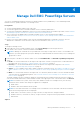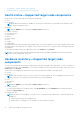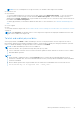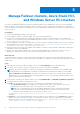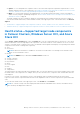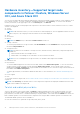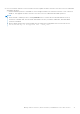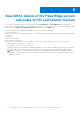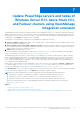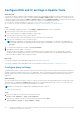Users Guide
Table Of Contents
- Dell EMC OpenManage Integration Version 2.0 with Microsoft Windows Admin Center User’s Guide
- Contents
- Overview of OpenManage Integration with Microsoft Windows Admin Center
- Getting started with OpenManage Integration with Microsoft Windows Admin Center
- Ports required by Dell EMC OpenManage Integration with Microsoft Windows Admin Center
- Manage Dell EMC PowerEdge Servers
- Manage Failover clusters, Azure Stack HCI, and Windows Server HCI clusters
- View iDRAC details of the PowerEdge servers and nodes of HCI and Failover clusters
- Update PowerEdge servers and nodes of Windows Server HCI, Azure Stack HCI, and Failover clusters using OpenManage Integration extension
- Integrated deploy and update of Azure Stack HCI clusters
- Full Stack Cluster-Aware Updating for Azure Stack HCI clusters using OpenManage Integration snap-in
- Troubleshooting
- Identifying the generation of your Dell EMC PowerEdge server
- Contacting Dell EMC
- Glossary
- Appendix
Hardware inventory—Supported target node
components in Failover Clusters, Windows Server
HCI, and Azure Stack HCI
You can view information about the hardware and firmware components installed on nodes in Failover Cluster, Windows Server
HCI, or Azure Stack HCI. To do this, in Dell EMC OpenManage Integration, select Inventory. To view the latest hardware
inventory information, in the upper-right corner of the Inventory tab, click Refresh.
Hardware inventory of the following target node components of the nodes in Failover Cluster, Windows Server HCI, or Azure
Stack HCI are displayed:
● System
● Firmware
NOTE: Under Firmware inventory, for few network devices with multiple ports, since the applicable firmware version is
same for all ports, only a single port with the firmware version will be displayed.
● CPUs
● Accelerators
● Memory
NOTE: Intel DIMM memory is identified as IntelPersistent with an icon.
● Storage Controllers
To view the physical disks in a storage controller, under Related Disks, click the View Disks link. The physical disks are
listed in the Physical Disks tab.
● Storage Enclosures
NOTE:
Information of few attributes of storage enclosures, firmware inventory, and memory component might not be
available for:
○ YX2X and YX3X models of PowerEdge servers.
○ YX4X models of PowerEdge servers with iDRAC version lesser than 3.30.30.30.
NOTE: For PCIe SSD Backplane of storage enclosures, few attribute values might not be available.
● Network Devices
● Physical Disks
To view the additional properties of a disk, select the disk, and then click Advanced Properties. To view the associated
storage controller, click the storage controller link under Advanced Properties. The associated storage controller is
displayed in the Storage Controllers tab. If physical disks are attached to the CPU, then the storage controller link will not
be available under Advanced Properties.
To identify physical disks you can blink or unblink the disks LED. For more information, see LED blink and unblink physical
disks.
● Power Supplies
● Fans
To view iDRAC details of target node, see View iDRAC details of the PowerEdge servers and nodes of HCI and Failover clusters
on page 18.
NOTE:
Under Inventory, the attribute values of a few target node components are displayed as blank because the value
might not be available in the target node.
To blink and unblink physical disks
Select a node and then select a physical disk, click Blink to enable the blinking of the LEDs on the physical disk. The LEDs
represent the state of physical disks. When the physical disks are blinking, it helps to locate and also to identify the faulty
physical disks in your data center. To disable the blinking of the physical disks, select a disk and click Unblink. In a cluster, the
blink or unblink operation of a selected node must complete before using the blink or unblink operation on a different node.
The blink and unblink operations are not available for:
● Disks associated to Boot Optimized Storage Subsystem (BOSS) cards.
16
Manage Failover clusters, Azure Stack HCI, and Windows Server HCI clusters