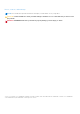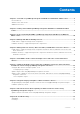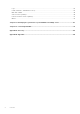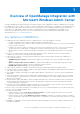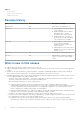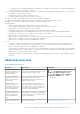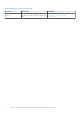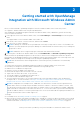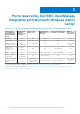Dell EMC OpenManage Integration Version 2.0 with Microsoft Windows Admin Center User’s Guide July 2021 Rev.
Notes, cautions, and warnings NOTE: A NOTE indicates important information that helps you make better use of your product. CAUTION: A CAUTION indicates either potential damage to hardware or loss of data and tells you how to avoid the problem. WARNING: A WARNING indicates a potential for property damage, personal injury, or death. © 2019 - 2021 Dell Inc. or its subsidiaries. All rights reserved. Dell, EMC, and other trademarks are trademarks of Dell Inc. or its subsidiaries.
Contents Chapter 1: Overview of OpenManage Integration with Microsoft Windows Admin Center.............. 5 Revision history.................................................................................................................................................................... 6 What is new in this release................................................................................................................................................6 Additional resources.............................
Logs...................................................................................................................................................................................... 38 Health, hardware, and iDRAC inventory...................................................................................................................... 38 Blink and Unblink..................................................................................................................................................
1 Overview of OpenManage Integration with Microsoft Windows Admin Center Dell EMC OpenManage Integration with Microsoft Windows Admin Center (OMIMSWAC) enables IT administrators to manage PowerEdge servers as hosts, Microsoft Failover Clusters created with PowerEdge servers, and Hyper-Converged Infrastructure (HCI) created by using Dell EMC HCI Solutions for Microsoft Windows Server or Dell EMC Integrated System for Microsoft Azure Stack HCI.
Topics: • • • Revision history What is new in this release Additional resources Revision history Date Document revision Description of changes February 2021 A00 Initial release for OMIMSWAC 2.0 March 2021 A01 ● Added support for Windows Admin Center 2103 GA. ● Updated Integrated cluster deploy and update topic to include information about node renaming. ● Updated Full-Stack CAU topic to include information about disabling CAU clustered role post update.
● ● ● ● ● ● This feature will not only help administrators to update the OS and the firmware, but also OS drivers and management applications that are installed on the cluster. Cluster-Aware Updating (CAU)—Ability to schedule CAU updates using OpenManage Integration extension for the following: ○ PowerEdge server-based Failover cluster ○ Dell EMC HCI Solutions for Microsoft Windows Server ○ Dell EMC Integrated System for Microsoft Azure Stack HCI Supports Dell EMC System Update (DSU) 1.
Table 1. Additional resources (continued) Document Description Integrated System for Azure For more information about Dell EMC Stack HCI Integrated System for Microsoft Azure Stack HCI. 8 Availability https://infohub.delltechnologies.
2 Getting started with OpenManage Integration with Microsoft Windows Admin Center Before you launch Dell EMC OpenManage Integration extension in Windows Admin Center, ensure that you have: ● Logged in to Windows Admin Center as a gateway administrator. After installing the OpenManage Integration with Microsoft Windows Admin Center (OMIMSWAC), perform the following actions to launch the extension: 1.
3 Ports required by Dell EMC OpenManage Integration with Microsoft Windows Admin Center Table 2.
4 Manage Dell EMC PowerEdge Servers You can use OpenManage Integration with Microsoft Windows Admin Center (OMIMSWAC) to view and manage health, hardware inventory, update, and iDRAC of PowerEdge servers. Prerequisites ● You have installed Windows Admin Center 2103.2 GA. ● You must be logged in to Microsoft Windows Admin Center as a Gateway Administrator. ● You must have installed the OMIMSWAC extension.
• • Health status—Supported target node components Hardware inventory—Supported target node components Health status—Supported target node components Health status of the following target node components is displayed: ● CPUs ● Accelerators NOTE: Health status information is available for Accelerators in YX4X models of PowerEdge servers and above with iDRAC version 4.00.00.00 or newer. ● Memory NOTE: Intel DIMM memory is identified as IntelPersistent with an icon.
NOTE: For PCIe SSD Backplane of storage enclosures, few attribute values might not be available. ● Network Devices ● Physical Disks To view the additional properties of a disk, select the disk, and then click Advanced Properties. To view the associated storage controller, click the storage controller link under Advanced Properties. The associated storage controller is displayed in the Storage Controllers tab.
5 Manage Failover clusters, Azure Stack HCI, and Windows Server HCI clusters You can use OpenManage Integration with Microsoft Windows Admin Center (OMIMSWAC) extension to view and manage health, hardware inventory, update, and iDRAC of Microsoft Failover Clusters created with PowerEdge servers, Dell EMC HCI Solutions for Microsoft Windows Server (Windows Server HCI), and Dell EMC Integrated System for Microsoft Azure Stack HCI (Azure Stack HCI). Prerequisites ● You have installed Windows Admin Center 2103.
● Update—to view and update the compliance charts of the nodes and components. Expand the required node to view a detailed compliance report of the components. See Update PowerEdge servers and nodes of Windows Server HCI, Azure Stack HCI, and Failover clusters using OpenManage Integration extension on page 19. ● iDRAC—to view the iDRAC details of the individual nodes. You can directly launch the iDRAC console from Windows Admin Center by using the OpenManage Integration.
Hardware inventory—Supported target node components in Failover Clusters, Windows Server HCI, and Azure Stack HCI You can view information about the hardware and firmware components installed on nodes in Failover Cluster, Windows Server HCI, or Azure Stack HCI. To do this, in Dell EMC OpenManage Integration, select Inventory. To view the latest hardware inventory information, in the upper-right corner of the Inventory tab, click Refresh.
● Devices with iDRAC firmware version less than 3.30.30.30. Update the iDRAC firmware to the latest version to enable blink and unblink operations. ○ If blink and unblink operation is unavailable for selected supported disks even with iDRAC firmware version 3.30.30.30 and above, then upgrade the iDRAC firmware to the latest version to enable blink and unblink operations.
6 View iDRAC details of the PowerEdge servers and nodes of HCI and Failover clusters To view the following iDRAC details of the target node, select Server Manager or Cluster Manager from the upper left corner of Microsoft Windows Admin Center, and then select a server or cluster connection from the list. In the left pane, under EXTENSIONS, click Dell EMC OpenManage Integration and navigate to the iDRAC tab.
7 Update PowerEdge servers and nodes of Windows Server HCI, Azure Stack HCI, and Failover clusters using OpenManage Integration extension OpenManage Integration with Microsoft Windows Admin Center (OMIMSWAC) allows you to generate compliance details and update components, such as BIOS, driver, firmware, and/or system management applications of target nodes and nodes in an HCI and failover clusters. You can use either an online or offline catalog to generate compliance details and update components.
Configure DSU and IC settings in Update Tools About this task To generate the latest compliance report and update components, OpenManage Integration extension without Internet access requires you to configure the DSU and IC settings available in Settings > Update Tools. The DSU and IC settings can also be configured when selecting a catalog in Update > Update source, by selecting Advance setting.
For example: 443 (https) or 80 (http) Next steps To generate compliance report and update target nodes, see update target nodes. To generate compliance report and update nodes of HCI and Failover cluster, see update HCI and Failover cluster. Update target nodes using OpenManage Integration extension By using OpenManage Integration with Windows Admin Center extension, you can view the compliance report (BIOS, driver, firmware, and/or system management application) and update the components of a target node.
○ For AX nodes and Storage Spaces Direct Ready Nodes: Update Catalog for Microsoft HCI solutions. ● Choose "Offline - Dell EMC Repository Manager Catalog" to use the DRM catalog configured in a CIFS location. OMIMSWAC with or without Internet access allows you to select the Offline - Dell EMC Repository Manager Catalog to generate a compliance report. You may use this catalog when the Internet is not available or to use a customized DRM catalog. a.
○ Windows 10 gateway system: \Users\\AppData\Local\Temp\generated\logs ● To run the compliance report again, click Re-run Compliance and provide the compliance settings details. Results If any of the component update requires a restart, the node will be restarted.
● Updating a cluster where WAC is installed on a cluster node is not recommended. To support this scenario, install the WAC on another system that is not part of the cluster and complete the update. ● We highly recommend to run only one compliance/update for a target node or cluster at a time. Running multiple compliance/updates at the same time might cause failures to the existing compliance/updates. ● The CAU feature is not supported for YX2X and YX3X models of Dell EMC PowerEdge servers.
You may deselect the selected components or select the 'non-compliant' 'downgradable' components for update. However, if you want to change any of the default selections, ensure that the dependencies between the corresponding component firmware and drivers are met. ● For more specific selection, you can select each color code present under the bar chart or use the search box to filter out the required components.
optional states respectively. Along with compliance information, the license status (OMIWAC Premium License) for each node is also displayed. NOTE: All target nodes participating in the cluster must have valid licenses, otherwise, you cannot proceed to update the cluster. For more information about OMIMSWAC licensing, refer to OMIMSWAC Installation Guide. NOTE: If a catalog does not contain updates to a component, then the component is not displayed in the generated compliance report.
8 Integrated deploy and update of Azure Stack HCI clusters In this section, you will learn how to use OpenManage Integration snap-in to perform integrated deploy and update of Azure Stack (AS HCI) clusters.
● If any of the above prerequisites are not met, ensure to review and resolve as needed. You can also skip the OpenManage Integration snap-in flow and continue with the cluster creation workflow of Microsoft. However, skipping the Install hardware updates workflow may impact the cluster performance. Therefore, it is recommended to install hardware updates while creating clusters. ● Dell EMC OpenManage Integration with Windows Admin Center does not support the creation of a Stretched Cluster.
● Online (HTTPs) - Update Catalog for Microsoft HCI Solutions catalog to download the catalog automatically from dell.com. Online catalog is selected by default. Online catalog support requires direct internet connectivity from the Windows Admin Center gateway. The overall download time of a catalog depends on the network bandwidth and number of components being updated. NOTE: Accessing to the Internet using proxy settings are not supported.
Hardware symmetry check Hardware symmetry check ensures nodes selected for an Azure Stack HCI cluster are supported and have symmetrical hardware configurations as recommended by Dell EMC. Azure stack HCI cluster works best when the hardware configurations of all the selected nodes are compliant with Dell EMC recommendations.
For example, if one node has Qlogic network adapter and other nodes have Mellanox network adapter, then this configuration is not supported. In this case, at least one common RDMA network adapter(Qlogic or Mellanox) should be present in all nodes. Disks ● It is recommended that all nodes should contain compatible disks as mentioned in the AS HCI support matrix. Using nodes with incompatible disks results in a warning. ● It is recommended that all nodes should contain up to two media types.
Node 1 Node 2 Node 3 Node 4 Node 5 NVMe+SSD NVMe+HDD SSD+HDD All NVMe All SSD Not supported: at least minimum number of drives If two media types exist: Node 1 Node 2 Node 3 2 × SSD for cache 2 × SSD for cache 2 × SSD for cache 3 × HDD for capacity 3 × HDD for capacity 3 × HDD for capacity This is not supported. Nodes with two media types drives should have 2 SSD drives for cache and 4 HDD drives for capacity.
View Hardware symmetry check results After the Hardware symmetry check has completed, the summary report is displayed. All rules must pass with a green check mark, or in some cases, a yellow triangle (warning). The following table shows the symbols in the summary and explains what they mean: Symbols Description The Hardware symmetry check passed, indicating that this aspect of nodes configuration is supported for the cluster deployment.
9 Full Stack Cluster-Aware Updating for Azure Stack HCI clusters using OpenManage Integration snap-in With the use of Full Stack Cluster-Aware Updating capability in OpenManage Integration snap-in, you can perform hardware updates (firmware, BIOS, and drivers) on Dell EMC Integrated System for Microsoft Azure Stack HCI (also known as Azure Stack HCI) cluster nodes in addition to the operating system update available in the Windows Admin Center.
About this task Full Stack Cluster-Aware Updating feature is supported for Dell EMC Integrated System for Microsoft Azure Stack HCI running Azure Stack HCI version 20H2 operating system. Steps To perform both operating system and hardware updates on Azure Stack HCI cluster nodes: 1. In Windows Admin Center, select Updates from the Tools menu. a. You must enable Credential Security Service Provider (CredSSP) and provide explicit credentials. When asked if CredSSP should be enabled, click Yes.
You may clear the check box beside to the selected components or select the 'non-compliant' 'downgradable' components. However, if you want to change any of the default selections, ensure that the dependencies between the corresponding component firmware and drivers are met. When finished, click Next: Summary. 8. On the Summary tab, review the components to be updated, and then click Next: Download updates to download the updates for the selected components.
10 Troubleshooting Topics: • • • • • • • • Upgrading Licensing Logs Health, hardware, and iDRAC inventory Blink and Unblink Cluster-Aware Updating Full Stack Cluster-Aware Updating Others Upgrading Extension installation failed When you try to install OpenManage Integration snap-in during Azure Stack HCI cluster creation or update, the extension installation may fail. Reason: An older version of the extension (OMIMSWAC 1.1.1 or earlier) may have already been installed.
Logs Availability of OMIMSWAC extension logs The OpenManage Integration with Microsoft Windows Admin Center (OMIMSWAC) extension logs of target nodes and cluster nodes are available at \Temp\OMIMSWAC on target nodes. The logs capture information when the OMIMSWAC functionalities are run and also provide debug information about any errors that occur while performing any OMIMSWAC operations.
● Firewall is not blocking communication through SMB port 445. For more information, see prepare your environment for Windows Admin Center. ● The USB NIC adapter is not disabled on the target node operating system. Unable to fetch the health and hardware inventory from iDRAC To ● ● ● fetch the health and hardware inventory information from iDRAC, ensure that: YX3X and YX2X models of PowerEdge servers are updated with latest iDRAC version of 2.60.60.60 or later.
Blink and Unblink Unable to complete or select the disks for the blink or unblink operations ● Cause: The Redfish service is not enabled. Resolution: Enable the Redfish service by using iDRAC UI. For more information, see the iDRAC documentation on Dell EMC support site. ● Cause: After the hardware inventory is loaded in OMIMSWAC, if the physical disk is removed then the blink and unblink operations fail with error: Blink may not be supported with .
the request size exceeded the configured MaxEnvelopeSize quota. For more information, see the about_Remote_Troubleshooting Help topic. Resolution: Ensure that: ○ Network connectivity between the gateway system and the target node is intact. ○ File copying works between the gateway system and the target node. To check this: 1.
● Causes: If Failover Clustering feature and Failover Clustering Tools are not installed on target nodes, the CAU may fail. Resolution: As OMIMSWAC uses the Microsoft Cluster-Aware Updating feature framework to perform cluster updates, before updating a cluster using OMIMSWAC, ensure that the Failover Clustering feature and Failover Clustering Tools are installed on all the target nodes. For more information, see CAU requirements and best practices in Microsoft documents.
Gateway system: ○ Server update: \ServiceProfiles\NetworkService\AppData\Local\Temp\generated\logs\ ○ CAU: \ServiceProfiles\NetworkService\AppData\Local\Temp\generated\logs\Update XXXX Windows 10 gateway system: ○ Server update: \Users\\AppData\Local\Temp\generated\logs\ ○ CAU: \Users\\AppData\Local\Temp\generated\logs\Update XXXX ● Sample log messages are gi
Resolution: As a workaround, you can add the cluster role manually using the following PowerShell command before triggering the full stack update: Add-CauClusterRole -StartDate "02-03-2021 3:00:00 AM" -DaysOfWeek Tuesday -WeeksOfMonth 3 -EnableFirewallRules -RequireAllNodesOnline -Force For more information, see Configure the nodes for remote management in Microsoft documents.
USB NIC network shows as partitioned cluster network Cause: When the USB NIC is enabled in iDRAC, cluster networks in the failover cluster manager show the networks that are associated with the USB NIC as partitioned. This issue occurs as cluster communications are enabled by default on all network adapters and USB NIC IPv4 addresses cannot be used to communicate externally, thus disrupting cluster communication on those NICs. This error can be safely ignored.
11 Identifying the generation of your Dell EMC PowerEdge server To cover a range of server models, the PowerEdge servers are now be referred to using the generic naming convention and not their generation. This topic explains how to identify the generation of a PowerEdge server that are referred to using the generic naming convention. Example: The R740 server model is a rack, two processor system from the 14th generation of servers with Intel processors.
12 Contacting Dell EMC About this task Dell EMC provides several online and telephone-based support and service options. Availability varies by country and product, and some services may not be available in your area. NOTE: If you do not have an active Internet connection, you can find contact information on your purchase invoice, packing slip, bill, or Dell EMC product catalog. To contact Dell EMC for sales, technical support, or customer service issues: Steps 1. Go to Dell.com/support. 2.
A Glossary The following table defines or identifies abbreviations and acronyms used in this document. Table 4.
Table 4. Glossary (continued) Abbreviations/ Acronyms Definition HCI Hyper-Converged Infrastructure. IC—Dell EMC Inventory Collector Inventory Collector is used to inventory the target system, compare the results against a Repository or Catalog and only deploy the updates that are required. iDRAC Integrated Dell Remote Access Controller.
B Appendix SAS-RAID_Driver While performing update compliance operation for SAS-RAID_Driver, ensure that SATA controller and NVMe PCIe SSDs are set to RAID mode. To configure RAID mode: 1. When the Dell Power-On Self-Test (POST) screen is displayed, press F2. Dell PowerEdge System Setup window is displayed. ● Under System BIOS setting , configure RAID mode in SATA settings > Embedded SATA. ● Under System BIOS setting , configure RAID mode in NVMe settings > NVMe mode.