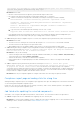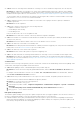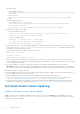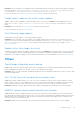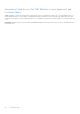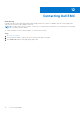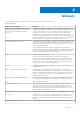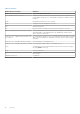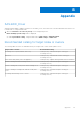Users Guide
Table Of Contents
- Dell EMC OpenManage Integration Version 2.0 with Microsoft Windows Admin Center User’s Guide
- Overview of OpenManage Integration with Microsoft Windows Admin Center
- Getting started with OpenManage Integration with Microsoft Windows Admin Center
- Ports required by Dell EMC OpenManage Integration with Microsoft Windows Admin Center
- Manage Dell EMC PowerEdge Servers
- Manage Failover clusters, Azure Stack HCI, and Windows Server HCI clusters
- View iDRAC details of the PowerEdge servers and nodes of HCI and Failover clusters
- Update PowerEdge servers and nodes of Windows Server HCI, Azure Stack HCI, and Failover clusters using OpenManage Integration extension
- Integrated deploy and update of Azure Stack HCI clusters
- Full Stack Cluster-Aware Updating for Azure Stack HCI clusters using OpenManage Integration snap-in
- Troubleshooting
- Identifying the generation of your Dell EMC PowerEdge server
- Contacting Dell EMC
- Glossary
- Appendix
Gateway system:
○ Server update: <Windows
Directory>\ServiceProfiles\NetworkService\AppData\Local\Temp\generated\logs\<PrepareUp
date XXXX>
○ CAU: <Windows
Directory>\ServiceProfiles\NetworkService\AppData\Local\Temp\generated\logs\Update
XXXX
Windows 10 gateway system:
○ Server update: <Windows installed
drive>\Users\<user_name>\AppData\Local\Temp\generated\logs\<PrepareUpdate XXXX>
○
CAU: <Windows installed
drive>\Users\<user_name>\AppData\Local\Temp\generated\logs\Update XXXX
● Sample log messages are given below:
○ DUP download failure error log
28-Apr-2020 12:19:18 AM::: Error >>> Message : DUPs for some of the selected
components are not present in DRM repository.
○ Component mapping log file
## Format: :>> Component Name -> Package Name
:>> [0001] Broadcom NetXtreme Gigabit Ethernet ->
Network_Firmware_RG25N_WN64_21.60.2_01.EXE
● In the target node, refer component mapping and find the component related DUP log file and check the return code that is
specified in <Windows Directory>\Dell\UpdatePackage\log\<Package Name>. See Dell EMC Update Package
user guide for cause and possible resolution.
A return code sample of a DUP failure scenario is given below:
Exit code = 1 (Failure)
2020-04-21 23:48:27
Update Package finished. Exit code = 1
● The DUP may fail when attempting to downgrade a driver component to a lower version. In this case, uninstall the driver
from the operating system then rerun the component update from OMIMSWAC. For more information about how to uninstall
drivers, see Microsoft document.
● After cluster update, you may see components showing as non-compliant. This happens because of DUP failure.
Resolution: In this case, check the cleanup logs having the DSU logs to see if there is any ERROR for those components. If
there is any prerequisite that is required for the component before update, follow the prerequisite and then rerun the update.
Alternatively, you can also try the followings:
● Reset and update the iDRAC to version 4.20.20.20 or higher and then rerun the update. For more information about how to
Reset or update iDRAC, see iDRAC documentation.
● Run the update manually in the target node by downloading from the path specified in <Windows
Directory>\Dell\UpdatePackage\log\<Package Name> in the DUP log. Example for a network firmware is
https://downloads.dell.com/FOLDER06091050M/1/Network_Firmware_TWFF6_WN64_16.26.60.00.EXE.
● Ensure that the selected DUP is supported on the selected operating system and platform by searching the component
name in the Dell Support site. Dell support site URL: https://www.dell.com/support/home/in/en/inbsd1/?app=products.
Full Stack Cluster-Aware Updating
Couldn't configure cluster aware updates
Cause: To perform full stack updates, in Windows Admin Center, when you select Updates from the Tools menu, an error
might occur: Couldn't configure cluster aware updates. This error occurs because CAU clustered role could not
be added to the cluster for update.
42
Troubleshooting