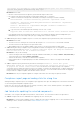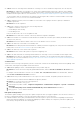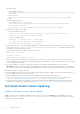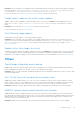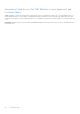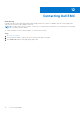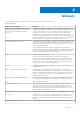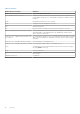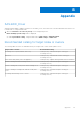Users Guide
Table Of Contents
- Dell EMC OpenManage Integration Version 2.0 with Microsoft Windows Admin Center User’s Guide
- Overview of OpenManage Integration with Microsoft Windows Admin Center
- Getting started with OpenManage Integration with Microsoft Windows Admin Center
- Ports required by Dell EMC OpenManage Integration with Microsoft Windows Admin Center
- Manage Dell EMC PowerEdge Servers
- Manage Failover clusters, Azure Stack HCI, and Windows Server HCI clusters
- View iDRAC details of the PowerEdge servers and nodes of HCI and Failover clusters
- Update PowerEdge servers and nodes of Windows Server HCI, Azure Stack HCI, and Failover clusters using OpenManage Integration extension
- Integrated deploy and update of Azure Stack HCI clusters
- Full Stack Cluster-Aware Updating for Azure Stack HCI clusters using OpenManage Integration snap-in
- Troubleshooting
- Identifying the generation of your Dell EMC PowerEdge server
- Contacting Dell EMC
- Glossary
- Appendix
● Causes: If Failover Clustering feature and Failover Clustering Tools are not installed on target nodes, the CAU may fail.
Resolution: As OMIMSWAC uses the Microsoft Cluster-Aware Updating feature framework to perform cluster updates,
before updating a cluster using OMIMSWAC, ensure that the Failover Clustering feature and Failover Clustering Tools are
installed on all the target nodes. For more information, see CAU requirements and best practices in Microsoft documents.
To check whether failover clustering tools are running on all the target nodes, from the PowerShell window on the target
node, run the Get-CauClusterRole PowerShell command.
● Cause: Compliance Inventory file is not available for some nodes or file copying from node to gateway is failed after
compliance generation.
Resolution: Rerun the compliance.
● Cause: Due to Internet connectivity issue, the followings may fail:
○ Signature verification of DSU or IC
○ Downloading of online catalog
○ Downloading of DUP
If any of the above fails, CAU or server update also fails.
Resolution: Ensure that there is Internet connectivity and rerun compliance and update.
● Cause: DSU installer is not cleared from a node because the installer file sometimes gets locked by the Windows Admin
Center process (sme.exe).
Resolution: Restart the Windows Admin Center service from Windows Services consoles.
● Cause: CAU fails if any of the disks is not in healthy state.
Resolution: Ensure both physical and virtual disks are in healthy state before triggering CAU. If any disk is in an unhealthy
healthy state, see the Microsoft document to get it to a healthy state.
● Cause: CAU fails if any of the cluster nodes is paused.
Resolution: Resume cluster nodes (Failover roles) before triggering CAU.
● Cause: CAU fails when Failover Clustering feature and Failover Clustering Tools are not installed on all the target nodes.
Resolution: Ensure Failover Clustering feature and Failover Clustering Tools are installed on all the target nodes before
performing CAU. For more information, see https://docs.microsoft.com/en-us/windows-server/failover-clustering/cluster-
aware-updating-requirements.
CredSSP Failure
Check the event viewer logs in the gateway system to ensure that CredSSP has not failed during Cluster-Aware Updating. If the
CredSSP fails, following are the probable causes and solutions:
● Cause: While updating a cluster, credential delegation using CredSSP may fail.
Resolution: Reconnect the cluster using fully qualified domain name, and click Use this credential for all servers check
box.
For example, if the domain name is test.dev.com, use test.dev.com\administrator as the domain name, and then
click Use this credential for all servers check box.
● Cause: When using CredSSP authentication to run scripts on a remote machine, the update job may fail with an error.
The issue is because CredSSP has been disabled in the gateway machine.
Resolution: To resolve the issue, follow the steps below:
1. From PowerShell window, run gpedit
2. In the Group Policy Editor window, Computer Configurations > Administrative Templates > System > Credentials
Delegation
3. Select Allow delegating fresh credentials with NTLM-only server authentication and enable it.
4. Run gpupdate /force in the PowerShell.
Dell Update Package failures
The Dell EMC Update Package (DUP) may fail to update components after you trigger an update. There are various reasons for
the DUP to fail during the update. Look at the following possible solutions to resolve the issue:
● In Windows Admin Center (WAC) installed machine, check the log files to get more information regarding DUP download
failure and component mapping. The component mapping is provided to identify the component (selected for update) in the
DUP catalog. The log files are at the following path.
Troubleshooting
41