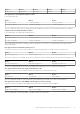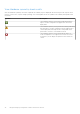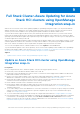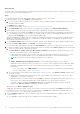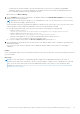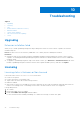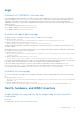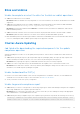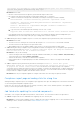Users Guide
Table Of Contents
- Dell EMC OpenManage Integration Version 2.0 with Microsoft Windows Admin Center User’s Guide
- Overview of OpenManage Integration with Microsoft Windows Admin Center
- Getting started with OpenManage Integration with Microsoft Windows Admin Center
- Ports required by Dell EMC OpenManage Integration with Microsoft Windows Admin Center
- Manage Dell EMC PowerEdge Servers
- Manage Failover clusters, Azure Stack HCI, and Windows Server HCI clusters
- View iDRAC details of the PowerEdge servers and nodes of HCI and Failover clusters
- Update PowerEdge servers and nodes of Windows Server HCI, Azure Stack HCI, and Failover clusters using OpenManage Integration extension
- Integrated deploy and update of Azure Stack HCI clusters
- Full Stack Cluster-Aware Updating for Azure Stack HCI clusters using OpenManage Integration snap-in
- Troubleshooting
- Identifying the generation of your Dell EMC PowerEdge server
- Contacting Dell EMC
- Glossary
- Appendix
the request size exceeded the configured MaxEnvelopeSize quota. For more information,
see the about_Remote_Troubleshooting Help topic.
Resolution: Ensure that:
○ Network connectivity between the gateway system and the target node is intact.
○ File copying works between the gateway system and the target node. To check this:
1. Create a session based on target node credential by executing the following PowerShell command:
$SecurePassword = convertto-securestring <password> -asplaintext -force
$credential = New-Object System.Management.Automation.PSCredential -ArgumentList
<userid>, $SecurePassword
$session = New-PSSession -ComputerName <MN FQDN> -Credential $credential -
ErrorAction SilentlyContinue
2. Copy a test file to the failed target node assuming "Test.txt" is in C:\ drive
Copy-Item -Path "C:\Test.txt" -Destination "C:\" -Recurse -Force -ToSession $session
○ If the problem persists after performing the above actions, try restarting the Windows Remote Management (WS-
Management) service in the target node (file copy is failing) then re-run the compliance.
● Cause: When generating a compliance report for a cluster, the compliance report generation may fail for cluster nodes.
Resolution: Ensure that:
○ The cluster service is running on the cluster node by using the Get-ClusterService PowerShell command.
○ The cluster node is not rebooting or in the powered-off state.
○ When adding a cluster to the Windows Admin Center, ensure to use the cluster name in FQDN format.
● Cause: When generating a compliance report using Windows 10 Microsoft Edge browser, the compliance report generation
may fail with the following error: Unable to generate compliance report. The Manage As credentials
have not been set or are not in domain\user format.
Resolution: Do any of the followings:
○ Connect the target node with credentials using Fully Qualified Domain Name (For example, domain.lab\username) or
Top Level Domain (For example, domain\username).
○ Clear the cache memory of the browser and rerun the compliance.
○ Ensure that the DNS is configured properly in the WAC installed system to connect to the target node with right
credentials.
● Cause: Compliance report generation may fail with the following error Unable to install Dell System
Update(DSU) package for the server/cluster because DSU installation operation is already
in progress for another server/cluster. This occurs because, a user may be trying to run compliance
concurrently from two different instances/sessions. For example, one instance by clicking the pop-out button and another
instance by using the browser from the same gateway at the same time. One of the instance/sessions that was triggered
first proceeds for compliance/update; while another results in an error.
Resolution: Run only one compliance/update for a target node/cluster at a time using one gateway instance.
Compliance report page on loading state for a long time
While generating a compliance report, the compliance report page may show up in the loading state even after the notification
of successfully generated update compliance report.
In this case, go to any of the other tabs such as "Settngs", "Inventory", and so forth,, and then go back to the Update tab,
where you will see the generated compliance report.
Job failed while updating the selected components
Sometimes, CAU or target node updates may fail due to various reasons. The causes and resolutions are given below:
● Causes: If target nodes are not validated before triggering CAU, the CAU may fail.
Resolution: For Cluster-Aware Updating, ensure to validate the cluster before triggering CAU. For more information about
validating a cluster, see Microsoft document Validate Hardware for a cluster.
40
Troubleshooting