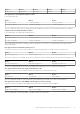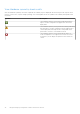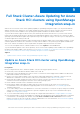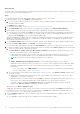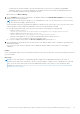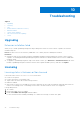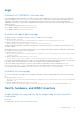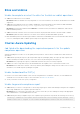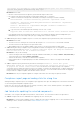Users Guide
Table Of Contents
- Dell EMC OpenManage Integration Version 2.0 with Microsoft Windows Admin Center User’s Guide
- Overview of OpenManage Integration with Microsoft Windows Admin Center
- Getting started with OpenManage Integration with Microsoft Windows Admin Center
- Ports required by Dell EMC OpenManage Integration with Microsoft Windows Admin Center
- Manage Dell EMC PowerEdge Servers
- Manage Failover clusters, Azure Stack HCI, and Windows Server HCI clusters
- View iDRAC details of the PowerEdge servers and nodes of HCI and Failover clusters
- Update PowerEdge servers and nodes of Windows Server HCI, Azure Stack HCI, and Failover clusters using OpenManage Integration extension
- Integrated deploy and update of Azure Stack HCI clusters
- Full Stack Cluster-Aware Updating for Azure Stack HCI clusters using OpenManage Integration snap-in
- Troubleshooting
- Identifying the generation of your Dell EMC PowerEdge server
- Contacting Dell EMC
- Glossary
- Appendix
Logs
Availability of OMIMSWAC extension logs
The OpenManage Integration with Microsoft Windows Admin Center (OMIMSWAC) extension logs of target nodes and cluster
nodes are available at <Windows Directory>\Temp\OMIMSWAC on target nodes. The logs capture information when the
OMIMSWAC functionalities are run and also provide debug information about any errors that occur while performing any
OMIMSWAC operations. The logs of various OMIMSWAC functionalities can be easily accessed with the help of the following
naming convention:
● For hardware and health inventory: Inventory<ID
*
>
● For update compliance: FirmwareCompliance<ID
*
>
● For update notifications: Notification<ID
*
>
Availability of update operation logs
The application logs for the update compliance feature is available at the following path:
● Gateway system: <Windows
Directory>\ServiceProfiles\NetworkService\AppData\Local\Temp\generated\logs
● Windows 10 gateway system: <Windows installed
drive>\Users\<user_name>\AppData\Local\Temp\generated\logs
Online catalogs download status is captured in the application logs and can be referred to troubleshoot any download errors in
the online catalogs.
When online catalog source is selected, and if DSU and IC are not configured in settings in advance, OMIMSWAC will download
the catalog, DSU, and IC utilities in the following path:
● Gateway system: <Windows
Directory>\ServiceProfiles\NetworkService\AppData\Local\Temp\generated\Share\temp\<server
/cluster_name>
● Windows 10 gateway system: <Windows installed
drive>\Users\<user_name>\AppData\Local\Temp\generated\Share\temp\<server/cluster_name>
Ensure that the downloaded catalog file, DSU and IC are not modified during compliance generation and update. The catalog file,
DSU, and IC utilities are automatically removed after the compliance report is generated and updated.
Logs for pre-update script running on HCI clusters to put storage into maintenance mode are available at <Windows
Directory>\Temp\precau.log on each node. And logs for post update script running on HCI clusters to restore storage
from maintenance mode are available at <Windows Directory>\Temp\postcau.log on each node.
Availability of licensing logs
The license related logs are available at the following path and can be found by searching DellLicenseCollection in the Cleanup
file.
● Gateway system: <Windows
Directory>\ServiceProfiles\NetworkService\AppData\Local\Temp\generated\logs\CleanupXXXXXX
XXXXXXXX.log
● Windows 10 gateway system: <Windows installed
drive>\Users\<user_name>\AppData\Local\Temp\generated\logs\CleanupXXXXXXXXXXXXXX.log
Health, hardware, and iDRAC inventory
Unable to copy the required files to the target node to fetch inventory
information.
Ensure that:
● Target node is not in the reboot state and is powered on.
Troubleshooting
37