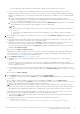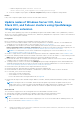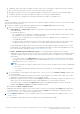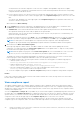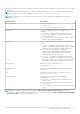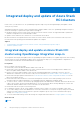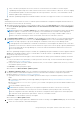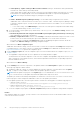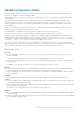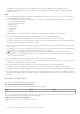Users Guide
Table Of Contents
- Dell EMC OpenManage Integration Version 2.0 with Microsoft Windows Admin Center User’s Guide
- Overview of OpenManage Integration with Microsoft Windows Admin Center
- Getting started with OpenManage Integration with Microsoft Windows Admin Center
- Ports required by Dell EMC OpenManage Integration with Microsoft Windows Admin Center
- Manage Dell EMC PowerEdge Servers
- Manage Failover clusters, Azure Stack HCI, and Windows Server HCI clusters
- View iDRAC details of the PowerEdge servers and nodes of HCI and Failover clusters
- Update PowerEdge servers and nodes of Windows Server HCI, Azure Stack HCI, and Failover clusters using OpenManage Integration extension
- Integrated deploy and update of Azure Stack HCI clusters
- Full Stack Cluster-Aware Updating for Azure Stack HCI clusters using OpenManage Integration snap-in
- Troubleshooting
- Identifying the generation of your Dell EMC PowerEdge server
- Contacting Dell EMC
- Glossary
- Appendix
● If any of the above prerequisites are not met, ensure to review and resolve as needed. You can also skip the
OpenManage Integration snap-in flow and continue with the cluster creation workflow of Microsoft. However, skipping
the Install hardware updates workflow may impact the cluster performance. Therefore, it is recommended to install
hardware updates while creating clusters.
● Dell EMC OpenManage Integration with Windows Admin Center does not support the creation of a Stretched Cluster.
Steps
When deploying an Azure Stack HCI cluster, to maintain symmetrical hardware configuration and update firmware/drivers for
Azure Stack HCI cluster nodes, do the following:
1. When deploying an Azure Stack HCI cluster in Windows Admin Center, using Get started wizard, complete the operations
on the 1.1 Check the prerequisites, 1.2 Add servers, 1.3 Join a domain, 1.4 Install features, and 1.5 Install updates
tabs as required.
NOTE: Renaming nodes in 1.3 Join a domain tab is not supported and may cause prerequisites failure when installing
hardware updates. To rename the servers (if required), it is recommended to do it outside of cluster deployment
workflow. For example, use Azure Stack HCI OS Server Configuration tool (Sconfig) or Windows Admin Center to
rename a node. Before launching the cluster create wizard, ensure the new node name is effective.
2. On Install hardware updates tab, click Install to install OpenManage Integration snap-in. If you have already installed the
OpenManage Integration extension version 2.0, click Check for updates to move to the install hardware updates page.
NOTE: If the snap-in prompts to specify the "Manage as" credentials, ensure that you select Manage as and
provide appropriate cluster administrator credentials to authenticate to the managed node, and then select "use these
credentials for all connections" check box. Ensure that the user is part of the local user group of gateway administrators.
For more information about selecting "Manage as", see the Get Started with Windows Admin Center section in the
Microsoft documentation.
When the OpenManage Integration snap-in is installed, the OpenManage Integration standalone extension appears under the
Tools menu in the Windows Admin Center. You will be able to use all the features of OpenManage Integration extension
along with the snap-in specific features.
3. Review the prerequisites listed in the page to ensure that all nodes are ready to perform Hardware symmetry checks and
update.
● If any of the nodes is not a valid model, you cannot proceed to the next step. For more information about supported
models, refer to AS HCI support matrix.
● If any of the nodes do not contain OMIWAC Premium License, you can continue to update nodes; however, you cannot
run Hardware symmetry checks.
Click Re-Run to run the prerequisites again.
When finished, click Next: Hardware symmetry check.
4. For Hardware symmetry check, review the configurations listed under each category to ensure all nodes configurations
are as per Dell EMC recommended configurations. For more information about hardware configurations required for
Hardware symmetry, see Hardware symmetry configurations.
● (optional) If internet connection is not available, perform the below steps to run hardware symmetry checks in offline
mode:
a. Download the SupportMatrix.json and SupportMatrix.json.sign files from http://downloads.dell.com/omimswac/
supportmatrix/.
b. Place these files in C:\Users\Dell\SymmetryCheck folder in the gateway system where Windows Admin Center
is installed.
c. Run the hardware symmetry check.
NOTE:
Hardware symmetry will fail if any of the required configurations fail with a "Critical" error. Review the
recommendations and details to resolve any issues to achieve Hardware symmetry and proceed to the next step.
When the configuration fails with a "Warning", this means the configuration can be supported for cluster deployment,
but could result in sub-optimal cluster performance. Therefore, it should be reviewed.
click Re-Run to run the hardware symmetry check again.
When finished, click Next: Update source.
5. To generate compliance report against the validated Azure Stack HCI catalog, on the Update source page, do the following:
a. Select one of the methods to download catalog files:
Integrated deploy and update of Azure Stack HCI clusters
27