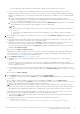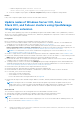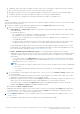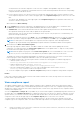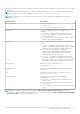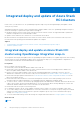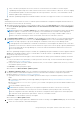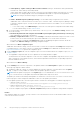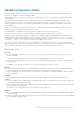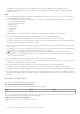Users Guide
Table Of Contents
- Dell EMC OpenManage Integration Version 2.0 with Microsoft Windows Admin Center User’s Guide
- Overview of OpenManage Integration with Microsoft Windows Admin Center
- Getting started with OpenManage Integration with Microsoft Windows Admin Center
- Ports required by Dell EMC OpenManage Integration with Microsoft Windows Admin Center
- Manage Dell EMC PowerEdge Servers
- Manage Failover clusters, Azure Stack HCI, and Windows Server HCI clusters
- View iDRAC details of the PowerEdge servers and nodes of HCI and Failover clusters
- Update PowerEdge servers and nodes of Windows Server HCI, Azure Stack HCI, and Failover clusters using OpenManage Integration extension
- Integrated deploy and update of Azure Stack HCI clusters
- Full Stack Cluster-Aware Updating for Azure Stack HCI clusters using OpenManage Integration snap-in
- Troubleshooting
- Identifying the generation of your Dell EMC PowerEdge server
- Contacting Dell EMC
- Glossary
- Appendix
Integrated deploy and update of Azure Stack
HCI clusters
In this section, you will learn how to use OpenManage Integration snap-in to perform integrated deploy and update of Azure
Stack (AS HCI) clusters.
While deploying an Azure Stack HCI cluster using AX nodes in Windows Admin Center, use OpenManage Integration snap-in to
ensure the followings for optimal cluster performance and support:
● Hardware symmetry checks: ensures nodes selected for an Azure Stack HCI cluster are supported and have symmetrical
hardware configurations as recommended by Dell EMC.
● Update: ensures Firmware, BIOS, and Drivers of selected nodes are the latest.
Because this feature is integrated with the Azure Stack HCI cluster creation workflow, this restarts the nodes only once if
necessary after both operating system and hardware updates are complete.
Topics:
• Integrated deploy and update an Azure Stack HCI cluster using OpenManage Integration snap-in
• Hardware symmetry check
Integrated deploy and update an Azure Stack HCI
cluster using OpenManage Integration snap-in
The Integrated cluster deploy and update feature in OpenManage Integration enables you to update target nodes while creating
an Azure Stack HCI cluster using Windows Admin Center. This feature also helps you to comply hardware configurations of
selected nodes with Dell EMC recommended hardware configurations.
Prerequisites
Before you begin, verify the followings:
● Ensure that you have installed the Windows Admin Center 2103 GA.
● Ensure that you have installed the Microsoft Cluster Creation Extension version 1.529.0.nupkg release available in the
Microsoft's public Windows Admin Center NuGet feed.
● Ensure to access the Windows Admin Center remotely using domain administrator credentials. Otherwise, use local
administrator credentials to access the WAC locally. For more information, see Windows Admin Center Installation Types.
● Ensure that all the prerequisites mentioned in the Create an Azure Stack HCI cluster using Windows Admin Center in the
Microsoft documents are met.
● Ensure that all the selected nodes are of AX nodes running Azure Stack HCI version 20H2 operating system. For more
information about the supported hardware, see Compatibility matrix in OMIMSWAC Installation Guide.
● To create a cluster, connect to the nodes by specifying appropriate node administrator credentials. And ensure that the user
is part of the local user group of gateway administrators. For more information about selecting "Manage as", see the "Get
Started with Windows Admin Center" section in the Microsoft documentation.
● Ensure that nodes are not part of any existing cluster.
● For Hardware symmetry checks, ensure OMIWAC Premium License for MSFT HCI Solutions is available on each node.
● To use online catalogs, ensure that OMIMSWAC is connected to the Internet. You may also use proxy settings to download
catalog, DSU, and IC utilities from the Internet to generate compliance reports only. For more information about proxy
settings, see Configure proxy settings.
● To use the offline DRM catalog, ensure that settings are configured as mentioned in the Configure update tool settings.
About this task
NOTE:
8
26 Integrated deploy and update of Azure Stack HCI clusters