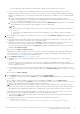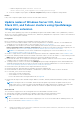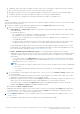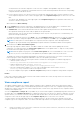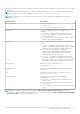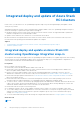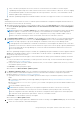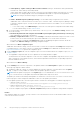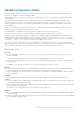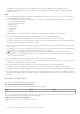Users Guide
Table Of Contents
- Dell EMC OpenManage Integration Version 2.0 with Microsoft Windows Admin Center User’s Guide
- Overview of OpenManage Integration with Microsoft Windows Admin Center
- Getting started with OpenManage Integration with Microsoft Windows Admin Center
- Ports required by Dell EMC OpenManage Integration with Microsoft Windows Admin Center
- Manage Dell EMC PowerEdge Servers
- Manage Failover clusters, Azure Stack HCI, and Windows Server HCI clusters
- View iDRAC details of the PowerEdge servers and nodes of HCI and Failover clusters
- Update PowerEdge servers and nodes of Windows Server HCI, Azure Stack HCI, and Failover clusters using OpenManage Integration extension
- Integrated deploy and update of Azure Stack HCI clusters
- Full Stack Cluster-Aware Updating for Azure Stack HCI clusters using OpenManage Integration snap-in
- Troubleshooting
- Identifying the generation of your Dell EMC PowerEdge server
- Contacting Dell EMC
- Glossary
- Appendix
○ Windows 10 gateway system: <Windows installed
drive>\Users\<user_name>\AppData\Local\Temp\generated\logs
● To run the compliance report again, click Re-run Compliance and provide the compliance settings details.
Results
If any of the component update requires a restart, the node will be restarted.
Update nodes of Windows Server HCI, Azure
Stack HCI, and Failover clusters using OpenManage
Integration extension
The Cluster-Aware Updating (CAU) feature in OpenManage Integration with Windows Admin Center (OMIMSWAC) extension
allows you to view the compliance report (firmware, BIOS, and drivers) and update the components of nodes of HCI and failover
clusters without affecting the workloads.
Prerequisites
Before you generate a compliance report and update components, ensure the following:
●
Ensure to access the Windows Admin Center remotely using domain user credentials. Otherwise, use local administrator
credentials to access the WAC locally. For more information, see Microsoft documents.
● As OMIMSWAC uses the Microsoft Cluster-Aware Updating feature framework to perform cluster updates, ensure the
Failover Clustering feature and Failover Clustering Tools are installed on all the target nodes before triggering CAU. For
more information, see Cluster-Aware Updating requirements and best practices in Microsoft document.
NOTE:
It is recommended to test the cluster readiness before triggering CAU. For more information, see Tests for
cluster updating readiness in Microsoft document.
● Ensure to comply with the software and hardware requirements listed in the compatibility matrix of the Installation Guide.
● Ensure that OMIWAC premium licenses are installed on all cluster nodes to use the CAU feature. To verify licensing, click the
iDRAC tab in the OpenManage Integration extension to view licenses installed on each node.
● Ensure that the cluster service is up before running the update compliance. When the cluster service is down, an update
compliance report for a target node may not be generated.
● To manage a cluster, connect to the cluster using Manage as option and provide appropriate cluster domain administrator
credentials. And ensure that the user is part of the local user group of gateway administrators. For more information, see
Cluster-Aware Updating requirements and best practices in Microsoft document.
● Ensure that inventory information for the target node has been retrieved.
● Ensure both physical, and virtual disks are in healthy state before triggering CAU.
● Ensure that iDRAC lockdown mode is disabled. To disable iDRAC system lockdown mode, see iDRAC documents.
● For SAS-RAID_Driver, ensure the followings:
○ Set the SATA controller to RAID mode.
○ Set the NVMe PCIe SSDs to RAID mode.
For more information about setting the RAID mode, see Appendix
● Ensure that the target node is reachable using IP address, hostname, and Fully Qualified Domain Name (FQDN) of the target
node.
NOTE:
If the target node is not reachable, and the target node update is performed, the update status may show
failed. In this case, if you reboot the target node immediately after update and rerun the compliance, the target node
components status may show compliant, whereas the overall server update status may still show failed.
About this task
The CAU feature is supported for the following platforms with valid OMIWAC Premium Licenses:
● YX4X models of Dell EMC PowerEdge Server and above with iDRAC firmware 4.00.00.00 or newer.
● AX nodes and Storage Space Direct Ready Nodes with iDRAC firmware 4.00.00.00 or newer.
NOTE:
● We recommend to validate the cluster before triggering the CAU. For more information about validating a cluster, see
Microsoft documents Validate Hardware for a cluster.
22 Update PowerEdge servers and nodes of Windows Server HCI, Azure Stack HCI, and Failover clusters using
OpenManage Integration extension