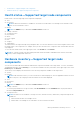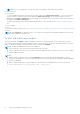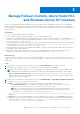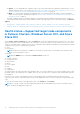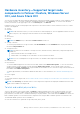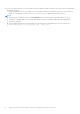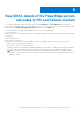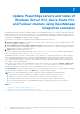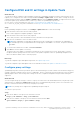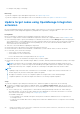Users Guide
Table Of Contents
- Dell EMC OpenManage Integration Version 2.0 with Microsoft Windows Admin Center User’s Guide
- Overview of OpenManage Integration with Microsoft Windows Admin Center
- Getting started with OpenManage Integration with Microsoft Windows Admin Center
- Ports required by Dell EMC OpenManage Integration with Microsoft Windows Admin Center
- Manage Dell EMC PowerEdge Servers
- Manage Failover clusters, Azure Stack HCI, and Windows Server HCI clusters
- View iDRAC details of the PowerEdge servers and nodes of HCI and Failover clusters
- Update PowerEdge servers and nodes of Windows Server HCI, Azure Stack HCI, and Failover clusters using OpenManage Integration extension
- Integrated deploy and update of Azure Stack HCI clusters
- Full Stack Cluster-Aware Updating for Azure Stack HCI clusters using OpenManage Integration snap-in
- Troubleshooting
- Identifying the generation of your Dell EMC PowerEdge server
- Contacting Dell EMC
- Glossary
- Appendix
For example: 443 (https) or 80 (http)
Next steps
To generate compliance report and update target nodes, see update target nodes.
To generate compliance report and update nodes of HCI and Failover cluster, see update HCI and Failover cluster.
Update target nodes using OpenManage Integration
extension
By using OpenManage Integration with Windows Admin Center extension, you can view the compliance report (BIOS, driver,
firmware, and/or system management application) and update the components of a target node.
Prerequisites
Before you generate a compliance report and update components, ensure the following:
● Ensure to comply with the software and hardware requirements listed in the compatibility matrix of the Installation Guide.
● If the extension prompts to specify the "Manage as" credentials, ensure that you select Manage as and provide appropriate
Server Administrator or Cluster Administrator accounts. And ensure that the user is part of the local user group of gateway
administrators. For more information about selecting "Manage as", see the "Get Started with Windows Admin Center"
section in the Microsoft documentation.
● Take care of the workload before updating the target node.
● Ensure that inventory information for the target node has been retrieved.
● Ensure that iDRAC lockdown mode is disabled. To disable iDRAC system lockdown mode, see iDRAC documents.
● For SAS-RAID_Driver, ensure the followings:
○ Set the SATA controller to RAID mode.
○ Set the NVMe PCIe SSDs to RAID mode.
For more information about setting the RAID mode, see Appendix
● Ensure that the WAC is not installed on the target node you want to update.
● Ensure that the target node is reachable using IP address, hostname, and Fully Qualified Domain Name (FQDN) of the target
node.
NOTE:
If the target node is not reachable, and the target node update is performed, the update status may show
failed. In this case, if you reboot the target node immediately after update and rerun the compliance, the target node
components status may show compliant, whereas the overall target node update status may still show failed.
NOTE:
● Updating a target node where WAC is installed is not recommended. To support this scenario, install the WAC on
another target node (non WAC related) and complete the update.
● We highly recommend to run only one compliance/update for a target node at a time. Running multiple
compliance/updates at the same time might cause failures to the existing compliance/updates.
Steps
To generate compliance report and perform firmware, BIOS, and drivers update for target nodes, do the following:
1. To generate a compliance report against a validated catalog, select Update > Update Source, and choose any of the
available offline or online catalog options as follows. The corresponding online catalog is selected by default based on the
target node.
● Choose 'Online (HTTPs) - <catalog name>' to download the catalog automatically from dell.com. Online catalog is
selected by default. You can use the online catalog when the OMIMSWAC is connected to the Internet. You can also
access the Internet using proxy settings. See configure proxy settings.
The available catalogs are:
○ For PowerEdge servers: Dell EMC Enterprise Catalog which contains the validated versions of components for
PowerEdge servers.
○ For MX servers: Dell EMC MX Solution Catalog which contains the validated versions of components for PowerEdge
MX Modular.
20
Update PowerEdge servers and nodes of Windows Server HCI, Azure Stack HCI, and Failover clusters using
OpenManage Integration extension