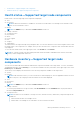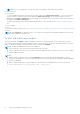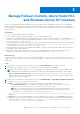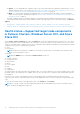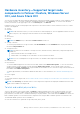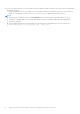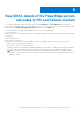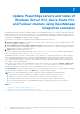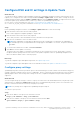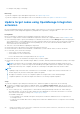Users Guide
Table Of Contents
- Dell EMC OpenManage Integration Version 2.0 with Microsoft Windows Admin Center User’s Guide
- Overview of OpenManage Integration with Microsoft Windows Admin Center
- Getting started with OpenManage Integration with Microsoft Windows Admin Center
- Ports required by Dell EMC OpenManage Integration with Microsoft Windows Admin Center
- Manage Dell EMC PowerEdge Servers
- Manage Failover clusters, Azure Stack HCI, and Windows Server HCI clusters
- View iDRAC details of the PowerEdge servers and nodes of HCI and Failover clusters
- Update PowerEdge servers and nodes of Windows Server HCI, Azure Stack HCI, and Failover clusters using OpenManage Integration extension
- Integrated deploy and update of Azure Stack HCI clusters
- Full Stack Cluster-Aware Updating for Azure Stack HCI clusters using OpenManage Integration snap-in
- Troubleshooting
- Identifying the generation of your Dell EMC PowerEdge server
- Contacting Dell EMC
- Glossary
- Appendix
NOTE: For PCIe SSD Backplane of storage enclosures, few attribute values might not be available.
● Network Devices
● Physical Disks
To view the additional properties of a disk, select the disk, and then click Advanced Properties. To view the associated
storage controller, click the storage controller link under Advanced Properties. The associated storage controller is
displayed in the Storage Controllers tab. If physical disks are attached to the CPU, then the storage controller link will not
be available under Advanced Properties.
To identify physical disks you can blink or unblink the disks LED. For more information, see LED blink and unblink physical
disks.
● Power Supplies
● Fans
To view iDRAC details of target node, see View iDRAC details of the PowerEdge servers and nodes of HCI and Failover clusters
on page 17.
NOTE: Under Inventory, the attribute values of a few target node components are displayed as blank because the value
might not be available in the target node.
To blink and unblink physical disks
Select a physical disk, click Blink to enable the blinking of the LEDs on the physical disk. The LEDs represent the state of
physical disks. When the physical disks are blinking, it helps to locate and also to identify the faulty physical disks in your data
center. To disable the blinking of the physical disks, select a disk and click Unblink.
NOTE:
The blink and unblink operations are not available for:
● Disks associated to Boot Optimized Storage Subsystem (BOSS) cards.
● Devices with iDRAC firmware version less than 3.30.30.30. Update the iDRAC firmware to the latest version to enable
blink and unblink operations.
NOTE:
● When the blink or unblink operation is running, Refresh button to load the latest health and hardware inventory
information is disabled. Also, when the health and hardware inventory is being loaded in OMIMSWAC, blink and unblink
operations is disabled.
● Blink or unblink operation fails on physical disks that are attached to an embedded SATA controller with an error
Blink/Unblibk May not be supported with - <disk_name>.
12 Manage Dell EMC PowerEdge Servers