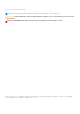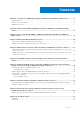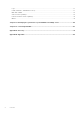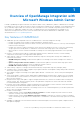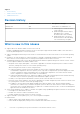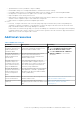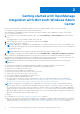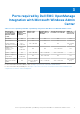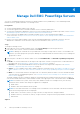Users Guide
Table Of Contents
- Dell EMC OpenManage Integration Version 2.0 with Microsoft Windows Admin Center User’s Guide
- Overview of OpenManage Integration with Microsoft Windows Admin Center
- Getting started with OpenManage Integration with Microsoft Windows Admin Center
- Ports required by Dell EMC OpenManage Integration with Microsoft Windows Admin Center
- Manage Dell EMC PowerEdge Servers
- Manage Failover clusters, Azure Stack HCI, and Windows Server HCI clusters
- View iDRAC details of the PowerEdge servers and nodes of HCI and Failover clusters
- Update PowerEdge servers and nodes of Windows Server HCI, Azure Stack HCI, and Failover clusters using OpenManage Integration extension
- Integrated deploy and update of Azure Stack HCI clusters
- Full Stack Cluster-Aware Updating for Azure Stack HCI clusters using OpenManage Integration snap-in
- Troubleshooting
- Identifying the generation of your Dell EMC PowerEdge server
- Contacting Dell EMC
- Glossary
- Appendix
Manage Dell EMC PowerEdge Servers
You can use OpenManage Integration with Microsoft Windows Admin Center (OMIMSWAC) to view and manage health,
hardware inventory, update, and iDRAC of PowerEdge servers.
Prerequisites
● You have installed Windows Admin Center 2103 GA.
● You must be logged in to Microsoft Windows Admin Center as a Gateway Administrator.
● You must have installed the OMIMSWAC extension. For more information about the installation procedure, see the Dell EMC
OpenManage Integration with Microsoft Windows Admin Center Installation Guide.
● Server connections are added in Microsoft Windows Admin Center. For more information about adding
server connections, see https://docs.microsoft.com/en-us/windows-server/manage/windows-admin-center/understand/
windows-admin-center.
● Ensure to access the Windows Admin Center remotely using domain administrator credentials. Otherwise, use local
administrator credentials to access the WAC locally. For more information, refer to Microsoft documents.
Steps
To manage PowerEdge servers:
1. In the upper left corner of Windows Admin Center, select Server Manager from the drop-down menu.
2. From the list, select a server connection, and then click Connect.
NOTE:
If "Manage as" credentials are not provided while connecting to a target node or cluster or not available to the
extension, you will be prompted to specify the "Manage as" credentials inside the extension when you try to manage the
target node or cluster.
3. In the left pane of the Microsoft Windows Admin Center, under EXTENSIONS, click Dell EMC OpenManage Integration.
4. Select:
● Health—to view the health status of the target node components. A status icon represents the overall health status of
the target node. See Health status—Supported target node components on page 11.
● Inventory—to view the detailed hardware inventory information of the target node components. See Hardware
inventory—Supported target node components on page 11.
● Update—to view compliance report and to update components to baseline version. See Update PowerEdge servers and
nodes of Windows Server HCI, Azure Stack HCI, and Failover clusters using OpenManage Integration extension on page
18.
● iDRAC—to view the iDRAC details of the target node. You can directly launch the iDRAC console from Windows Admin
Center by using the OpenManage Integration. See View iDRAC details of the PowerEdge servers and nodes of HCI and
Failover clusters on page 17.
The health, hardware inventory, and iDRAC details are cached and will not be loaded each time the extension is loaded. To
view the latest health and inventory status and iDRAC details, in the upper-right corner of the Health Status, click Refresh.
NOTE:
For modular servers (YX2X, YX3X, YX4X, YX5X, and above models of PowerEdge servers), the following
information that is related to fans and power supplies are not displayed:
● Health status
● Attribute values in the hardware inventory table
NOTE: For YX2X and YX3X models of PowerEdge servers with firmware version earlier than 2.60.60.60, information
about the following components are not displayed:
● Health status—Accelerators, memory, storage controllers, storage enclosures, and physical disks.
● Hardware inventory—Accelerators, memory, storage controllers, storage enclosures, physical disks, network devices,
and firmware.
Topics:
4
10 Manage Dell EMC PowerEdge Servers