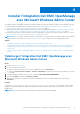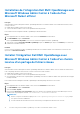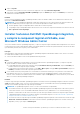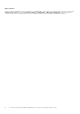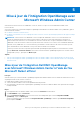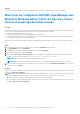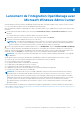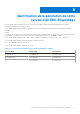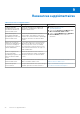Install Guide
Table Of Contents
- Dell EMC OpenManage Integration version 2.0 avec Microsoft Windows Admin Center Guide d'installation
- Présentation de l’intégration OpenManage avec Microsoft Windows Admin Center
- Licence OpenManage Integration with Microsoft Windows Admin Center
- Matrice de compatibilité
- Installer l’intégration Dell EMC OpenManage avec Microsoft Windows Admin Center
- Télécharger l’intégration Dell EMC OpenManage avec Microsoft Windows Admin Center
- Installation de l’intégration Dell EMC OpenManage avec Microsoft Windows Admin Center à l’aide du flux Microsoft NuGet officiel
- Installer l’intégration Dell EMC OpenManage avec Microsoft Windows Admin Center à l’aide d’un chemin local ou d’un partage de fichiers réseau
- Installer l’extension Dell EMC OpenManage Integration, y compris le composant logiciel enfichable, avec Microsoft Windows Admin Center
- Mise à jour de l’intégration OpenManage avec Microsoft Windows Admin Center
- Lancement de l’intégration OpenManage avec Microsoft Windows Admin Center
- Désinstaller l’intégration Dell EMC OpenManage avec Microsoft Windows Admin Center
- Identification de la génération de votre serveur Dell EMC PowerEdge
- Ressources supplémentaires
- Contacter Dell EMC
Installer l’intégration Dell EMC OpenManage
avec Microsoft Windows Admin Center
L’intégration Dell EMC OpenManage avec lMicrosoft Windows Admin Center peut être installée en utilisant l’une des méthodes suivantes :
● À l’aide du flux NuGet public du Microsoft Windows Admin Center. Voir Installation de l’intégration Dell EMC OpenManage avec
Microsoft Windows Admin Center à l’aide du flux Microsoft NuGet officiel , page 12.
● À l’aide d’un chemin local ou d’un partage réseau en tant que source de package pour l’installation. Voir Installer l’intégration Dell EMC
OpenManage avec Microsoft Windows Admin Center à l’aide d’un chemin local ou d’un partage de fichiers réseau , page 12.
● À l’aide du workflow Microsoft Windows Admin Center lors du déploiement ou des mises à jour du cluster Azure Stack HCI. Installation
de l’extension du composant logiciel enfichable Dell EMC OpenManage Integration.
REMARQUE : Si vous installez l’intégration Dell EMC OpenManage avec l’extension du Microsoft Windows Admin Center à l’aide de
l’option Flux personnalisé, reportez-vous à la documentation Microsoft pour configurer un flux ou un partage personnalisé.
Sujets :
• Télécharger l’intégration Dell EMC OpenManage avec Microsoft Windows Admin Center
• Installation de l’intégration Dell EMC OpenManage avec Microsoft Windows Admin Center à l’aide du flux Microsoft NuGet officiel
• Installer l’intégration Dell EMC OpenManage avec Microsoft Windows Admin Center à l’aide d’un chemin local ou d’un partage de
fichiers réseau
• Installer l’extension Dell EMC OpenManage Integration, y compris le composant logiciel enfichable, avec Microsoft Windows Admin
Center
Télécharger l’intégration Dell EMC OpenManage avec
Microsoft Windows Admin Center
Étapes
1. Rendez-vous sur Dell.com/support.
2. Effectuez l'une des actions suivantes :
● Saisissez le numéro de série de votre serveur PowerEdge, puis sélectionnez Rechercher.
● Sélectionnez Parcourir tous les produits > Serveurs > PowerEdge, puis sélectionnez le modèle correspondant à votre serveur
PowerEdge.
3. Sur la page du support technique de votre serveur, sélectionnez PILOTES ET TÉLÉCHARGEMENTS.
4. Dans la liste Catégorie, sélectionnez Gestion des systèmes.
5. Sélectionnez la version prise en charge de l’intégration OpenManage avec lMicrosoft Windows Admin Center, puis cliquez sur
Télécharger.
Résultats
Le fichier Dell_EMC_OpenManage_Integration_MS_WAC_<Version>.<Build_Number>.zip téléchargé contient le fichier.
nupkg utilisé pour installer l’intégrateur OMIMSWAC dans Microsoft Windows Admin Center à l’aide d’un chemin d’accès local ou d’un
partage réseau.
REMARQUE : Ne renommez pas le fichier. nupkg lors de l’installation de l’extension OMIMSWAC.
4
Installer l’intégration Dell EMC OpenManage avec Microsoft Windows Admin Center 11