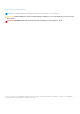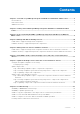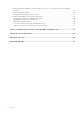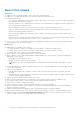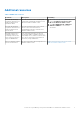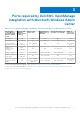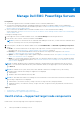Users Guide
Table Of Contents
- Dell EMC OpenManage Integration Version 1.1.1 with Microsoft Windows Admin Center User’s Guide
- Overview of OpenManage Integration with Microsoft Windows Admin Center
- Getting started with OpenManage Integration with Microsoft Windows Admin Center
- Ports required by Dell EMC OpenManage Integration with Microsoft Windows Admin Center
- Manage Dell EMC PowerEdge Servers
- Manage Failover Clusters and Azure Stack HCI
- View iDRAC details of the PowerEdge servers and nodes of HCI and Failover clusters
- Update PowerEdge servers and nodes of HCI and Failover clusters
- Configure the update compliance tools setting
- Update target nodes
- Update nodes of HCI and failover clusters
- Step 1: Generating compliance report—Target node components in Failover Clusters and Azure Stack HCI
- Step 2: Viewing compliance report and selecting components—Target node components in Failover Clusters and Azure Stack HCI
- Step 3: Updating—Target node components in Failover Clusters and Azure Stack HCI
- Troubleshooting
- Availability of OMIMSWAC extension logs
- Availability of update operation logs
- Unable to copy the required files to the target node to fetch inventory information.
- Unable to fetch the health and hardware inventory from iDRAC.
- Unable to complete or select the disks for the blink or unblink operations.
- Licensing status is Unknown or Non-licensed
- Job failed while downloading the required components for the server and cluster-aware updating operations.
- CredSSP failed during update
- Job failed while generating compliance report
- Job failed while updating the selected components.
- Identifying the generation of your Dell EMC PowerEdge server
- Contacting Dell EMC
- Glossary
- Appendix
Getting started with OpenManage
Integration with Microsoft Windows Admin
Center
Before you launch Dell EMC OpenManage Integration extension in Windows Admin Center, ensure that you have:
● Logged in to Windows Admin Center as a gateway administrator.
After installing the OpenManage Integration with Microsoft Windows Admin Center (OMIMSWAC), perform the following
actions to launch the extension:
1. In the upper left corner of Windows Admin Center, select:
● For 1910.2 GA release, 2007 GA release, or 2009 GA release of Windows Admin Center: Server Manager or Cluster
Manager from the drop-down menu.
2. From the list, select a server or cluster connection, and then click Connect.
3. Enter the server or cluster credentials.
NOTE: If you are not prompted to enter the credentials, ensure that you select "Manage as" and enter appropriate
Server Administrator or Cluster Administrator accounts.
NOTE: OMIMSWAC does not support single sign-on and smart card authentication methods.
4. In the left pane of the Microsoft Windows Admin Center, under EXTENSIONS, click Dell EMC OpenManage Integration.
When you launch the OpenManage Integration for the first time, a customer notice is displayed to indicate the operations
performed by the OpenManage Integration such as enabling the USB NIC and creating an iDRAC user on the target node. Click
Accept to continue to manage the PowerEdge servers by using the OpenManage Integration.
NOTE:
After the information from the managed nodes is collected, the previously created iDRAC user is deleted by
OMIMSWAC.
To ensure proper functioning of OpenManage Integration with Microsoft Windows Admin Center, ensure that:
● Firewall in your enterprise environment enables communication through SMB port 445.
● Redfish service is enabled on the target node.
● An iDRAC user slot is available on the target node.
● Ensure that the target node is not booted to Lifecycle Controller.
● Target node is not in the reboot state, or is powered off.
● The USB NIC adapter is not disabled on the target node OS.
● The lockdown mode is disabled on target node.
● The PowerShell execution policy is set to RemoteSigned on the system with Windows Admin Center installed and on
the target node OS. For more information, see https://www.dell.com/support/article/sln318718/dell-emc-openmanage-
integration-with-microsoft-windows-admin-center-omimswac-fails-to-query-host-information.
NOTE:
For management of PowerEdge servers, OMIMSWAC uses an internal OS to iDRAC Pass-through interface. By
default, iDRAC can be accessed by using the IP address 169.254.0.1/<Subnet> or 169.254.1.1/<Subnet>. However, if the
host has another network interface in the same subnet (for example, when tool such as VMFleet is installed), OMIMSWAC
might not be able to communicate to the iDRAC from the host OS. To resolve the conflict, log in to iDRAC and change the
USB NIC IP address under the OS to iDRAC passthrough section. For more information about assigning this IP address, see
the iDRAC documentation on the Dell EMC support site.
To manage:
● PowerEdge servers, see Manage Dell EMC PowerEdge Servers on page 10.
● Microsoft failover clusters created with PowerEdge servers or Azure Stack HCI created with AX nodes or Storage Spaces
Direct Ready Nodes from Dell EMC, see Manage Failover Clusters and Azure Stack HCI on page 13.
2
8 Getting started with OpenManage Integration with Microsoft Windows Admin Center