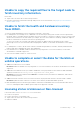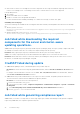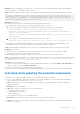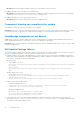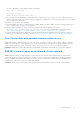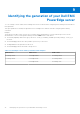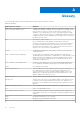Users Guide
Table Of Contents
- Dell EMC OpenManage Integration Version 1.1.1 with Microsoft Windows Admin Center User’s Guide
- Overview of OpenManage Integration with Microsoft Windows Admin Center
- Getting started with OpenManage Integration with Microsoft Windows Admin Center
- Ports required by Dell EMC OpenManage Integration with Microsoft Windows Admin Center
- Manage Dell EMC PowerEdge Servers
- Manage Failover Clusters and Azure Stack HCI
- View iDRAC details of the PowerEdge servers and nodes of HCI and Failover clusters
- Update PowerEdge servers and nodes of HCI and Failover clusters
- Configure the update compliance tools setting
- Update target nodes
- Update nodes of HCI and failover clusters
- Step 1: Generating compliance report—Target node components in Failover Clusters and Azure Stack HCI
- Step 2: Viewing compliance report and selecting components—Target node components in Failover Clusters and Azure Stack HCI
- Step 3: Updating—Target node components in Failover Clusters and Azure Stack HCI
- Troubleshooting
- Availability of OMIMSWAC extension logs
- Availability of update operation logs
- Unable to copy the required files to the target node to fetch inventory information.
- Unable to fetch the health and hardware inventory from iDRAC.
- Unable to complete or select the disks for the blink or unblink operations.
- Licensing status is Unknown or Non-licensed
- Job failed while downloading the required components for the server and cluster-aware updating operations.
- CredSSP failed during update
- Job failed while generating compliance report
- Job failed while updating the selected components.
- Identifying the generation of your Dell EMC PowerEdge server
- Contacting Dell EMC
- Glossary
- Appendix
Identifying the generation of your Dell EMC
PowerEdge server
To cover a range of server models, the PowerEdge servers are now be referred to using the generic naming convention and not
their generation.
This topic explains how to identify the generation of a PowerEdge server that are referred to using the generic naming
convention.
Example:
The R740 server model is a rack, two processor system from the 14th generation of servers with Intel processors. In the
documentation, to refer to R740, generic naming convention YX4X server is used, where:
● The letter Y (alphabet) denotes the type (form factor: Cloud (C), Flexible(F), Modular (M or MX), Rack(R), Tower(T)) of
the server.
● The letter X (digit) denotes the class (number of processors) of the server.
● The digit 4 denotes the generation of the server.
● The letter X (digit) denotes the make of the processor.
Table 3. PowerEdge servers naming convention and examples
YX5X servers YX4X servers YX3X servers
PowerEdge R7515 PowerEdge M640 PowerEdge M630
PowerEdge R6515 PowerEdge R440 PowerEdge M830
PowerEdge R540 PowerEdge T130
9
32 Identifying the generation of your Dell EMC PowerEdge server