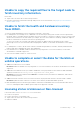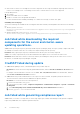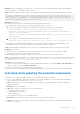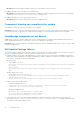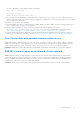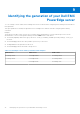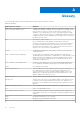Users Guide
Table Of Contents
- Dell EMC OpenManage Integration Version 1.1.1 with Microsoft Windows Admin Center User’s Guide
- Overview of OpenManage Integration with Microsoft Windows Admin Center
- Getting started with OpenManage Integration with Microsoft Windows Admin Center
- Ports required by Dell EMC OpenManage Integration with Microsoft Windows Admin Center
- Manage Dell EMC PowerEdge Servers
- Manage Failover Clusters and Azure Stack HCI
- View iDRAC details of the PowerEdge servers and nodes of HCI and Failover clusters
- Update PowerEdge servers and nodes of HCI and Failover clusters
- Configure the update compliance tools setting
- Update target nodes
- Update nodes of HCI and failover clusters
- Step 1: Generating compliance report—Target node components in Failover Clusters and Azure Stack HCI
- Step 2: Viewing compliance report and selecting components—Target node components in Failover Clusters and Azure Stack HCI
- Step 3: Updating—Target node components in Failover Clusters and Azure Stack HCI
- Troubleshooting
- Availability of OMIMSWAC extension logs
- Availability of update operation logs
- Unable to copy the required files to the target node to fetch inventory information.
- Unable to fetch the health and hardware inventory from iDRAC.
- Unable to complete or select the disks for the blink or unblink operations.
- Licensing status is Unknown or Non-licensed
- Job failed while downloading the required components for the server and cluster-aware updating operations.
- CredSSP failed during update
- Job failed while generating compliance report
- Job failed while updating the selected components.
- Identifying the generation of your Dell EMC PowerEdge server
- Contacting Dell EMC
- Glossary
- Appendix
A return code sample of a DUP failure scenario is given below:
Exit code = 1 (Failure)
2020-04-21 23:48:27
Update Package finished. Exit code = 1
● The DUP may fail when attempting to downgrade a driver component to a lower version. In this case, uninstall the driver
from the operating system then rerun the component update from OMIMSWAC. For more information about how to uninstall
drivers, see Microsoft document.
Alternatively, you can also try the followings:
● Reset and update the iDRAC to version 4.20.20.20 or higher and then rerun the update. For more information about how to
Reset or update iDRAC, see iDRAC documentation.
● Run the update manually in the target node by downloading from the path specified in <Windows
Directory>\Dell\UpdatePackage\log\<Package Name> in the DUP log. Example for a network firmware is
https://downloads.dell.com/FOLDER06091050M/1/Network_Firmware_TWFF6_WN64_16.26.60.00.EXE.
● Ensure that the selected DUP is supported on the selected operating system and platform by searching the component
name in the Dell Support site. Dell support site URL: https://www.dell.com/support/home/in/en/inbsd1/?app=products.
Test-Cluster fails with network communication errors
Cause: With USB NIC enabled in iDRAC, if you run Test-Cluster command to verify the cluster creation readiness or cluster
health, you may see an error in the validation report. The error states that the IPv4 addresses assigned to the host operating
system USB NIC cannot be used to communicate with the other cluster networks. This error can be safely ignored.
Resolution: Disable the USB NIC (labeled as Ethernet by default) temporarily before running the Test-Cluster command.
USB NIC network shows as partitioned cluster network
Cause: When the USB NIC is enabled in iDRAC, cluster networks in the failover cluster manager show the networks that
are associated with the USB NIC as partitioned. This issue occurs since the cluster communication is enabled by default on
all network adapters and USB NIC IPv4 addresses cannot be used to communicate externally, therefore, breaking cluster
communication on those NICs. This error can be safely ignored.
Resolution: Disable cluster communication with the networks associated with the USB NICs from the cluster manager.
Troubleshooting
31