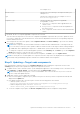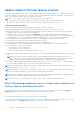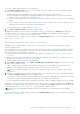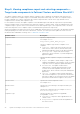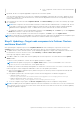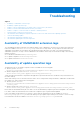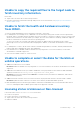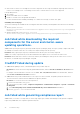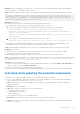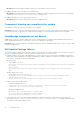Users Guide
Table Of Contents
- Dell EMC OpenManage Integration Version 1.1.1 with Microsoft Windows Admin Center User’s Guide
- Overview of OpenManage Integration with Microsoft Windows Admin Center
- Getting started with OpenManage Integration with Microsoft Windows Admin Center
- Ports required by Dell EMC OpenManage Integration with Microsoft Windows Admin Center
- Manage Dell EMC PowerEdge Servers
- Manage Failover Clusters and Azure Stack HCI
- View iDRAC details of the PowerEdge servers and nodes of HCI and Failover clusters
- Update PowerEdge servers and nodes of HCI and Failover clusters
- Configure the update compliance tools setting
- Update target nodes
- Update nodes of HCI and failover clusters
- Step 1: Generating compliance report—Target node components in Failover Clusters and Azure Stack HCI
- Step 2: Viewing compliance report and selecting components—Target node components in Failover Clusters and Azure Stack HCI
- Step 3: Updating—Target node components in Failover Clusters and Azure Stack HCI
- Troubleshooting
- Availability of OMIMSWAC extension logs
- Availability of update operation logs
- Unable to copy the required files to the target node to fetch inventory information.
- Unable to fetch the health and hardware inventory from iDRAC.
- Unable to complete or select the disks for the blink or unblink operations.
- Licensing status is Unknown or Non-licensed
- Job failed while downloading the required components for the server and cluster-aware updating operations.
- CredSSP failed during update
- Job failed while generating compliance report
- Job failed while updating the selected components.
- Identifying the generation of your Dell EMC PowerEdge server
- Contacting Dell EMC
- Glossary
- Appendix
Resolution: Restart the Windows Admin Center service from Windows Services consoles.
● Cause: CAU fails if any of the disks is not in healthy state.
Resolution: Ensure both physical and virtual disks are in healthy state before triggering CAU. If any disk is in an unhealthy
healthy state, refer to the Microsoft document to get it to a healthy state.
● Cause: CAU fails if any of the cluster nodes is paused.
Resolution: Resume cluster nodes (Failover roles) before triggering CAU.
Component showing non-compliant after update
After update, you may see components showing as non-compliant.
Resolution: In this case, check the cleanup logs having the DSU logs to see if there is any ERROR for the component. If there
is any prerequisite that is required for the component before update, follow the prerequisite and then rerun the update.
OpenManage Integration access denied
Cause: When you log in to Windows Admin Center (WAC) using gateway user credentials without admin privileges and try to
launch OpenManage Integration from the WAC console, access denied error may appear.
Resolution: Before you launch Dell EMC OpenManage Integration extension in Windows Admin Center, ensure to log in to WAC
as a gateway administrator.
Dell Update Package failures
The Dell EMC Update Package (DUP) may fail to update components after you trigger an update. There are various reasons for
the DUP to fail during the update. Look at the following possible solutions to resolve the issue:
● In Windows Admin Center (WAC) installed machine, check the log files to get more information regarding DUP download
failure and component mapping. The component mapping is provided to identify the component (selected for update) in the
DUP catalog. The log files are at the following path.
Gateway system:
○ Server update: <Windows
Directory>\ServiceProfiles\NetworkService\AppData\Local\Temp\generated\logs\<PrepareUp
date XXXX>
○ CAU: <Windows
Directory>\ServiceProfiles\NetworkService\AppData\Local\Temp\generated\logs\Update
XXXX
Windows 10 gateway system:
○ Server update: <Windows installed
drive>\Users\<user_name>\AppData\Local\Temp\generated\logs\<PrepareUpdate XXXX>
○ CAU: <Windows installed
drive>\Users\<user_name>\AppData\Local\Temp\generated\logs\Update XXXX
● Sample log messages are given below:
○ DUP download failure error log
28-Apr-2020 12:19:18 AM::: Error >>> Message : DUPs for some of the selected
components are not present in DRM repository.
○ Component mapping log file
## Format: :>> Component Name -> Package Name
:>> [0001] Broadcom NetXtreme Gigabit Ethernet ->
Network_Firmware_RG25N_WN64_21.60.2_01.EXE
● In the target node, refer component mapping and find the component related DUP log file and check the return code
specified in <Windows Directory>\Dell\UpdatePackage\log\<Package Name>. See Dell EMC Update Package
user guide for cause and possible resolution.
30
Troubleshooting