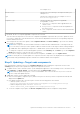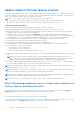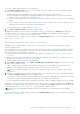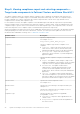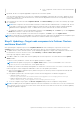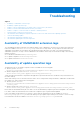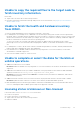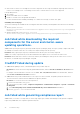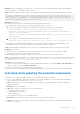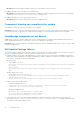Users Guide
Table Of Contents
- Dell EMC OpenManage Integration Version 1.1.1 with Microsoft Windows Admin Center User’s Guide
- Overview of OpenManage Integration with Microsoft Windows Admin Center
- Getting started with OpenManage Integration with Microsoft Windows Admin Center
- Ports required by Dell EMC OpenManage Integration with Microsoft Windows Admin Center
- Manage Dell EMC PowerEdge Servers
- Manage Failover Clusters and Azure Stack HCI
- View iDRAC details of the PowerEdge servers and nodes of HCI and Failover clusters
- Update PowerEdge servers and nodes of HCI and Failover clusters
- Configure the update compliance tools setting
- Update target nodes
- Update nodes of HCI and failover clusters
- Step 1: Generating compliance report—Target node components in Failover Clusters and Azure Stack HCI
- Step 2: Viewing compliance report and selecting components—Target node components in Failover Clusters and Azure Stack HCI
- Step 3: Updating—Target node components in Failover Clusters and Azure Stack HCI
- Troubleshooting
- Availability of OMIMSWAC extension logs
- Availability of update operation logs
- Unable to copy the required files to the target node to fetch inventory information.
- Unable to fetch the health and hardware inventory from iDRAC.
- Unable to complete or select the disks for the blink or unblink operations.
- Licensing status is Unknown or Non-licensed
- Job failed while downloading the required components for the server and cluster-aware updating operations.
- CredSSP failed during update
- Job failed while generating compliance report
- Job failed while updating the selected components.
- Identifying the generation of your Dell EMC PowerEdge server
- Contacting Dell EMC
- Glossary
- Appendix
● Azure stack HCI license or PowerEdge server license is imported onto the respective hardware. Importing Azure stack HCI
license to a PowerEdge server or PowerEdge server license to a Azure stack HCI server is not supported.
If the problem persists:
1. Go to iDRAC.
2. Ensure that Redfish service is enabled.
3. Disable OS to iDRAC Pass-through and then enable it.
For more information about enabling or disabling OS to iDRAC Pass-through, see iDRAC user guide.
Availability of licensing logs
The license related logs are available at the following path and can be found by searching DellLicenseCollection in the Cleanup
file.
● Gateway system: <Windows
Directory>\ServiceProfiles\NetworkService\AppData\Local\Temp\generated\logs\CleanupXXXXXX
XXXXXXXX.log
● Windows 10 gateway system: <Windows installed
drive>\Users\<user_name>\AppData\Local\Temp\generated\logs\CleanupXXXXXXXXXXXXXX.log
Job failed while downloading the required
components for the server and cluster-aware
updating operations.
Cause: While exporting the repository by using Dell EMC Repository Manager (DRM), the export job may complete with status
as "Partially succeeded." In this case, one or many DUPs may be missing from the repository.
Resolution: Retry exporting the repository in DRM and ensure that the job is successfully completed.
Cause: One or many components may not be downloaded when the update source is selected as an online source.
Resolution: Ensure that there is Internet connectivity and retry downloading the catalog from the online source. For more
information, see Dell EMC Repository Manager user guide.
CredSSP failed during update
● Cause: While updating a cluster, credential delegation using CredSSP may fail.
Resolution: Reconnect the cluster using fully qualified domain name, and click Use this credential for all servers check
box.
For example, if the domain name is test.dev.com, use test.dev.com\administrator as the domain name, and then
click Use this credential for all servers check box.
● Cause: When using CredSSP authentication to run scripts on a remote machine, the update job may fail with an error.
The issue is because CredSSP has been disabled in the gateway machine.
Resolution: To resolve the issue, follow the steps below:
1. From PowerShell window, run gpedit
2. In the Group Policy Editor window, Computer Configurations > Administrative Templates > System > Credentials
Delegation
3. Select Allow delegating fresh credentials with NTLM-only server authentication and enable it.
4. Execute gpupdate /force in the PowerShell.
Job failed while generating compliance report
Cause: When you connect to a target node or cluster using Single-Sign-on rather than 'Manage as' and generate compliance
report using OMIMSWAC, the compliance generation may fail.
28
Troubleshooting