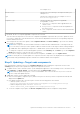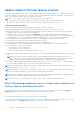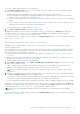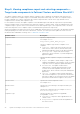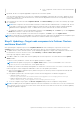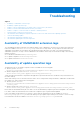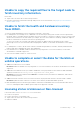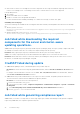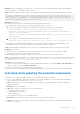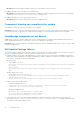Users Guide
Table Of Contents
- Dell EMC OpenManage Integration Version 1.1.1 with Microsoft Windows Admin Center User’s Guide
- Overview of OpenManage Integration with Microsoft Windows Admin Center
- Getting started with OpenManage Integration with Microsoft Windows Admin Center
- Ports required by Dell EMC OpenManage Integration with Microsoft Windows Admin Center
- Manage Dell EMC PowerEdge Servers
- Manage Failover Clusters and Azure Stack HCI
- View iDRAC details of the PowerEdge servers and nodes of HCI and Failover clusters
- Update PowerEdge servers and nodes of HCI and Failover clusters
- Configure the update compliance tools setting
- Update target nodes
- Update nodes of HCI and failover clusters
- Step 1: Generating compliance report—Target node components in Failover Clusters and Azure Stack HCI
- Step 2: Viewing compliance report and selecting components—Target node components in Failover Clusters and Azure Stack HCI
- Step 3: Updating—Target node components in Failover Clusters and Azure Stack HCI
- Troubleshooting
- Availability of OMIMSWAC extension logs
- Availability of update operation logs
- Unable to copy the required files to the target node to fetch inventory information.
- Unable to fetch the health and hardware inventory from iDRAC.
- Unable to complete or select the disks for the blink or unblink operations.
- Licensing status is Unknown or Non-licensed
- Job failed while downloading the required components for the server and cluster-aware updating operations.
- CredSSP failed during update
- Job failed while generating compliance report
- Job failed while updating the selected components.
- Identifying the generation of your Dell EMC PowerEdge server
- Contacting Dell EMC
- Glossary
- Appendix
Unable to copy the required files to the target node to
fetch inventory information.
Ensure that:
● Target node is not in the reboot state and is powered on.
● Firewall is not blocking communication through SMB port 445. For more information, see prepare your environment for
Windows Admin Center.
Unable to fetch the health and hardware inventory
from iDRAC.
To fetch the health and hardware inventory information from iDRAC, ensure that:
● For management of PowerEdge servers, OMIMSWAC uses an internal operating system to iDRAC Pass-through interface.
By default, iDRAC is reachable using the IP address 169.254.0.1/<Subnet> or 169.254.1.1/<Subnet>. However, if the host has
another network interface in the same subnet (for example, when tool such as VMFleet is installed), OMIMSWAC might not
be able to communicate to the iDRAC from the host operating system.
To resolve the conflict, log in to iDRAC and change the USB NIC IP address under the operating system to iDRAC
passthrough section. For more information about assigning this IP address, see the iDRAC documentation on the support
site.
● For management of Clusters, all the cluster nodes are reachable using IP address, Hostname, and Fully Qualified Domain
Name (FQDN) before managing the cluster with OMIMSWAC.
● If the Redfish service is disabled, enable the Redfish service by using iDRAC UI. For more information, see the iDRAC
documentation on Dell EMC support site.
● User slots are available on iDRAC to create new users.
Unable to complete or select the disks for the blink or
unblink operations.
● Cause: The Redfish service is not enabled.
Resolution: Enable the Redfish service by using iDRAC UI. For more information, see the iDRAC documentation on Dell EMC
support site.
● Cause: After the hardware inventory is loaded in OMIMSWAC, if the physical disk is removed then the blink and unblink
operations fail with error: Blink may not be supported with <Disk_Name>.
Resolution: Insert the physical disk and click Refresh to reload the inventory information in OMIMSWAC, and rerun the
blink and unblink operations.
● Cause: If the iDRAC firmware version is less than 3.30.30.30, the physical disks cannot be selected to blink or unblink.
Resolution: Update the iDRAC firmware to the latest version and retry the blink and unblink operations.
● Blink and unblink operations fail when a physical disk is attached to an embedded SATA controller and the health status is
Unknown, indicating that blink or unblink operation may not be supported on the disk.
Licensing status is Unknown or Non-licensed
If the license status is Unknown or Non-licensed, ensure that:
● License is not expired.
● Licenses are present on each target node.
● Target node is not in the reboot state and is powered on.
● Redfish is enabled.
Troubleshooting
27