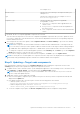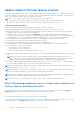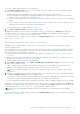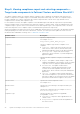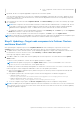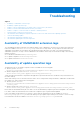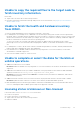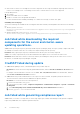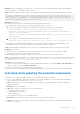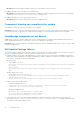Users Guide
Table Of Contents
- Dell EMC OpenManage Integration Version 1.1.1 with Microsoft Windows Admin Center User’s Guide
- Overview of OpenManage Integration with Microsoft Windows Admin Center
- Getting started with OpenManage Integration with Microsoft Windows Admin Center
- Ports required by Dell EMC OpenManage Integration with Microsoft Windows Admin Center
- Manage Dell EMC PowerEdge Servers
- Manage Failover Clusters and Azure Stack HCI
- View iDRAC details of the PowerEdge servers and nodes of HCI and Failover clusters
- Update PowerEdge servers and nodes of HCI and Failover clusters
- Configure the update compliance tools setting
- Update target nodes
- Update nodes of HCI and failover clusters
- Step 1: Generating compliance report—Target node components in Failover Clusters and Azure Stack HCI
- Step 2: Viewing compliance report and selecting components—Target node components in Failover Clusters and Azure Stack HCI
- Step 3: Updating—Target node components in Failover Clusters and Azure Stack HCI
- Troubleshooting
- Availability of OMIMSWAC extension logs
- Availability of update operation logs
- Unable to copy the required files to the target node to fetch inventory information.
- Unable to fetch the health and hardware inventory from iDRAC.
- Unable to complete or select the disks for the blink or unblink operations.
- Licensing status is Unknown or Non-licensed
- Job failed while downloading the required components for the server and cluster-aware updating operations.
- CredSSP failed during update
- Job failed while generating compliance report
- Job failed while updating the selected components.
- Identifying the generation of your Dell EMC PowerEdge server
- Contacting Dell EMC
- Glossary
- Appendix
Troubleshooting
Topics:
• Availability of OMIMSWAC extension logs
•
Availability of update operation logs
• Unable to copy the required files to the target node to fetch inventory information.
• Unable to fetch the health and hardware inventory from iDRAC.
• Unable to complete or select the disks for the blink or unblink operations.
• Licensing status is Unknown or Non-licensed
• Job failed while downloading the required components for the server and cluster-aware updating operations.
• CredSSP failed during update
• Job failed while generating compliance report
• Job failed while updating the selected components.
Availability of OMIMSWAC extension logs
The OpenManage Integration with Microsoft Windows Admin Center (OMIMSWAC) extension logs of target nodes and cluster
nodes are available at <Windows Directory>\Temp\OMIMSWAC on target nodes. The logs capture information when the
OMIMSWAC functionalities are run and also provide debug information about any errors that occur while performing any
OMIMSWAC operations. The logs of various OMIMSWAC functionalities can be easily accessed with the help of the following
naming convention:
● For hardware and health inventory: Inventory<ID
*
>
● For update compliance: FirmwareCompliance<ID
*
>
● For update notifications: Notification<ID
*
>
Availability of update operation logs
The application logs for the update compliance feature is available at the following path:
● Gateway system: <Windows
Directory>\ServiceProfiles\NetworkService\AppData\Local\Temp\generated\logs
● Windows 10 gateway system: <Windows installed
drive>\Users\<user_name>\AppData\Local\Temp\generated\logs
Online catalogs download status is captured in the application logs and can be referred to troubleshoot any download errors in
the online catalogs.
When online catalog source is selected, and if DSU and IC are not configured in settings in advance, OMIMSWAC will download
the catalog, DSU, and IC utilities in the following path:
● Gateway system: <Windows
Directory>\ServiceProfiles\NetworkService\AppData\Local\Temp\generated\Share\temp\<server
/cluster_name>
● Windows 10 gateway system: <Windows installed
drive>\Users\<user_name>\AppData\Local\Temp\generated\Share\temp\<server/cluster_name>
Ensure that the downloaded catalog file, DSU and IC are not modified during compliance generation and update. The catalog file,
DSU, and IC utilities are automatically removed after the compliance report is generated and updated.
Logs for pre update script running on HCI clusters to put storage into maintenance mode are available at <Windows
Directory>\Temp\precau.log on each node. And logs for post update script running on HCI clusters to restore storage
from maintenance mode are available at <Windows Directory>\Temp\postcau.log on each node.
8
26 Troubleshooting