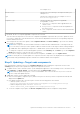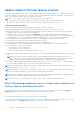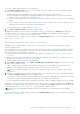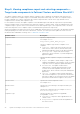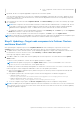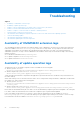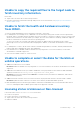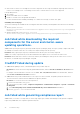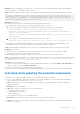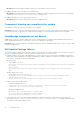Users Guide
Table Of Contents
- Dell EMC OpenManage Integration Version 1.1.1 with Microsoft Windows Admin Center User’s Guide
- Overview of OpenManage Integration with Microsoft Windows Admin Center
- Getting started with OpenManage Integration with Microsoft Windows Admin Center
- Ports required by Dell EMC OpenManage Integration with Microsoft Windows Admin Center
- Manage Dell EMC PowerEdge Servers
- Manage Failover Clusters and Azure Stack HCI
- View iDRAC details of the PowerEdge servers and nodes of HCI and Failover clusters
- Update PowerEdge servers and nodes of HCI and Failover clusters
- Configure the update compliance tools setting
- Update target nodes
- Update nodes of HCI and failover clusters
- Step 1: Generating compliance report—Target node components in Failover Clusters and Azure Stack HCI
- Step 2: Viewing compliance report and selecting components—Target node components in Failover Clusters and Azure Stack HCI
- Step 3: Updating—Target node components in Failover Clusters and Azure Stack HCI
- Troubleshooting
- Availability of OMIMSWAC extension logs
- Availability of update operation logs
- Unable to copy the required files to the target node to fetch inventory information.
- Unable to fetch the health and hardware inventory from iDRAC.
- Unable to complete or select the disks for the blink or unblink operations.
- Licensing status is Unknown or Non-licensed
- Job failed while downloading the required components for the server and cluster-aware updating operations.
- CredSSP failed during update
- Job failed while generating compliance report
- Job failed while updating the selected components.
- Identifying the generation of your Dell EMC PowerEdge server
- Contacting Dell EMC
- Glossary
- Appendix
● Same: Component current verison is same as the baseline
version.
1. By default, all the non-compliant upgradable components are selected for update.
Clear the selected components or select the non-compliant downgradable components that you want to update. However,
if you want to change any of the default selections, ensure that the dependencies between the corresponding component
firmware and drivers are met.
2. Once components are selected, under Compliance Details, click Next: Summary to proceed to the summary report page
for confirmation.
NOTE: When components are selected and confirmed, if lockdown mode is enabled in iDRAC on a target node, an error
occurs and you cannot proceed to update. Disable the lockdown mode on the target node that is being managed by
OMIMSWAC before updating the cluster. To disable iDRAC system lockdown mode, see iDRAC documents.
● To change the components selection during update operation, in the Summary tab, click Back to go to the Compliance
Details tab, and select or clear the selection of components.
● If you want to change the update source and rerun the compliance, click Exit to go to the Update Source.
NOTE: If a catalog does not contain updates to a component, then the component is not displayed in the compliance report
generated by using OpenManage Integration with Microsoft Windows Admin Center integration.
Step 3: Updating—Target node components in Failover Clusters
and Azure Stack HCI
After generating the compliance report in the Compliance Details tab and confirming the components selection in the
Summary tab, proceed to update the target node components in Failover Clusters and Azure Stack HCI as follows:
1. To update the BIOS, driver, firmware, and/or system management application of target node components in Azure Stack
HCI and Failover cluster to the latest version, under Summary, click Next: Cluster Aware Update.
A message is prompted to enable CredSSP.
2. Click Yes to enable the CredSSP and continue updating the selected components. You will be directed to the Update
Status window.
To improve security, disable the CredSSP after the update operation is complete.
NOTE:
While the update is in progress in the Update Status window, it is not recommended to exit or close the
browser. If you close or exit the browser, cluster update may fail.
The update job continues in the background regardless of whether the UI session is alive or not. If the UI session is alive,
node level progress status is displayed. OMIMSWAC notifies once the update job is finished.
● After successful update, compliance report (based on the previous selections) will be recomputed automatically and
displayed in the Update tab.
● If the update operation fails, check the log files stored at the following path for troubleshooting purposes.
○ Gateway system: <Windows
Directory>\ServiceProfiles\NetworkService\AppData\Local\Temp\generated\logs
○ Windows 10 gateway system: <Windows installed
drive>\Users\<user_name>\AppData\Local\Temp\generated\logs
● To run the compliance report again, click Re-run Compliance and provide the compliance settings details.
NOTE:
If an update job fails, the updated components will not be rolled back to the old version. Due to this, sometimes the
BIOS, firmware, or driver version across nodes in the cluster will not be at the same level. In this case, rerun the update by
excluding the updated component.
Update PowerEdge servers and nodes of HCI and Failover clusters 25