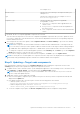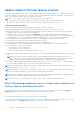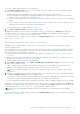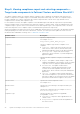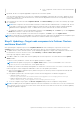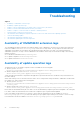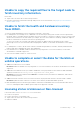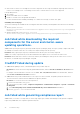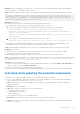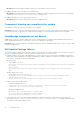Users Guide
Table Of Contents
- Dell EMC OpenManage Integration Version 1.1.1 with Microsoft Windows Admin Center User’s Guide
- Overview of OpenManage Integration with Microsoft Windows Admin Center
- Getting started with OpenManage Integration with Microsoft Windows Admin Center
- Ports required by Dell EMC OpenManage Integration with Microsoft Windows Admin Center
- Manage Dell EMC PowerEdge Servers
- Manage Failover Clusters and Azure Stack HCI
- View iDRAC details of the PowerEdge servers and nodes of HCI and Failover clusters
- Update PowerEdge servers and nodes of HCI and Failover clusters
- Configure the update compliance tools setting
- Update target nodes
- Update nodes of HCI and failover clusters
- Step 1: Generating compliance report—Target node components in Failover Clusters and Azure Stack HCI
- Step 2: Viewing compliance report and selecting components—Target node components in Failover Clusters and Azure Stack HCI
- Step 3: Updating—Target node components in Failover Clusters and Azure Stack HCI
- Troubleshooting
- Availability of OMIMSWAC extension logs
- Availability of update operation logs
- Unable to copy the required files to the target node to fetch inventory information.
- Unable to fetch the health and hardware inventory from iDRAC.
- Unable to complete or select the disks for the blink or unblink operations.
- Licensing status is Unknown or Non-licensed
- Job failed while downloading the required components for the server and cluster-aware updating operations.
- CredSSP failed during update
- Job failed while generating compliance report
- Job failed while updating the selected components.
- Identifying the generation of your Dell EMC PowerEdge server
- Contacting Dell EMC
- Glossary
- Appendix
Step 2: Viewing compliance report and selecting components—
Target node components in Failover Clusters and Azure Stack HCI
The update compliance details are computed, and the compliance report is displayed. The doughnut chart represents the
number of components in compliant, urgent, recommended, and optional states using color codes. The Compliance Report
provides a detailed view of all the components that contains component name, current version, type, baseline version,
compliance status, criticality, and Compliance Type.
For HCI and failover clusters, the update compliance of the individual target nodes and the components are represented by
using two doughnut charts—Node Summary and Component Summary. To analyze further, check the individual nodes in the
Compliance Report to get the current version, baseline versions and compliance type of the components, and to view all the
nodes and components in non-compliant, urgent, recommended, and optional states respectively.
Along with compliance information, the license status (OMIMSWAC premium license) for each node is also displayed. All target
nodes participating in the cluster must have valid licenses, otherwise, you cannot proceed to update the cluster. For more
information about OMIMSWAC licensing, refer to OMIMSWAC Installation Guide.
Attribute names Description
Component Name Specifies component name.
For example: Serial-
ATA_Firmware_6FGD4_WN64_E012_A00
Compliance Specifies compliance type whether compliant or non-
compliant.
● Compliant - Target nodes in this category have the
same versions of BIOS, drivers, firmware, and system
management application as that of the imported catalog.
● Non-Compliant - Target nodes in this category
require BIOS, drivers, firmware, or system management
application updates.
Criticality Specifies whether compliance is urgent, recommended, or
optional.
● Urgent - The update contains changes to improve the
reliability and availability of the Dell EMC system or related
component. Therefore, apply this update immediately.
● Recommended - The update contains feature
enhancements or changes that help keep the system
software current and compatible with other system
modules (BIOS, driver, firmware, and system management
application).
●
Optional - The update contains changes that impact
only certain configurations, or provides new features that
may/may not apply to the environment. Review the update
specifications to determine if it applies to the system.
Current Version Specifies the current component version.
For example: E012
Baseline Version Specifies the version belongs to the imported catalog. For
example: E013
Type Specifies the component type. For example: Firmware,
BIOS, Driver, Application
Compliance Type Specifies whether the component is Upgradable,
Downgradable, or Same.
● Upgradable: Component can be upgraded from the
current version.
● Downgradable: Component can be downgraded from
the current version.
24 Update PowerEdge servers and nodes of HCI and Failover clusters