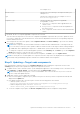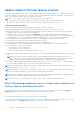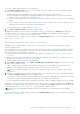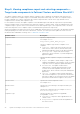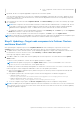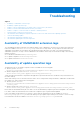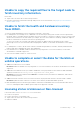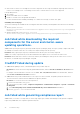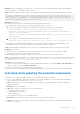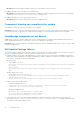Users Guide
Table Of Contents
- Dell EMC OpenManage Integration Version 1.1.1 with Microsoft Windows Admin Center User’s Guide
- Overview of OpenManage Integration with Microsoft Windows Admin Center
- Getting started with OpenManage Integration with Microsoft Windows Admin Center
- Ports required by Dell EMC OpenManage Integration with Microsoft Windows Admin Center
- Manage Dell EMC PowerEdge Servers
- Manage Failover Clusters and Azure Stack HCI
- View iDRAC details of the PowerEdge servers and nodes of HCI and Failover clusters
- Update PowerEdge servers and nodes of HCI and Failover clusters
- Configure the update compliance tools setting
- Update target nodes
- Update nodes of HCI and failover clusters
- Step 1: Generating compliance report—Target node components in Failover Clusters and Azure Stack HCI
- Step 2: Viewing compliance report and selecting components—Target node components in Failover Clusters and Azure Stack HCI
- Step 3: Updating—Target node components in Failover Clusters and Azure Stack HCI
- Troubleshooting
- Availability of OMIMSWAC extension logs
- Availability of update operation logs
- Unable to copy the required files to the target node to fetch inventory information.
- Unable to fetch the health and hardware inventory from iDRAC.
- Unable to complete or select the disks for the blink or unblink operations.
- Licensing status is Unknown or Non-licensed
- Job failed while downloading the required components for the server and cluster-aware updating operations.
- CredSSP failed during update
- Job failed while generating compliance report
- Job failed while updating the selected components.
- Identifying the generation of your Dell EMC PowerEdge server
- Contacting Dell EMC
- Glossary
- Appendix
To view the compliance details, perform the following action:
1. Under Update > Update Source, choose any of the available online catalog options. The corresponding online catalog is
selected by default based on the cluster.
Available online catalogs vary depending on the cluster/target node you are connected to as follows:
● For PowerEdge servers and clusters containing PowerEdge servers: Dell EMC Enterprise Catalog which contains the
validated versions of components for PowerEdge servers.
● For MX servers: Dell EMC MX Solution Catalog which contains the validated versions of components for PowerEdge MX
Modular.
● For Azure Stack HCI Cluster nodes: Dell EMC Azure Stack HCI Solution Catalog which contains the validated versions of
components for AX nodes and Storage Spaces Direct Ready Nodes.
For more information about available catalogs, see Appendix.
2. Select Next: Compliance details: to generate compliance report.
OMIMSWAC downloads the catalog, collects the DSU and IC tools that are configured in the Settings tab, and generates
a Compliance Report. If DSU and IC tools are not configured in the Settings, then OMIMSWAC downloads them from
www.downloads.dell.com to generate the compliance report.
You will be directed to the compliance report generated in the Compliance Details window. For more details about compliance
report, see View compliance report.
Generating compliance report using offline catalog
OMIMSWAC with or without Internet access allows you to select the Offline - Dell EMC Repository Manager Catalog to
generate compliance report.
Before you generate the latest compliance report of a cluster, ensure the followings. The following prerequisites are required
when OMIMSWAC is not connected to the Internet and the Offline-Dell EMC Repository Manager (DRM) catalog is used to
generate a compliance report and update components.
● Configure the share location details where the DSU and IC applications are placed. See Configure the update compliance
tools setting.
● Generate the latest catalog files by using the Dell EMC Repository Manager (DRM) application. The supported version of
DRM can be downloaded from Dell EMC Repository Manager.
To view the compliance details, perform the following actions:
1. Under Update > Update Source, choose Offline - Dell EMC Repository Manager Catalog from the drop-down list. By
default, online catalog is selected.
Offline - Dell EMC Repository Manager Catalog: When the DRM repositories are available in a shared location and is
applicable for all managed devices by OMIMSWAC in data centers with no Internet connectivity.
NOTE:
It is recommended that the Azure Stack HCI catalog files be used to generate a compliance report for Azure
Stack HCI.
2. Enter the CIFS share path where catalog files are placed and the user credentials to access the CIFS share path, and then
select Next: Compliance details: to generate compliance report.
The catalog files can be generated by using the Dell EMC Repository Manager (DRM) application. Ensure that in the shared
catalog repository all the required Dell Update Packages (DUP) are available for the target node.
If a new catalog path is provided, the previous path that was used to compute the update compliance may not be available.
OMIMSWAC collects the catalog from the shared path, collects the DSU and IC tools that are configured in the Settings tab,
and generates a Compliance Report. If DSU and IC tools are not configured in the Settings, OMIMSWAC with Internet access
will download them from www.downloads.dell.com to generate the compliance report.
NOTE:
You must provide individual catalog files with the user credentials for server manager, and cluster manager
respectively.
You will be directed to the compliance report generated in the Compliance Details window. For more details about compliance
report, see View compliance report.
Update PowerEdge servers and nodes of HCI and Failover clusters
23