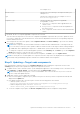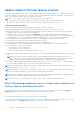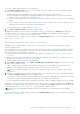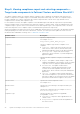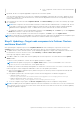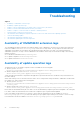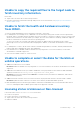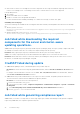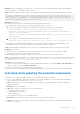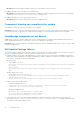Users Guide
Table Of Contents
- Dell EMC OpenManage Integration Version 1.1.1 with Microsoft Windows Admin Center User’s Guide
- Overview of OpenManage Integration with Microsoft Windows Admin Center
- Getting started with OpenManage Integration with Microsoft Windows Admin Center
- Ports required by Dell EMC OpenManage Integration with Microsoft Windows Admin Center
- Manage Dell EMC PowerEdge Servers
- Manage Failover Clusters and Azure Stack HCI
- View iDRAC details of the PowerEdge servers and nodes of HCI and Failover clusters
- Update PowerEdge servers and nodes of HCI and Failover clusters
- Configure the update compliance tools setting
- Update target nodes
- Update nodes of HCI and failover clusters
- Step 1: Generating compliance report—Target node components in Failover Clusters and Azure Stack HCI
- Step 2: Viewing compliance report and selecting components—Target node components in Failover Clusters and Azure Stack HCI
- Step 3: Updating—Target node components in Failover Clusters and Azure Stack HCI
- Troubleshooting
- Availability of OMIMSWAC extension logs
- Availability of update operation logs
- Unable to copy the required files to the target node to fetch inventory information.
- Unable to fetch the health and hardware inventory from iDRAC.
- Unable to complete or select the disks for the blink or unblink operations.
- Licensing status is Unknown or Non-licensed
- Job failed while downloading the required components for the server and cluster-aware updating operations.
- CredSSP failed during update
- Job failed while generating compliance report
- Job failed while updating the selected components.
- Identifying the generation of your Dell EMC PowerEdge server
- Contacting Dell EMC
- Glossary
- Appendix
Update nodes of HCI and failover clusters
The Cluster-Aware Updating (CAU) feature in OpenManage Integration with Windows Admin Center (OMIMSWAC) allows you
to view the compliance report (BIOS, driver, firmware, and/or system management application) and update the components of
nodes of HCI and failover clusters without affecting the workloads.
NOTE: The CAU feature is supported for the following platforms with valid licenses:
● YX4X models of Dell EMC PowerEdge server and above with iDRAC firmware 4.00.00.00 or newer.
● Dell EMC Solutions for Microsoft Azure Stack HCI with iDRAC firmware 4.00.00.00 or newer.
Compliance and update prerequisites
Before you generate a compliance report and update components, ensure the following:
● Software and hardware requirements listed in the compatibility matrix of the Installation Guide are met.
● Ensure that the cluster service is up before running the update compliance. When the cluster service is down, an update
compliance report for a target node may not be generated.
● To manage a cluster, connect to the cluster using Manage as option and provide appropriate cluster administrator
credentials. And ensure that the user is part of the local user group of gateway administrators. For more information about
selecting "Manage as", see the "Get Started with Windows Admin Center" section in the Microsoft documentation.
● Ensure that Failover Cluster Management Tools (RSAT-Clustering-Mgmt) is installed on the target nodes.
● Ensure that inventory information for the target node has been retrieved.
● Ensure both physical, and virtual disks are in healthy state before triggering CAU.
● Ensure that iDRAC lockdown mode is disabled. To disable iDRAC system lockdown mode, see iDRAC documents.
● For SAS-RAID_Driver, ensure the followings:
○ Set the SATA controller to RAID mode.
○ Set the NVMe PCIe SSDs to RAID mode.
For more information about setting the RAID mode, see Appendix
● Ensure that the target node is reachable using IP address, hostname, and Fully Qualified Domain Name (FQDN) of the target
node.
NOTE:
If the target node is not reachable, and the target node update is performed, the update status may show
failed. In this case, if you reboot the target node immediately after update and rerun the compliance, the target node
components status may show compliant, whereas the overall server update status may still show failed.
● Ensure that OMIMSWAC premium licenses are installed on all cluster nodes to use the CAU feature. To verify the licensing,
you can generate a compliance report to view the license installed on each node.
NOTE:
It is recommended to validate the cluster before triggering CAU. For more information about validating a cluster, see
Microsoft documents Validate Hardware for a cluster.
NOTE: Updating a cluster where WAC is installed on a cluster node is not recommended. To support this scenario, install
the WAC on another system that is not part of the cluster and complete the update.
NOTE: While the compliance or update is in progress, it is not allowed to run any further compliance or update task for the
same cluster that includes the update requests from the MS WAC Update tools.
NOTE: The CAU feature is not supported for YX2X and YX3X models of Dell EMC PowerEdge servers.
Step 1: Generating compliance report—Target node components in
Failover Clusters and Azure Stack HCI
To generate a compliance report for target node components in Failover Clusters and Azure Stack HCI, select Update >
Update Source, and choose any of the available offline or online catalog options as follows:
Generating compliance report using online catalog
To use online catalog, OMIMSWAC must be connected to the Internet. OMIMSWAC with Internet access allows you to use the
online catalog option in the Update Source drop-down list to automatically download the catalog.
22
Update PowerEdge servers and nodes of HCI and Failover clusters