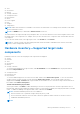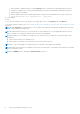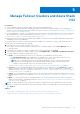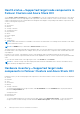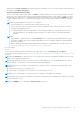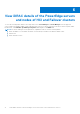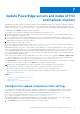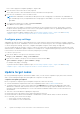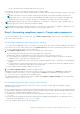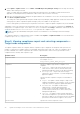Users Guide
Table Of Contents
- Dell EMC OpenManage Integration Version 1.1.1 with Microsoft Windows Admin Center User’s Guide
- Overview of OpenManage Integration with Microsoft Windows Admin Center
- Getting started with OpenManage Integration with Microsoft Windows Admin Center
- Ports required by Dell EMC OpenManage Integration with Microsoft Windows Admin Center
- Manage Dell EMC PowerEdge Servers
- Manage Failover Clusters and Azure Stack HCI
- View iDRAC details of the PowerEdge servers and nodes of HCI and Failover clusters
- Update PowerEdge servers and nodes of HCI and Failover clusters
- Configure the update compliance tools setting
- Update target nodes
- Update nodes of HCI and failover clusters
- Step 1: Generating compliance report—Target node components in Failover Clusters and Azure Stack HCI
- Step 2: Viewing compliance report and selecting components—Target node components in Failover Clusters and Azure Stack HCI
- Step 3: Updating—Target node components in Failover Clusters and Azure Stack HCI
- Troubleshooting
- Availability of OMIMSWAC extension logs
- Availability of update operation logs
- Unable to copy the required files to the target node to fetch inventory information.
- Unable to fetch the health and hardware inventory from iDRAC.
- Unable to complete or select the disks for the blink or unblink operations.
- Licensing status is Unknown or Non-licensed
- Job failed while downloading the required components for the server and cluster-aware updating operations.
- CredSSP failed during update
- Job failed while generating compliance report
- Job failed while updating the selected components.
- Identifying the generation of your Dell EMC PowerEdge server
- Contacting Dell EMC
- Glossary
- Appendix
1. Under Update > Update Source, choose Offline - Dell EMC Repository Manager Catalog from the drop-down list. By
default, online catalog is selected.
Offline - Dell EMC Repository Manager Catalog: When the DRM repositories are available in a shared location and is
applicable for all managed nodes by OMIMSWAC in data centers with no Internet connectivity.
2. Enter the CIFS share path where catalog files are placed and the user credentials to access the CIFS share path, and then
select Next: Compliance details:.
The catalog files can be generated by using the Dell EMC Repository Manager (DRM) application. Ensure that in the shared
catalog repository all the required Dell Update Packages (DUP) are available for the target node.
If a new catalog path is provided, the previous path that was used to compute the update compliance may not be available.
OMIMSWAC collects the catalog from the shared path, collects the DSU and IC tools that are configured in the Settings tab,
and generates a Compliance Report. If DSU and IC tools are not configured in the Settings, OMIMSWAC with Internet access
will download them from www.downloads.dell.com to generate the compliance report.
NOTE: You must provide individual catalog files with the user credentials for server manager, and cluster manager
respectively.
The compliance details are computed and the report is available under Update > Compliance Details. For more details about
compliance report, see View compliance report.
Step 2: Viewing compliance report and selecting components—
Target node components
The update compliance details are computed, and the compliance report is displayed. The doughnut chart represents the
number of components in compliant, urgent, recommended, and optional states using color codes. The compliance report
provides a detailed view of all the components that contains: component name, current version, type, baseline version,
compliance status, criticality, and Compliance Type.
Attribute names
Description
Component Name Specifies component name.
For example: Serial-
ATA_Firmware_6FGD4_WN64_E012_A00
Compliance Specifies compliance type whether compliant or non-
compliant.
● Compliant - Target nodes in this category have the
same versions of BIOS, drivers, firmware, and system
management application as that of the imported catalog.
● Non-Compliant - Target nodes in this category
require BIOS, drivers, firmware, or system management
application updates.
Criticality Specifies whether compliance is urgent, recommended, or
optional.
● Urgent - The update contains changes to improve the
reliability and availability of the Dell EMC system or related
component. Therefore, apply this update immediately.
● Recommended - The update contains feature
enhancements or changes that help keep the
system software current and compatible with other
system modules (firmware, BIOS, drivers, and system
management application).
●
Optional - The update contains changes that impact
only certain configurations, or provides new features that
may/may not apply to the environment. Review the update
specifications to determine if it applies to the system.
Current Version Specifies the current component version.
20 Update PowerEdge servers and nodes of HCI and Failover clusters