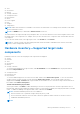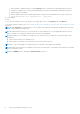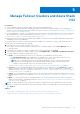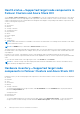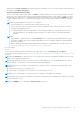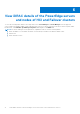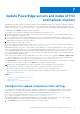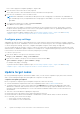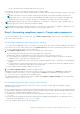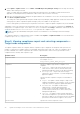Users Guide
Table Of Contents
- Dell EMC OpenManage Integration Version 1.1.1 with Microsoft Windows Admin Center User’s Guide
- Overview of OpenManage Integration with Microsoft Windows Admin Center
- Getting started with OpenManage Integration with Microsoft Windows Admin Center
- Ports required by Dell EMC OpenManage Integration with Microsoft Windows Admin Center
- Manage Dell EMC PowerEdge Servers
- Manage Failover Clusters and Azure Stack HCI
- View iDRAC details of the PowerEdge servers and nodes of HCI and Failover clusters
- Update PowerEdge servers and nodes of HCI and Failover clusters
- Configure the update compliance tools setting
- Update target nodes
- Update nodes of HCI and failover clusters
- Step 1: Generating compliance report—Target node components in Failover Clusters and Azure Stack HCI
- Step 2: Viewing compliance report and selecting components—Target node components in Failover Clusters and Azure Stack HCI
- Step 3: Updating—Target node components in Failover Clusters and Azure Stack HCI
- Troubleshooting
- Availability of OMIMSWAC extension logs
- Availability of update operation logs
- Unable to copy the required files to the target node to fetch inventory information.
- Unable to fetch the health and hardware inventory from iDRAC.
- Unable to complete or select the disks for the blink or unblink operations.
- Licensing status is Unknown or Non-licensed
- Job failed while downloading the required components for the server and cluster-aware updating operations.
- CredSSP failed during update
- Job failed while generating compliance report
- Job failed while updating the selected components.
- Identifying the generation of your Dell EMC PowerEdge server
- Contacting Dell EMC
- Glossary
- Appendix
Manage Failover Clusters and Azure Stack
HCI
Prerequisites:
● You are logged in to Microsoft Windows Admin Center as a Gateway Administrator.
● You must have installed the Dell EMC OpenManage Integration with Microsoft Windows Admin Center (OMIMSWAC)
extension. For more information about the installation procedure, see the Dell EMC OpenManage Integration with Microsoft
Windows Admin Center Installation Guide.
● You have added failover or hyper-converged cluster connections in Microsoft Windows Admin Center. For more information
about adding failover or hyper-converged cluster connections, see https://docs.microsoft.com/en-us/windows-server/
manage/windows-admin-center/understand/windows-admin-center.
● Ensure that all the cluster nodes are reachable using IP address, hostname, or Fully Qualified Domain Name (FQDN) before
managing the cluster with OMIMSWAC.
To manage the Microsoft Failover Clusters created with PowerEdge servers and Azure Stack HCI created with AX nodes or
Storage Spaces Direct Ready Nodes from Dell EMC:
1. In the upper left corner of Windows Admin Center, select:
● For 1910.2 GA release, 2007 GA release or 2009 GA release of Windows Admin Center: Cluster Manager from the
drop-down menu.
2. From the list, select a failover or hyper-converged cluster connection, and then click Connect.
3. In the left pane of the Microsoft Windows Admin Center, under EXTENSIONS, click Dell EMC OpenManage Integration.
4. To manage a failover or hyper-converged cluster, select:
● Health—to view the health status of the server components of the individual nodes in the cluster.
○ The Overall Health Status section displays the overall health of the cluster. Select different sections in the
doughnut chart to filter the health status of the components of the cluster nodes.
NOTE:
The overall health status of the cluster might be displayed as critical or warning even though the
components of the nodes displayed on the Windows Admin Center are healthy. For more details on the
components in critical health state, go to the respective iDRAC console.
See Health status—Supported target node components in Failover Clusters and Azure Stack HCI on page 14.
● Inventory—to view the detailed hardware inventory information of the component. On the Overview page, the basic
details of the nodes of the failover or hyper-converged cluster are listed. Select the required node to view detailed
hardware inventory of the server components. See Hardware inventory—Supported target node components in Failover
Clusters and Azure Stack HCI on page 14.
● Update—to view and update the compliance charts of the nodes and components. Expand the required node to view a
detailed compliance report of the components. See Update PowerEdge servers and nodes of HCI and Failover clusters on
page 17.
● iDRAC—to view the iDRAC details of the individual nodes. You can directly launch the iDRAC console from Windows
Admin Center by using the OpenManage Integration. See View iDRAC details of the PowerEdge servers and nodes of HCI
and Failover clusters on page 16.
NOTE:
The health, hardware inventory, and iDRAC details are cached and will not be loaded each time the extension is
loaded. To view the latest health and inventory status and iDRAC details, in the upper-right corner of the Health Status,
click Refresh.
Topics:
• Health status—Supported target node components in Failover Clusters and Azure Stack HCI
• Hardware inventory—Supported target node components in Failover Clusters and Azure Stack HCI
5
Manage Failover Clusters and Azure Stack HCI 13